How to use Google Analytics
By
Team Digit |
Updated on 28-May-2014

HIGHLIGHTS
Learn how to use Google Analytics to get more customised reports and track website traffic better
Customising the Dashboard
To assist users and provide a friendly experience, Google has introduced the feature of Customisable Dashboards. Users can integrate various widgets into their Google Analytics interface to help them in tracking the website’s acquired visits, goals and rate of bounces.
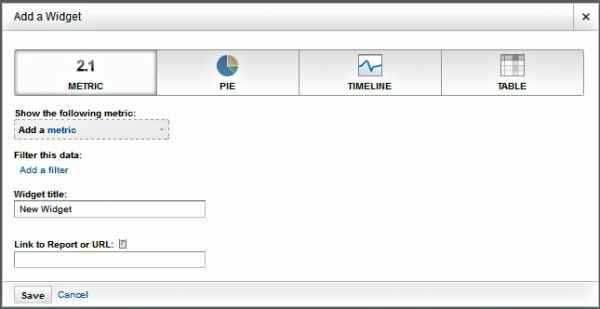
Customise the dashboard
Get an overview report
For users to check traction and compare the analytics with the records of past months (or whatever date range user wishes to choose), it will show all the data in the overview. This feature calculates the difference and provides a quick overview of the comparison. For further use, users can easily export the data to PDF and a scheduled mail option is also available.
Use date range
To study various reports and effectively understand the traction and time relation, users can use the sort by date option wisely. You can use the date range drop-down selection to select the month week or day of their choice.
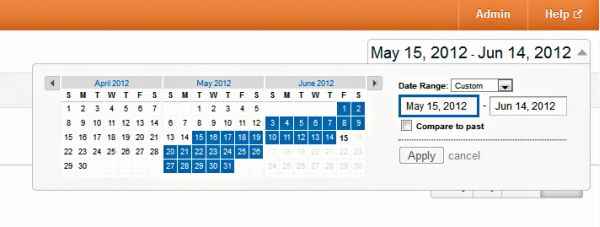
Use date ranges to get quick info
Schedule a Report to be Emailed
To work on a website’s analytics from the past records, you need to access past records. At times, you don’t have access to Google Analytics account so this feature becomes necessary. With this feature, one can send reports often (daily/weekly/monthly) to people who can work on different strategies from these reports. To provide more assistance, the date range option is made sticky so that if the report was set up to show the last 30 days, the next email sent out automatically will also pull the last 30 days.

Email reports as per your preference
Use Campaign Tracking
To have effective marketing on online platforms, tracking online marketing campaigns will help you get past that large number of direct visits that come from URL shorteners.
To enable Campaign tracking in Google Analytics, one needs to tag website URLs with special parameters which can be added to links using the URL Builder tool from Google. After tagging URLs with parameters, users need to share them along with URL shortener.
To get insights of marketing campaigns. you can access it from Campaigns report, under Traffic Sources > Sources.
How to use Funnels
For ecommerce websites, which need to work on traction and evolve new strategies to get that; funnels is the feature to use. A funnel is the series of pages that a visitor passes through to accomplish a goal. With the help of this feature you can track how many people start the conversion process, but don’t finish it. To start with this feature, users need to fill out ‘Define Funnel page’ with Goal URLs in the exact order visitor follows them, eg addtocart.html, checkout.html, shipping.html, etc. After starting this feature, users shall get Abandoned Funnels report along with Funnel Visualization in user’s Google Analytics dashboard.
How to track Intranet sites
Google Analytics records all the visits/page views once it detects the tracking code on the hosted website. To enable this on intranet sites, the profile must be detected on the user’s public website initially and then users can track domain name less internet sites by using this script : Set setDomainName(“none”) in tracking script.
<script type=”text/javascript”>
try {
pageTracker._setDomainName(“none”);
pageTracker._trackPageview();
} catch(err) {}
</script>
Enable Site Speed
To check the load time of websites, Site speed is a neat feature of Google Analytics. This feature assists the users in understanding which pages load slowly and need to be worked on for speeding up. Load speed is a ranking factor in Google and also matters a lot for websites as they play a significant role in improving the traction for the websites.
Also users can click on Performance tab and check different buckets of page load time to analyse the average load speed of web-pages.
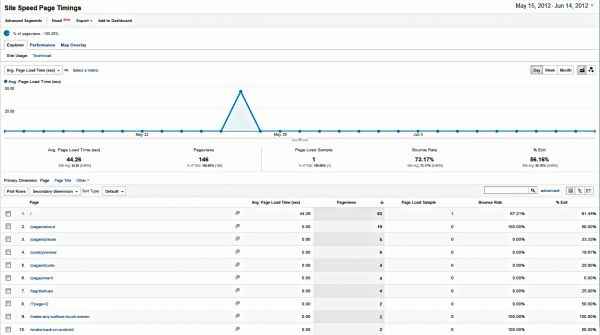
Use site speed to check load times
In-Page Analytics
To get to know the most clicked areas of the website, users can tweak their website experience to suit the visitor’s interaction with the website. In-Page feature lets you view web-pages revealing an overlay of click-through stats of on-page elements. With this feature, users can navigate through the website through Google Analytics viewing the click rate of various portions of the website.
Enable Custom Segmentation
To track specific users with past records, website owners can target specific ads or specific recommendations. The utmSetVar variable can be used to assign users to a certain segment to achieve the goal. For instance, you could use the variable to track users who viewed a particular page.
