How to tweak advanced settings in iOS7
By
Team Digit |
Updated on 04-Dec-2013

HIGHLIGHTS
Here are some advanced tips for iCloud, Maps, App Store, Privacy and other iOS7 system settings
Reduce parallax effect
Whenever you tilt or move your device, the background moves in conjunction with it. That’s the parallax effect. Though it looks cool, some users suffering from motion sickness don’t like it. If you’re one among them, go to Settings > General > Accessibility > Reduce Motion and turn it on. It will reduce the parallax effect.
Create your own parallax wallpapers
The default wallpapers of iOS 7 are already parallax compatible, but what if you want to create your own parallax wallpaper? A normal wallpaper will appear slightly blurred if it is used in place of parallax wallpaper. A parallax wallpaper is the one which has 200 pixels more on each side of it. If you want to create your own wallpaper, here are the exact resolutions.
iPhone 5: 1536 x 1040 | iPhone 4S: 1360 x 1040
iPad 3 and iPad 4 – 2448 x 2448 | iPad 2 and iPad Mini – 1424 x 1424
Change system’s text style
If you find the typography of the operating system too light you can stylize it by the way you want. It can be increasing the text size or making it bold. To increase the text size go to Settings > General > Text Size > Drag the slider. This only works with iOS 7 compatible apps.
To bold text go to Settings > General > Accessibility > Turn on Bold text and then restart your phone.
Adjust Geofence Radius
‘Remind me at a location’ in Reminders app just got precise in iOS 7. Now you can set the geofence radius of the location that you want to be reminded at. Adjusting Geofence radius is setting up a boundary to the location that will trigger the reminders notification. To adjust Geofence Radius go to Reminders > Add a new reminder > Tap ‘info’ button > Turn on ‘Remind me at a location’ > Location > Select your location > Drag the black dot to change the radius.
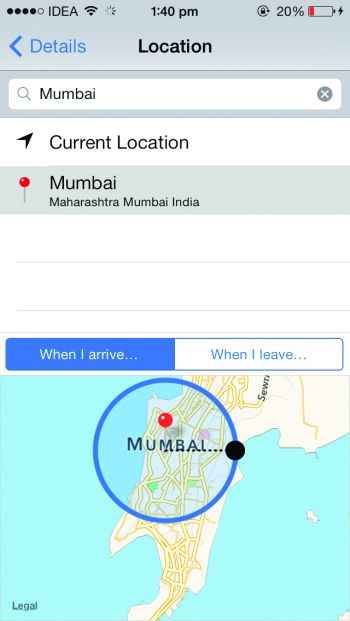
Rag the black dot to adjust the Geofence radius
Share files between iDevices
Following the Macs, Apple adds Airdrop support to iOS as well. Airdrop allows you to send media to other devices via Bluetooth or Wi-Fi. The other device needs to be Airdrop compatible iDevice to receive files which can be an iPhone 5, iPod Touch 5G, iPad 4 or iPad Mini.
Save your data usage
iOS 7 introduced an unexpected feature that will help you to save your data usage. You can restrict any app running in the background from consuming cellular data usage by confining it to Wi-Fi alone. Head over to Settings > Cellular > Select the apps to use cellular data.
Mail
Use the Mark All option
The native iOS mailbox deprived ‘Mark All’ option till iOS 7. All these years we manually selected each and every mail to mark it as Read. Now here’s a handy way, Go to Inbox > Edit > Mark All > Mark as Read.
Undo Archived emails
Archiving an email is just a swipe away that’s why we accidently do it most of the time. What if you’ve did it? Don’t panic, just shake your phone to bring up the Undo Archive dialogue box.
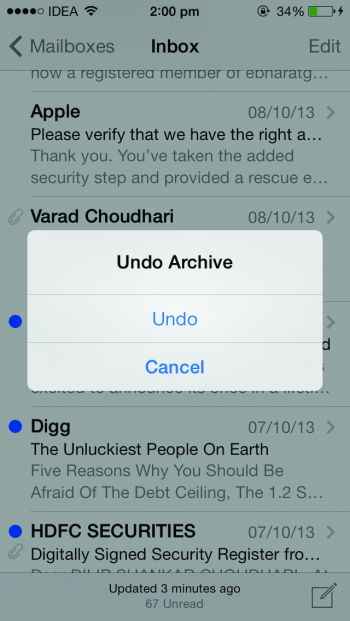
Shake the phone to undo Archive or Move to Junk
Privacy
Use ‘Do Not Track’ mode
Safari adds support to a new ‘Do Not Track’ mode to provide little extra privacy while you surf. When it is enabled, websites will not use cookies and also will not be able to track you. To enable ‘Do Not Track’ mode go to Settings > Safari > Turn on ‘Do Not Track’.
Limit AdTracking service
Every device generates an unique tracking number that informs advertising company about your browsing habits. The company uses this information to offer better ads. Limiting AdTracking service will not remove or decrease the number of ads, but the ads that appear will not be based on your interests. To turn on Limit AdTracking option go to Settings > Privacy > Advertising > Turn on ‘Limit AdTracking’.
iCloud
Sync Keychain with iCloud
In addition to mail, contacts, calendar entries etc iCloud can now sync your usernames, passwords and credit card information across devices. All the passwords stored in the Keychain of your Mac will also synchronize with it. To enable iCloud Keychain go to Settings > iCloud > Keychain > Turn it on.
Reactivate with a password
Apple’s ‘Find My iPhone’ service goes to a whole new level. A new feature called as ‘Activation Lock’ lets you put an additional password to Find My iPhone service. This passcode prevents thieves from turning off Find My iPhone service, erasing your device or re-activating your phone. Useful but even problematic. To turn on Find My iPhone service go to Settings > iCloud > Turn on Find My iPhone. To add Activation Lock you’ll need Find My iPhone app which is available for free on the App Store.
Maps
Set default direction type for Apple Maps
It is reported that the step-by-step navigation of the Apple maps is significantly improved. So depending upon your area you can rely on Apple maps. If you are one such user, there’s a way to set default direction type to walking or driving. Go to Settings > Maps > Go to ‘Preferred Directions’ section > Select Walking/Driving.
See your most visited places
iOS keeps a track of your frequently visited places in the background. You can see your location history along with the date and time of visit by navigating to Settings > Privacy > Location Services > System Services > Frequent Locations. This is also benefiting Apple to improve its mapping services by providing GPS coordinates of your frequent locations.
App Store
Turn on/off automatic App updates
iOS 7 can let you update your apps automatically. With it you can get rid of the annoying notification badges appearing on the App Store icon and have the latest version of app installed on your device always. We will suggest you to keep automatic updates turned on only if you’re using Wi-Fi network. You can turn it on or off from Settings > iTunes & App Store > Updates.
Search for purchased apps
If you’re coming from another iOS device this feature will be handy for you. App Store adds a way to search for your purchased apps. With this you’ll know whether your old purchases are installed on your new iOS device or not. To find your purchases go to App Store > Updates tap > Purchased > Search.
