How best to use Wikipedia
By
Jayesh Shinde |
Updated on 28-May-2014
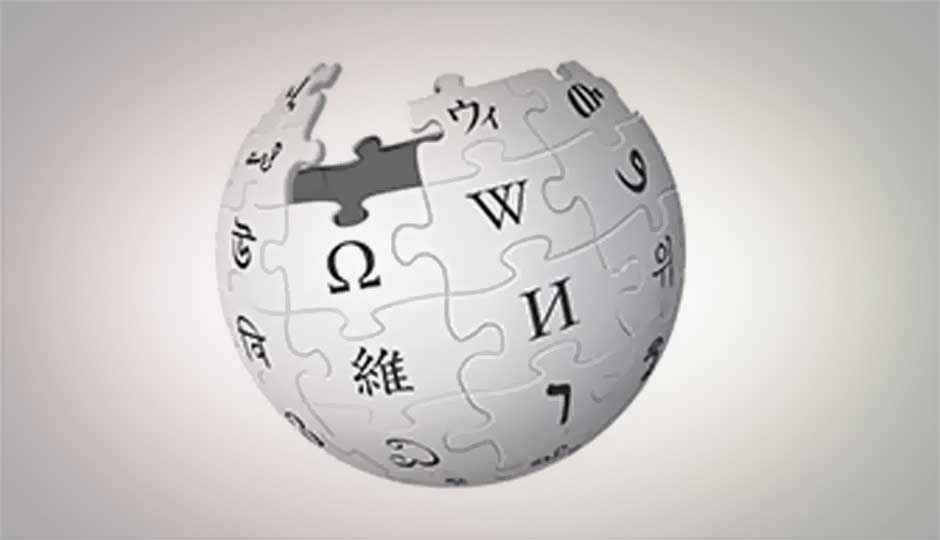
HIGHLIGHTS
Learn how you can use Wikipedia offline, on a mobile device, with keyboard shortcuts, and more
Our favourite free encyclopedia, Wikipedia, can be a bit daunting at times. A gargantuan source of curated information, at times you need the right tools and approach to navigate the voluminous nature of Wikipedia’s articles. Here are a few tricks to simplify and optimise your Wikipedia experience.
Keyboard shortcuts
Who doesn’t love keyboard shortcuts, right? And luckily, most essential webware and programs including Wikipedia have carried forward the tradition of enabling and implementing keyboard shortcuts.
Since Wikipedia is essentially a website, it is accessed through a browser.
For the latest version of all mentioned browsers running on Windows operating system, the shortcut keys for Wikipedia are as follows:
• Mozilla Firefox: [Alt] [Shift] [Access Key]
• Google Chrome: [Alt] [Shift] [Access Key]
• Opera: [Shift] [Esc] [Access Key]
• Safari: [Alt] [Access Key]
What’s an access key? It could be any key on your keyboard. For example, to jump to the search bar of Wikipedia on Google Chrome, press [Alt] [Shift] [F] on your keyboard — in this instance, the F key is an access key of the shortcut combination. For reading the history of a particular article in Wikipedia, press [Alt] [Shift] [H] on your keyboard. And if you ever get bored and want to have some fun with Wikipedia, try pressing [Alt] [Shift] [X] and voila a random article loads. Fun, isn’t it? For a full list of supported shortcuts and their instructions, visit http://dgit.in/PYwFiz
Wapedia.mobi
While the full-fledged Wikipedia experience is nice and great for the PC browser experience, ever wished there was something much simpler and bite-sized to deal with on your smartphone or an older Internet-enabled JAVA phone? Enter Wapedia, a mobile version of Wikipedia. It’s so light and bandwidth-friendly, Wapedia.mobi should be your preferred destination to access Wikipedia while on the go. To access Wapedia, just point your mobile browser to http://wapedia.mobi. If you’re an Android or iPhone user, you can also download the Wapedia app from Google Play Store and iTunes, respectively.
.jpg)
Wapedia on mobile
Wikipedia layer on Google Maps
We’re quite sure you must’ve checked out Google Maps
at some point of time or the other, but have you tried loading layers?
• Open maps.google.com in your web browser
• Hover your mouse on “Traffic” near the top-right corner. The list collapses and expands.
• Click on Wikipedia in the expanded list and check it.
• You’ll now notice Wikipedia entries for all POIs spread across the map.
This is a great way to find more information about a particular POI on Google Maps, if a Wikipedia entry exists for that particular place.
Offline Wikipedia
Wikipedia is a great source of information, not always reliable but good enough to help you in times of need. To carry an offline version with you for those times when internet access is lacking (college Wi-Fi!) this is what you do:
• The entire, text-only offline dump was provided on our August DVD (Omega), so if you have that issue, just pop it into your drive and follow the instructions.
• Alternatively, head over to http://www.wikitaxi.org, download it and follow
the instructions on the website itself.
• WikiTaxi does have a few issues and will sometimes not import the database or not detect the database file. In such a scenario, you need to manually enter the address and filename of the WikiTaxi database. Also be sure to run the program as an administrator on Windows Vista or later.
Portable Offline Wikipedia
Now that you’ve got the encyclopedia offline, do you know that you can carry it with you on a pen-drive wherever you go? Here’s how:
• Follow the steps in the previous tip to the very end.
• Copy the *.taxi database file that you create with the importer and paste it into the WikiTaxi folder.
• Open a new notepad windows and enter “Wikitaxi.exe <databasename>.taxi”, where databasename is the name of the extracted database.
• Save the file as say, Wikipedia.bat. You can call it what you like, but save it as a batch file.
• Copy the entire contents of the WikiTaxi folder (including the *.taxi file) onto a pen-drive with sufficient capacity.
• Run the *.bat file you created to access your encyclopedia from anywhere.
