How to get the most from Safari in iOS7
By
Team Digit |
Updated on 01-Dec-2013
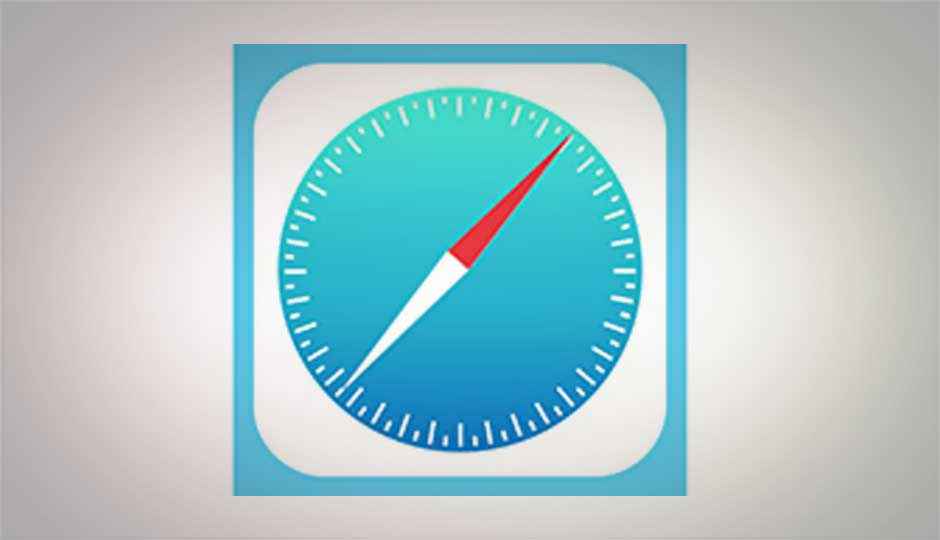
HIGHLIGHTS
Some quick tips and tricks to make you a pro with Safari on iOS7
Surf with 24 windows
Safari removes the 8 window limitation; now supports surfing with 24 windows simultaneously with a neat and cool interface. You’ll never have to sacrifice a page if you want to add another.
Get full screen browsing
Safari’s interface is made minimal so that web page utilizes most of the area on the screen. But tilting the device into landscape more will disappear the interface and you’ll get an elegant full screen browsing experience. To get back the interface just scroll the page upward.
Add website to the favourite page
Whenever you add a new tab, a page called ‘Favourites’ is displayed that contains quick links to your favourite websites. If you visit a website too often add its link to this page and access is quickly. To do it go to Safari > Open the website > Tap ‘Share’ button > Bookmarks > Location> Favourites > Save.
Use autofill in Safari
Safari can autofill web forms by using your contact information, passwords and credit cards if you wish to. Auto fill information can be setup from Settings > Safari > Passwords & AutoFill.
Search within the address bar
Safari adds another neat feature to make your surfing experience even better. Gone is the Google search field; your address bar is your new search field. Just type in your context in the address bar and you’ll get the results right there followed by Bookmarks and History.
Let Safari create a password for you
You can rely on Safari completely if you’re not able to think of a strong password by yourself. Whenever you arrive on a password field to fill in Safari will ask if you want it to suggest a secure password. This Safari-generated password will in your iCloud Keychain and will be available to access across different devices.
Get .com button
Missing the .com button in Safari? No, its not gone, it’s still there hiding inside the ‘.’ button. Long press the ‘.’ button and you’ll not only get the .com button but also .org, .in, .co.in, .edu, .net, etc.
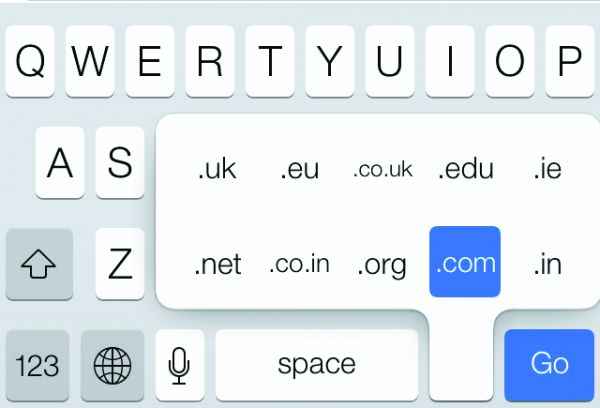
Long press the [dot] button to get .com in Safari
Swipe back in Safari
Safari is redesigned with minimal interface making web pages acquire more space on the screen. This redesign hides the menus and buttons while scrolling down through the web pages (hiding the back button as well). To use the ‘Back’ button you’ll have to scroll the page upwards or tap on the address bar. Lengthy, isn’t it? Instead just swipe from left to right anywhere on the web page and you’ll back on the previous page.
Block adult websites/content
Blocking adult websites or online content was never so easy. This new feature is handy if you let your kid use of your phone. It can let you limit adult content or allow only specific websites to be visited from Safari. All you have to do is go to Settings > General > Restrictions > Enable Restrictions > Enter a Restrictions Passcode > Websites.
Close Safari tab with a swipe
The new tab switcher of Safari is gorgeous! You’ll see a series of cards placed one after other that move with transitions. To delete a tab you can tap the ‘x’ that appears on the card, or you can simply swipe it to left.
