How to Facetime in iOS7
By
Team Digit |
Updated on 02-Jan-2014
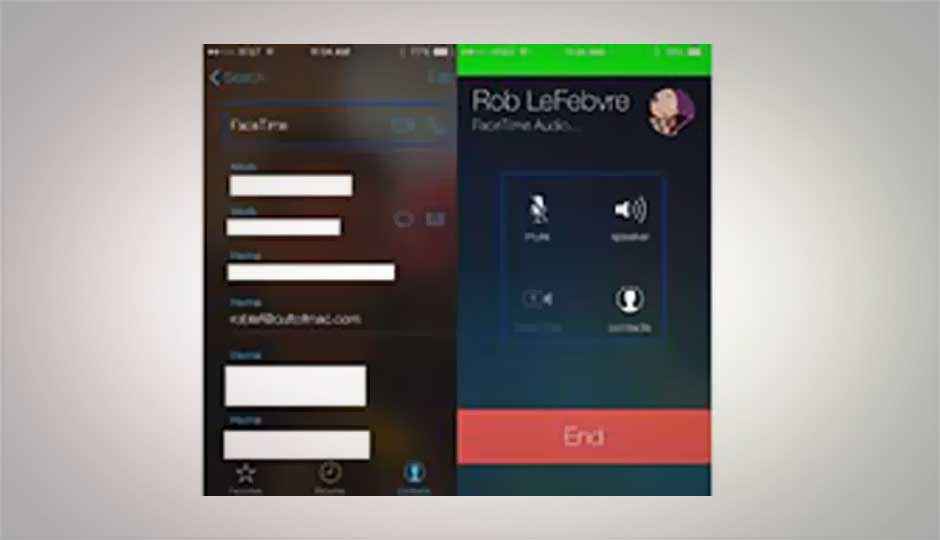
HIGHLIGHTS
Short and sweet guide to making a Facetime call in iOS7
How to Facetime in iOS7
Apple also packages the iOS 7 (as it did the earlier OS) with FaceTime. Its own little version of Skype for video/voice over internet calling. The app is represented as an icon with an old fashioned video camera on it. Touching it opens up the application. Inside you find a familiar layout that’s nearly identical to the Phone app. The default view here is that of all your contacts but with only three options on the bottom of the screen: Favourites, Recent and Contacts. The options function exactly as in the case of the Phone app but are meant for only your FaceTime activity. Selecting or searching for a contact presents you with all their details. If you select any other option other than the FaceTime video icon the app pushes you over to the messaging or phone app away from FaceTime.
.jpg)
FaceTime
To make a FaceTime call you need to touch the small video camera icon which then executes the video call. In iOS 7 a new feature has been added to FaceTime which allows calls to be audio only, so if you have data plan issues or just don’t feel like a video chat you can always save on calling charges by making it a FaceTime Audio call. Caution: Data service restrictions or limits may apply!
When the FaceTime call is activated the front facing camera turns on. You can switch the camera to front facing by touching the camera icon at the bottom left of the screen. You can also mute the call by touching the mike icon at the bottom right. The end call button is in the bottom centre of the screen.
