How to backup social media
By
Hanu Prateek |
Updated on 29-May-2014

HIGHLIGHTS
Learn how to back up all your data from Facebook, Twitter, Google Apps, Flickr, Blogger and more
In today’s day and age we live out a large part of our lives in the virtual world; sharing photos, updates, thoughts, journal entries, even important moments and events with friends and family. All of this precious data sits on servers spread halfway across the world and we’re quite comfortable with that. After all, technology giants such as Google, Facebook and others who are curators of your personal memorabilia surely have safety measures in place. Yes they do, but wouldn’t you feel safer if a copy of it all was available on your own system? By doing this, blackouts, outages and downright loss of data won’t affect you so severely.
Back up Facebook
Facebook allows you to back up all your data without using any third-party apps. To do this, click on the drop-down menu next to your name in the top-right corner. Go to account settings and you’ll find a link which says “Download a copy of your Facebook data”. Once you click on it, Facebook will tell you what the back up will contain. It includes your photos, wall posts, messages, chats etc. Click on “Start My Archive” to begin the process. You’ll receive an email when your archive is ready for download. The archive contains an HTML version of your account which you can store locally. Ensure that you save this data carefully.
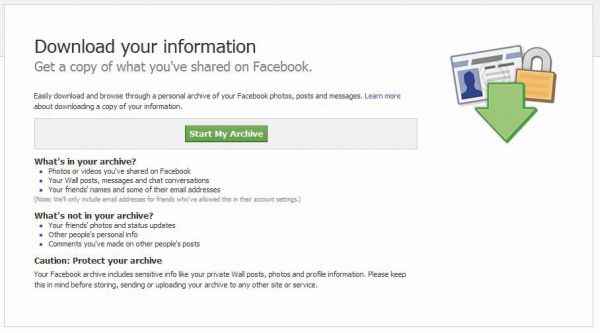
.jpg)
Use Facebook’s in-built tool to download your data
Back up your Twitter account
Twitter is a sneaky little blue bird. While you’re happily tweeting away your pearls of wisdom on the micro-blogging site, Twitter is busy deleting your old tweets. Yes, only 3,200 of your most recent tweets are available online. Imagine all those dear diary style ramblings, those witty innuendos, those wisecracks all gone! The horror! Fear not, there are several services such as http://backupmytweets.com/ and http://tweetbackup.com/ which will help you preserve all that you hold dear on Twitter. TweetBackup requires you to sign up using Twitter and an email address. Oauth will authorise the app and you’ll be on your way. Go to the export tab on the web UI and you can export your tweets as plain text or HTML. BackUpMyTweets also works in a similar way except that you need to post an obligatory tweet about the service.
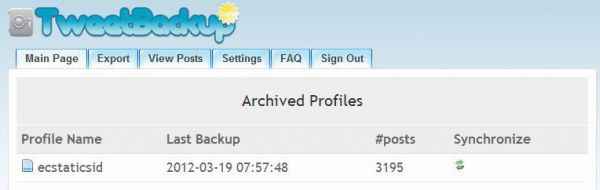
TweetBackup can help you save beyond Twitter’s 3,200 tweet quota
Back up last.fm plays
Last.fm is a social networking service that lets you connect with people with similar tastes in music. To build your taste in music it uploads (scrobbles) information about every track that you play. In turn, over time it builds up a huge database of all tracks that you’ve ever played. But as always, outages are common and who knows, data might disappear or last.fm might decide to stop storing scrobbles beyond a point. To back up your last.fm data, go to your profile and click on the RSS feed button in your recently played tracks. Next go to http://www.feedmyinbox.com and paste the RSS url in the box. Click submit > verify your email and soon your last.fm feed will start trickling in your inbox. Apply a filter and archive under a label. If you’re comfortable using scripts head over to http://bitly.com/lastbup for detailed instructions on exporting and restoring your scrobbles.
Backupify everything
www.backupify.com is a great tool to back up multiple social media accounts with ease. Besides regular networks such as Facebook and Twitter, it allows you to back up LinkedIn, Flickr and a host of other Google services. The free account in its Social Media package allows you to back up up to three accounts. Head over to the web site. Select the account you wish to back up, authorise it and voila you’re done. As simple as that.
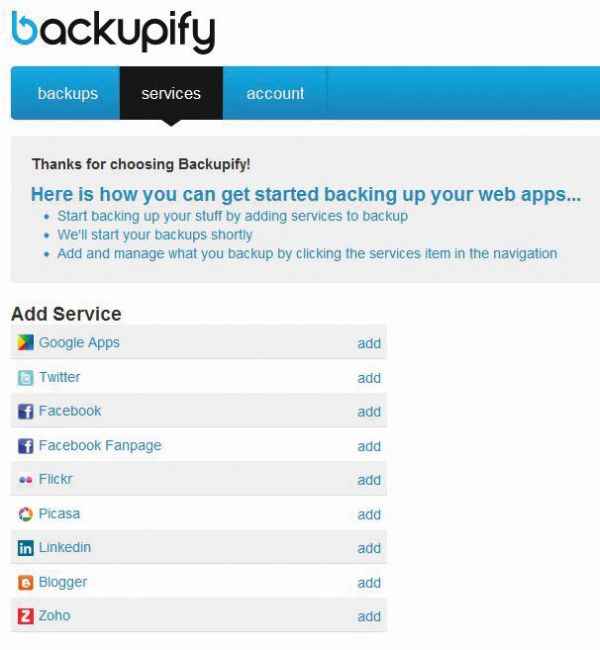
.jpg)
Backupify does it all
