
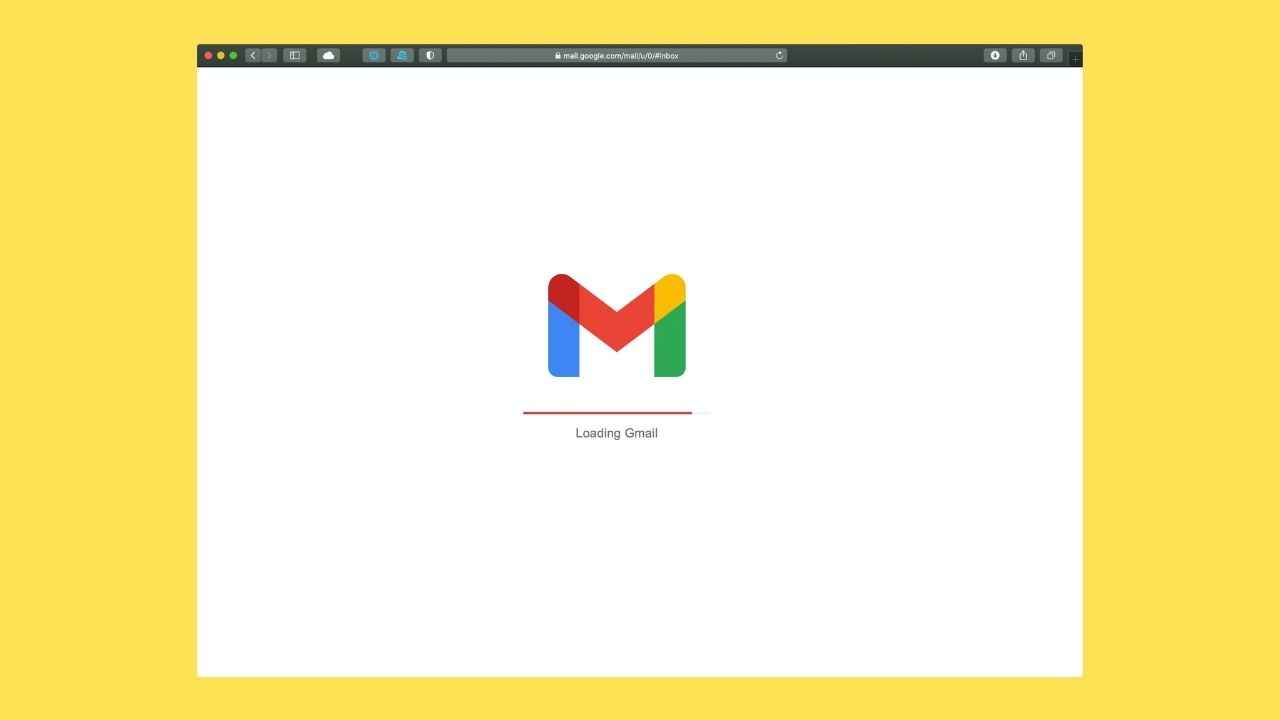
If you tend to send similar emails frequently, it would be a waste of time and effort if you manually write and edit them each time. Well, Google has a nifty little feature called Templates that lets you save these standard formats in Gmail for reuse in the future. It’s rather easy to use and so let’s make some Gmail templates.
But, first, let’s enable the feature.
1. Go to Gmail.com.
2. On the main page, click on the cogwheel icon in the top right corner of the screen.
3. Tap on “See all settings.”
4. Go to the “Advanced” tab.
5. “Enable” the Templates option.
6. Click on “Save Changes” at the bottom of the menu.
1. On your main inbox, click the “Compose” button.
2. Type and prepare the email as you’d create it anyways. But, don’t hit send. Rather on the bottom menu, towards the lower-right corner, you’ll see three dots icon. Click on it and go over the ‘Templates’ option.
3. From the sub-menu choose, ‘Save Draft As Template’ and then ‘Save As New Template’.
4. Name the template as you want. This will come up as the subject line in your email if you use this template going forward.
Do the exact same steps as above but instead of Save As New Template, click on the particular template you want to overwrite.
Gmail will ask if you want to overwrite and you just have to press on the Save button.
This way you can edit a previously saved template.
Meanwhile, if you want to delete a template, you have to tap on “Delete template” within the “Templates” menu. Click “Delete” whence asked if you want to discard the template.
1. Click the “Compose” button.
2. No need to write/enter anything yet. Click on the three dots icon and within “Templates,”
pick the template you want to use.
3. It will automatically populate the subject and body. You just have to enter the recipient's name/ email ID in the top-most field.
Once you think the draft is ready, hit send and that’s it.
As for other news, reviews, feature stories, buying guides, and everything else tech-related, keep reading Digit.in.