Create your super fun Memoji on iPhone/iPad using these simple steps
Memojis are your cartoon-looking virtual avatars on iOS.
Memojis are only compatible with iPhones and iPads.
You can send your Memoji as a sticker on Messages, FaceTime, WhatsApp, etc.
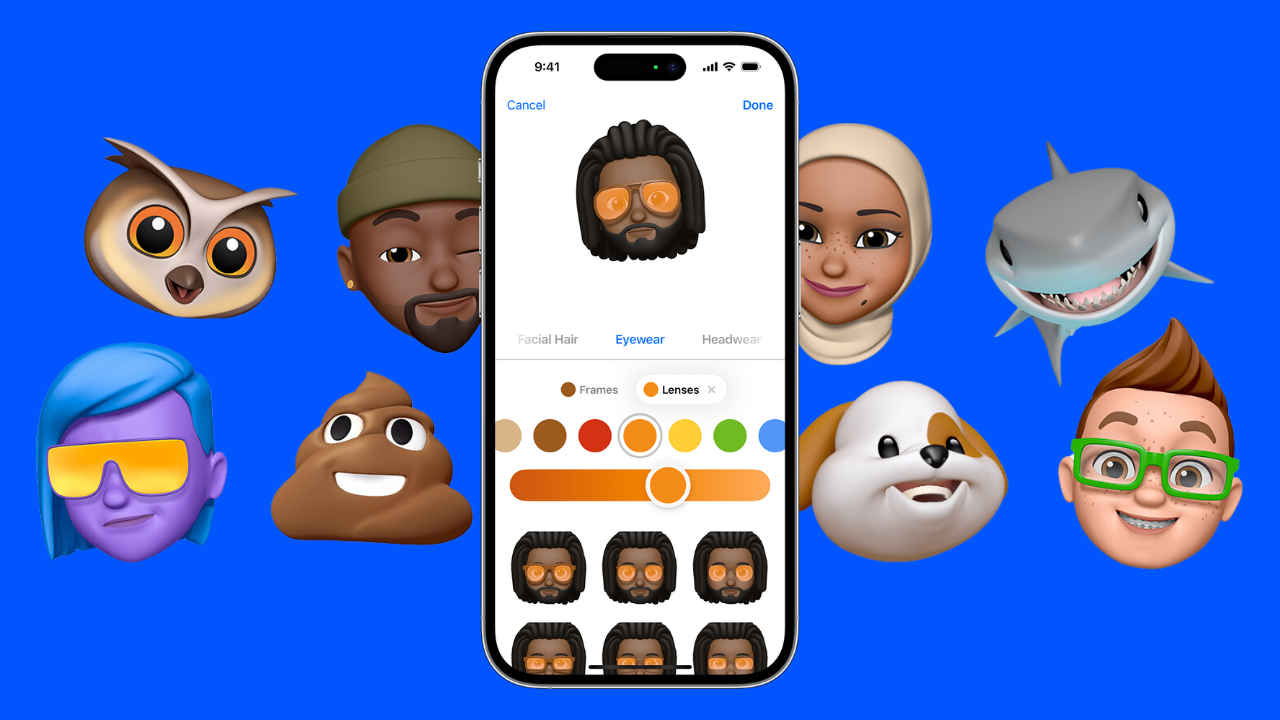
iPhone users get to experience certain features that are exclusive to iOS. Now, I have observed that not many people use the features provided by Apple. Today, we are going to change just that. Have you heard of “Memoji” on iPhones and iPads? If not, we are going to change that today. I will talk about the Apple-exclusive Memojis, what they are, and how you can set one for yourself. Read along to know more.
First things first, let’s understand what a Memoji is.
 Survey
SurveyWhat is a Memoji?
Memojis are your cartoon-looking virtual avatars on iOS. You can create and customise a Memoji to go with your personality and mood. They can even mimic your voice and facial expressions.
Also read: 10 interesting iOS 17 features all iPhone users should look forward to trying
Can you use Memoji on any iOS device?
No, Memojis are only compatible with iPhones and iPads. Note that the Memoji Stickers aren’t supported on iPad Air 2.
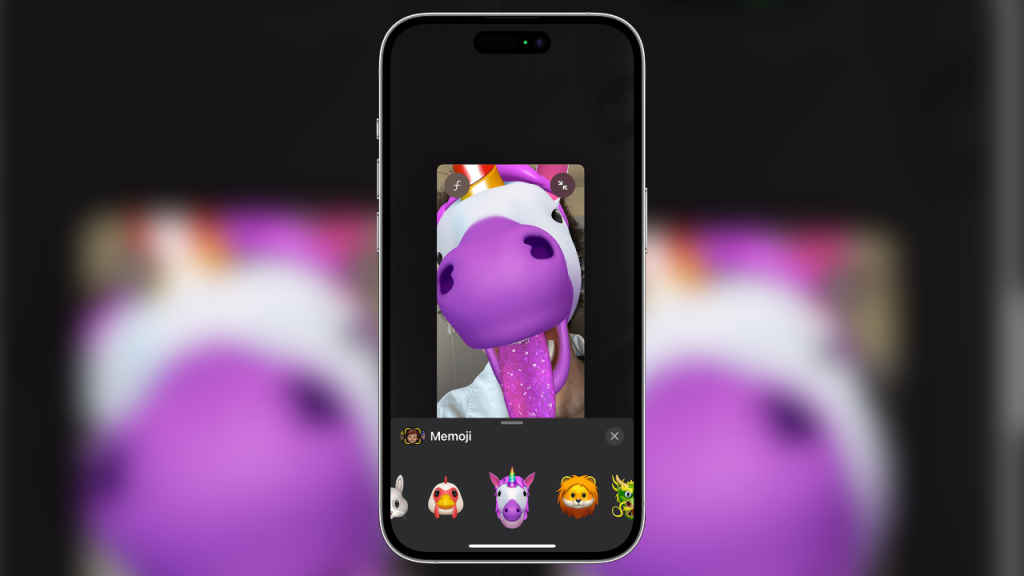
Where can you use Memoji?
You can send your Memoji as a sticker on Messages, FaceTime, WhatsApp, etc. On top of that, you can even use your Memoji on messages. Also, before I forget you can even use your Memoji while on FaceTime calls.
Let us now address the elephant in the room and talk about how you can set up your own Memoji. The only prerequisite here is that you ought to have a compatible iPhone or iPad.
Also read: Xiaomi caught using Apple’s Memoji Ad to Promote its own ‘Mimoji’ in China
How to create a Memoji?
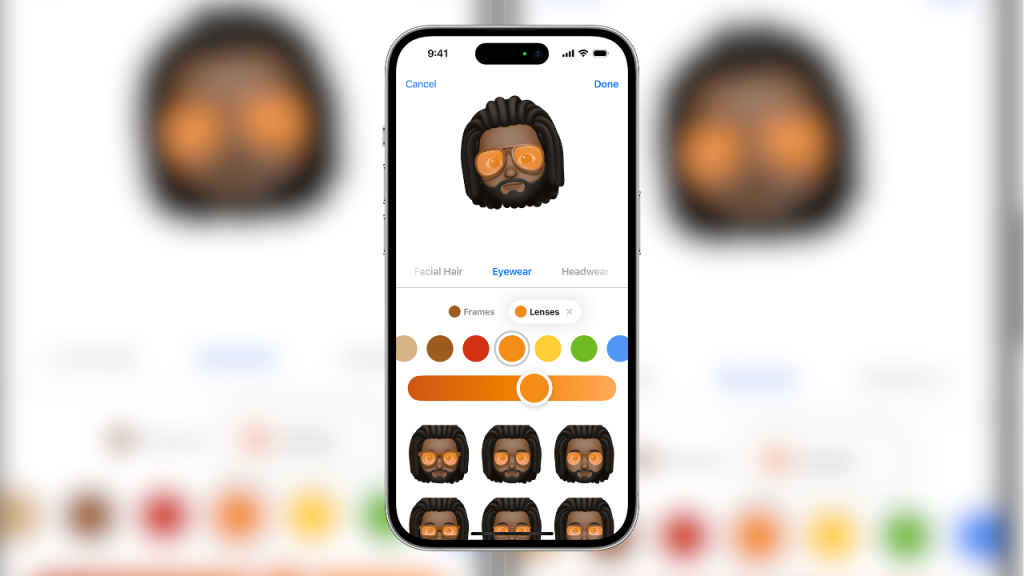
Follow these steps to create your unique Memoji:
Step 1: Open your Messages App.
Step 2: Click on an existing conversation or create a new one.
Step 3: Next, click on the plus button right next to the text box.
Step 4: A menu will pop up, click on the “More” option.
Step 5: Click on the Memoji option.
Step 6: Swipe right here and click on the “New Memoji” option.
Step 7: Here create your unique Memoji, you can customise things such as skin tone, hairstyle, eyes, and more.Step 8: Once you are satisfied with your Memoji, tap on “Done”.
That’s it, with these simple steps, you have created your own Memoji, Now share it as much as you want.
Mustafa Khan
Mustafa is a young tech journalist who tells it like it is, cutting through buzzwords to deliver straightforward smartphone reviews. He’s the office go-to for insider tips and quick demos, and his video content doesn’t waste anyone’s time. When he’s off the clock, he geeks out over cars, photography, and hunting down the best spot for Indian food. View Full Profile