WhatsApp’s disappearing messages feature: What it is & how to use it
WhatsApp's disappearing messages feature allows users to send messages that automatically disappear after a particular period of time,
You can choose to have your messages disappear after 24 hours, 7 days, or 90 days
Anyone in the chat can keep disappearing messages to stop them from disappearing as long as the set duration time hasn’t passed.
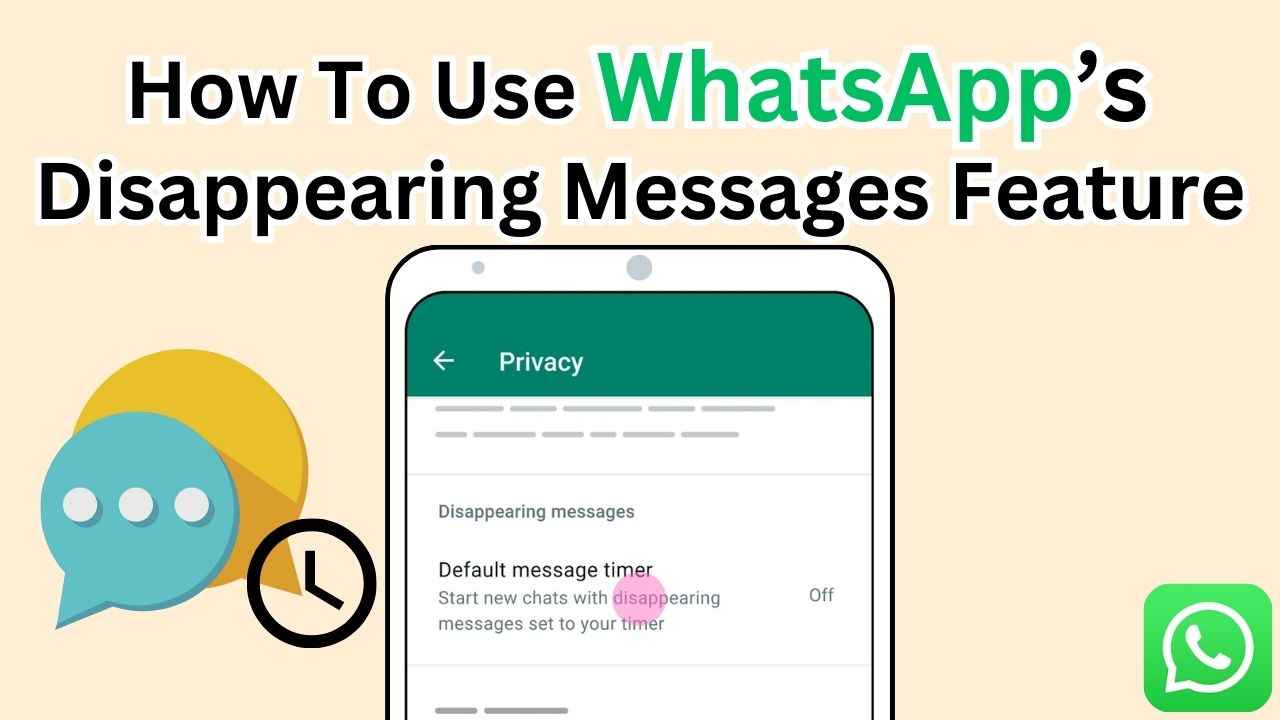
In the digital world, where our conversations often leave a trail of messages, photos and videos, privacy is a growing concern. WhatsApp, a popular instant messaging app, offers a solution to this concern with its disappearing messages feature.
 Survey
SurveyImagine sending a message that disappears after a certain time. WhatsApp’s disappearing messages feature allows users to send messages that automatically disappear after a particular period of time, adding an extra layer of privacy to their conversations.
In this article, we’ll tell you what exactly WhatsApp’s disappearing messages feature is, and how to easily use it.
Also read: How to hide your ‘Last seen’ & online status on WhatsApp: Quick guide
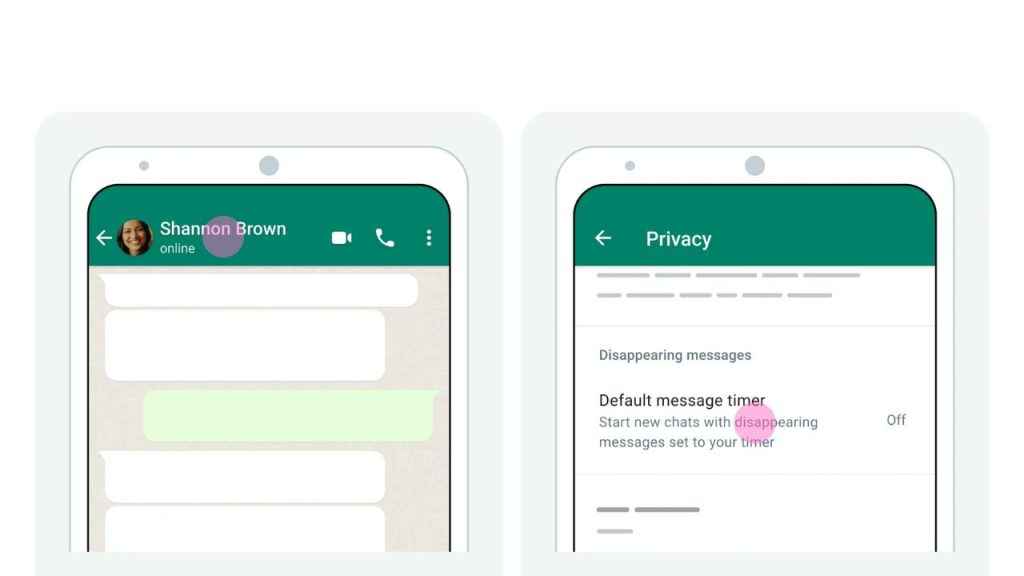
What is WhatsApp’s disappearing messages feature?
WhatsApp allows you to send messages that disappear by turning disappearing messages on. When you enable the disappearing messages feature, you can choose to have your disappearing messages disappear after 24 hours, 7 days, or 90 days, unless the messages are kept.
How to enable WhatsApp’s disappearing messages feature
How to enable disappearing messages on WhatsApp from Android
Step 1: Open the WhatsApp app.
Step 2: Open the WhatsApp chat.
Step 3: Tap the contact’s name.
Step 4: Select the Disappearing messages option.
- If prompted, tap CONTINUE.
Step 5: Choose from 24 hours, 7 days, or 90 days under Message timer.
Step 6: Select which chats you want to enable.
Step 7: Tap the tick icon, and then tap DONE.
Also read: How to change your chat wallpaper on WhatsApp for personalised experience
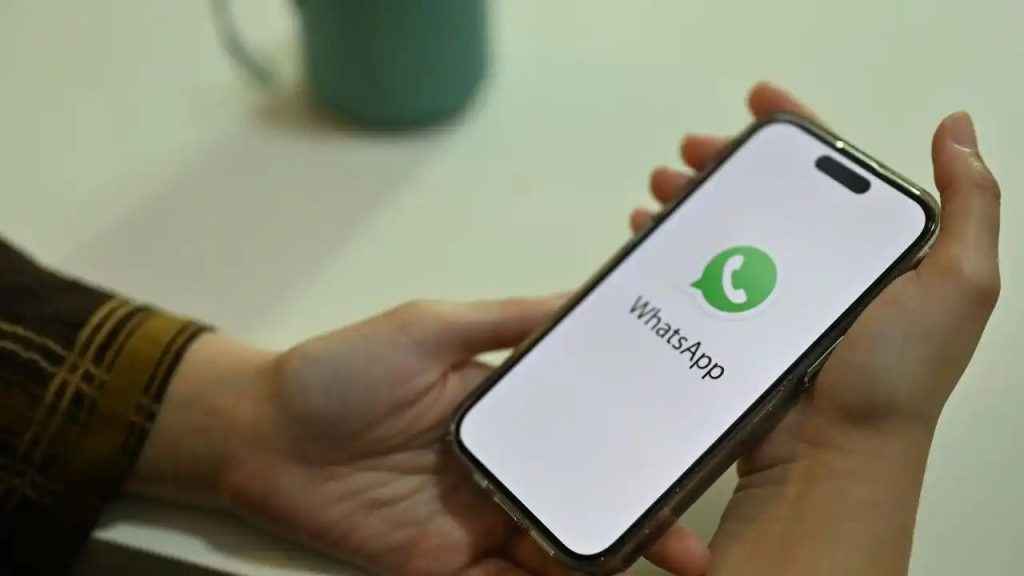
How to enable disappearing messages on WhatsApp from iOS
Step 1: Open WhatsApp.
Step 2: Open the WhatsApp chat.
Step 3: Tap the contact’s name.
Step 4: Select the Disappearing Messages option.
- If prompted, tap Continue.
Step 5: Select 24 hours, 7 days, or 90 days.
What are kept messages on WhatsApp?
Anyone in the chat can keep disappearing messages to stop them from disappearing as long as the set duration time hasn’t passed. A kept message remains visible to all participants in the conversation and won’t vanish even after its designated duration expires.
The message sender has control over who can keep it. If someone keeps a message you’ve sent, you’ll get a notification. If you decide to unkeep the message, no one else in the chat can keep it again. WhatsApp provides you approximately 30 days to unkeep a message from the time it was kept.
All messages that are kept will appear in the Kept messages folder in your WhatsApp settings.
How to keep a disappearing message on WhatsApp
To keep a message, click or long press on the message you want to keep and select the Keep option. To view your kept messages, tap on the chat info, then Kept messages.
Ayushi Jain
Tech news writer by day, BGMI player by night. Combining my passion for tech and gaming to bring you the latest in both worlds. View Full Profile