WhatsApp’s ‘Change Number’ feature: Here’s how to use it

WhatsApp has recently rolled out a new feature that allows users to change the mobile number.
You can do it by following some simple steps.
When you change your mobile number on WhatsApp, your contacts will be notified.
WhatsApp is the top messaging app today. I don’t think we use any other messaging app as much as we use WhatsApp. We are practically dependent on it for both our personal and professional needs. From work to personal discussions, everything happens here. Right?
WhatsApp seems to be aware of this too. It keeps on adding new features and updates in good time to keep us glued to the app. WhatsApp allows users to talk, text, video call, and anyone around the globe all free of cost. Setting up a WhatsApp account is easy too. One doesn’t have to create a separate account as WhatsApp is directly linked to the user’s mobile number. So the work gets even easier.
But WhatsApp allows users to use a mobile number to run their WhatsApp account even if it is not in use on their current smartphone device. You can continue using an old mobile number or even a mobile number that you bought while traveling.
But did you know that WhatsApp has recently rolled out a new feature that allows users to change the mobile number associated with their current WhatsApp accounts? Let me tell you how you can change your mobile number on WhatsApp.

Also read: How to change your chat wallpaper on WhatsApp for personalised experience
How does it work?
If for any reason, you wish to change the mobile number associated with your account, you can do it by following some simple steps that I tell you about.
But before getting into that, keep in mind some key points. When you change your mobile number on WhatsApp, your contacts will be notified that you have changed your mobile number in case they try to contact you on your previous number. They will see a prompt inviting them to contact you on your new number.
Now let’s get into how you can change your number.
How to change your mobile number on WhatsApp on Android?
Step 1: Open the WhatsApp app.
Step 2: On the upper-right-hand corner of the screen, tap on the profile photo.
Step 3: Now click on “Account.”
Step 4: Next, click on “Change Number.”
Step 5: Click on “Next” and type in your old and new mobile numbers.
Step 6: Click on “Next.”
Step 7: Finally, select if you want to notify your WhatsApp contacts about your new phone number to complete the process.
Step 8: Click on “Done” and your mobile number has been changed.
Also read: Instagram’s vanish mode: What it is & how to use it
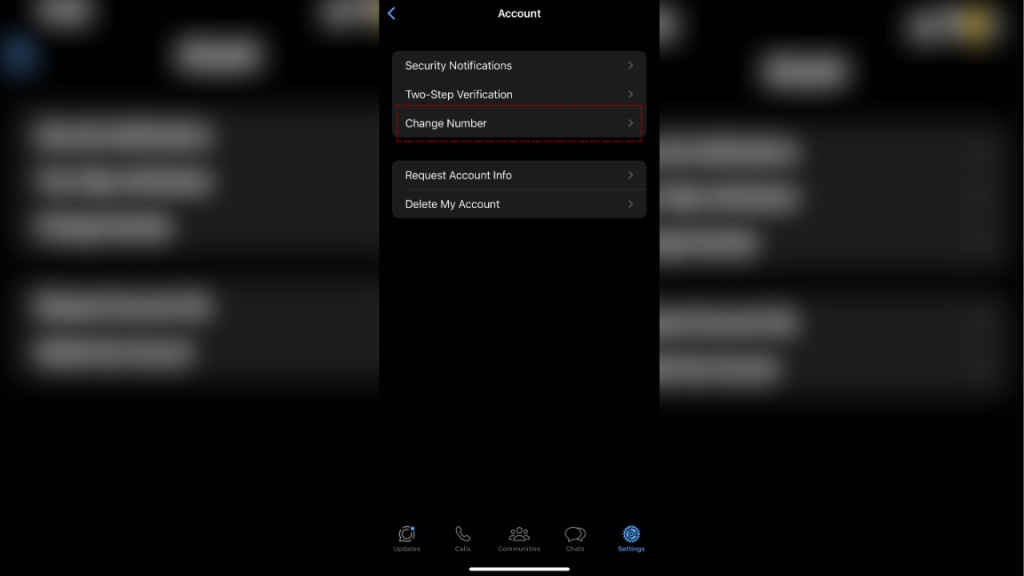
How to change your mobile number on WhatsApp on iOS?
Step 1: Open the WhatsApp app.
Step 2: Go to the lower-right corner, and click on “Settings.”
Step 3: Click on “Change Number.”
Step 4: Select “Next” and enter both your old and new mobile numbers. Click on “Next” again.
Step 5: Finally, select if you want to notify your WhatsApp contacts about your new phone number to complete the process.
Step 6: Tap on “Done” and your mobile number has been updated on WhatsApp.
When you wish to change your mobile number and transfer your WhatsApp data to a new smartphone, make sure that you first change the mobile number on the old phone, make a backup on Google and iCloud, and then set up your WhatsApp on the new smartphone.
You might also be wondering how you can check which mobile number is being used to run your WhatsApp account. Let me tell you.
How to check which mobile number you’re using on WhatsApp?
Android
- Open the WhatsApp app and click on your profile photo
- You will then see your name under your profile photo, click on the downward arrow next to it.
- It will then open a card that shows you your mobile number that is associated with your WhatsApp account.
iOS
- Open the WhatsApp app and click on Settings
- Tap on your name. Here you will see the mobile number that’s associated with your account.
That was all about changing your number on WhatsApp. However, if you have disabled or deleted your WhatsApp, here’s how you can recover it.
Mustafa Khan
Mustafa is new on the block and is a tech geek who is currently working with Digit as a News Writer. He tests the new gadgets that come on board and writes for the news desk. He has found his way with words and you can count on him when in need of tech advice. No judgement. He is based out of Delhi, he’s your person for good photos, good food recommendations, and to know about anything GenZ. View Full Profile




