What is Communities, Lists, Spaces on X (Twitter), and how to join them
On X moderators and admins manage Communities and they can enforce community rules and guidelines.
Lists allow you to group people/accounts of similar interests to simplify the experience for you.
Spaces allow you to have live audio conversations on X.
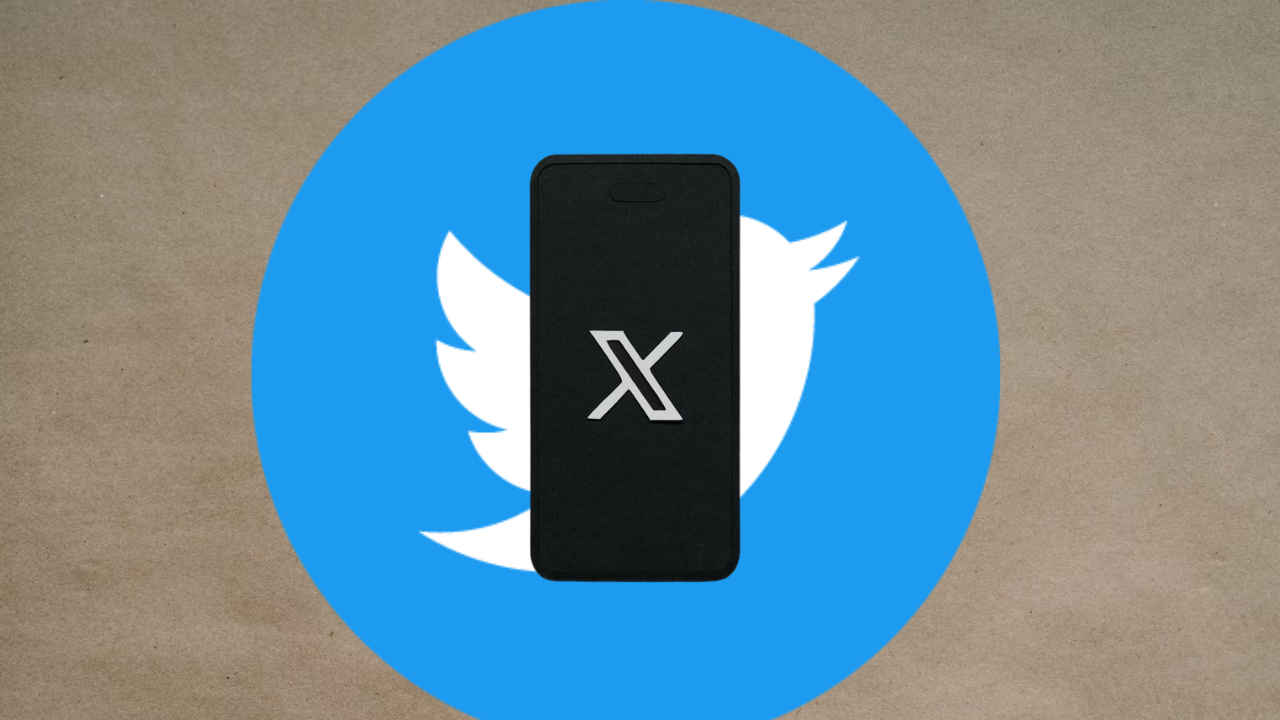
Twitter (formerly X) is quite a bustling social media platform. But I honestly feel that not a lot of people use it to its full potential. There are a lot of things that people have not discovered about X. Today I have a little crash course for you on X and we’re going to talk about some features that you should use to up your X game. I will take you through Communities, Lists, and Spaces on X. Read along to know it all.
 Survey
SurveyBefore we get into how we can use Communities, Lists, and Spaces on X, let me first quickly tell you about what these things are.
What are Communities on X (Twitter)?
To help you understand communities, it is a WhatsApp group where only the admins can send messages. So, on X moderators and admins manage Communities and they can enforce community rules and guidelines. Just like everything else on X, a Community is public, however, only those who have been invited can communicate.
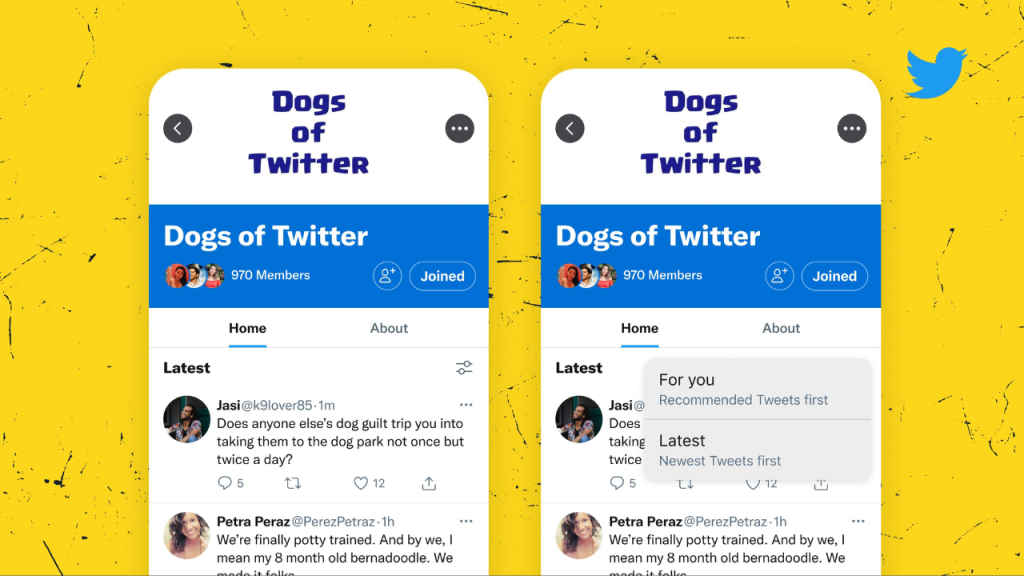
So, how do I become a Community Member?
Look certain Communities on X are open for anyone to join, but it does require admin approval to let you in.
You can even create your own community and customise who can join it simply by clicking on the Communities button at the centre of the bottom navigation bar. You can even customise the Membership type here.
Now, let’s move on to Lists.
Also read: Musk clarifies the logic behind the X rebranding of Twitter
What are Lists on X (Twitter)?
Lists are something that you can create on your own on X or even subscribe to those created by others. Lists allow you to group people/accounts of similar interests to simplify the experience for you. For eg: You can create a list of your work colleagues and when you type in anyone’s name you will see messages from everyone in that list on your timeline. Now these lists can be either public or private. Only you can see a private list whereas anyone can access public lists.
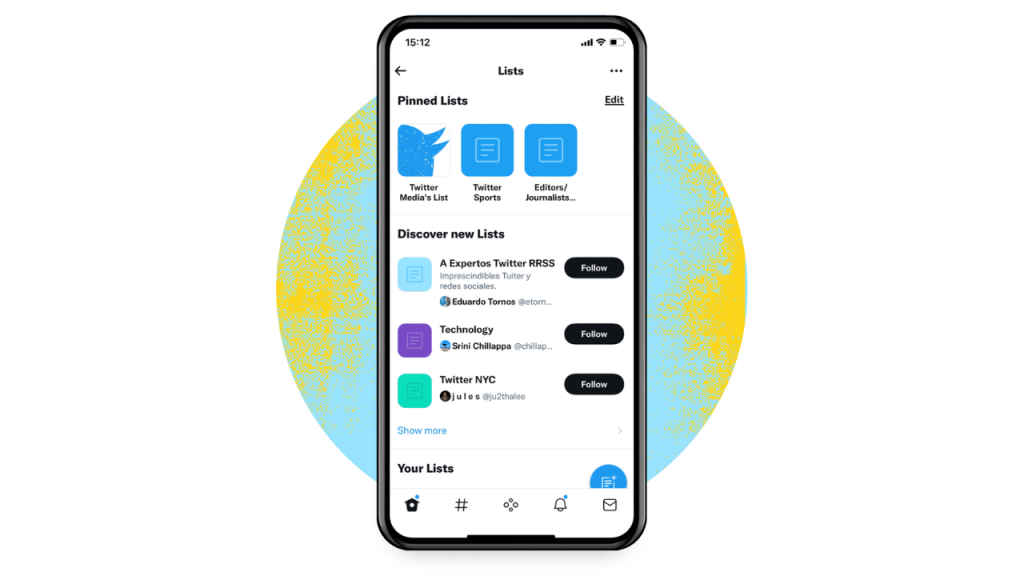
How to create a list on X (Twitter)?
Step 1: Go to X and click on “Lists” from the menu.
Step 2: Now click on “Create a List.”
Step 3: On the top right-hand corner you will see a paper with a plus sign icon, click on that.
Step 4: Next, add a name and description for your list.
Step 5: Now select the private box if you want to make a private list.
Step 6: Click on “Next” add the people to your list and select “Done.”
Also read: Threads is different from Twitter and that is both a good and bad thing
What are Spaces on X (Twitter)?
Spaces allow you to have live audio conversations on X. This is available both on Android and on iOS and anyone can join, listen, and speak in a Space on X. As far as the web is concerned, you can only listen on it.
Let me tell you how you can use it.
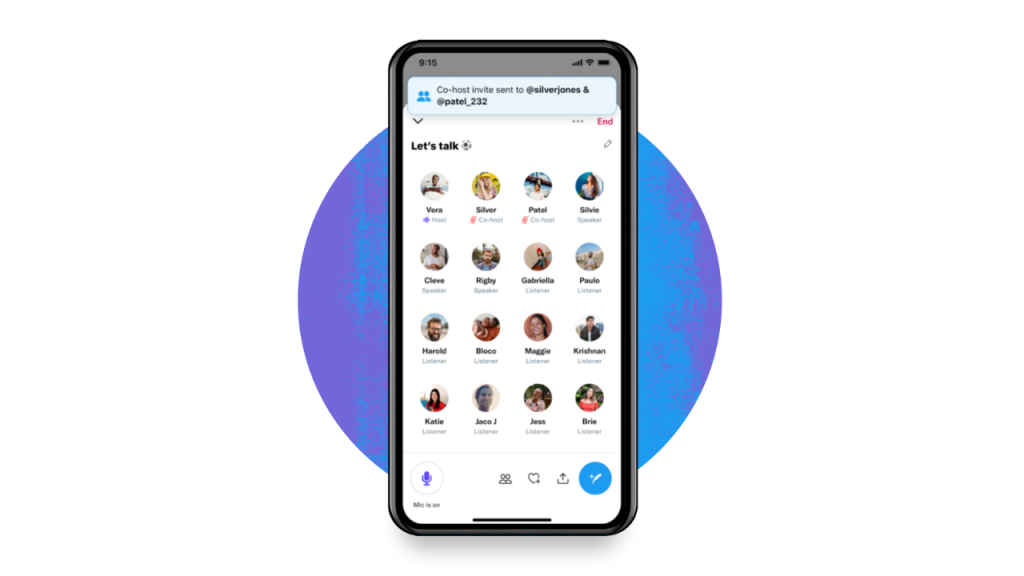
How to use Spaces on X (Twitter)?
Step 1: Go to X and long press on the + icon on your Home timeline.
Step 2: Then select the Spaces icon which looks like a mic. Alternatively, you can even click on the Spaces tab at the bottom of your timeline.
Step 3: Give a name to your Space and start it.
Step 4: You can even schedule a Space by clicking on “Schedule for later.”
Step 5: Anyone can access Spaces as a listener since they are public. However, to invite someone, you can share the link.
Step 6: Once the Space is live, 13 people are allowed to speak which also includes the host and 2 co-hosts.
Step 7: You can decide whom you wish to make your co-host and speakers, and you can change that too.
That was all about X’s Lists, Communities, and Spaces. Now go ahead and use these features if you want.
Mustafa Khan
Mustafa is a young tech journalist who tells it like it is, cutting through buzzwords to deliver straightforward smartphone reviews. He’s the office go-to for insider tips and quick demos, and his video content doesn’t waste anyone’s time. When he’s off the clock, he geeks out over cars, photography, and hunting down the best spot for Indian food. View Full Profile