How to create a broadcast channel on Instagram
Instagram broadcast channels were introduced earlier this year.
Broadcast channels are a public, one-to-many messaging tool for creators to directly engage with their followers.
If you are a creator and want to create your broadcast channel on Instagram but don’t know how, you are at the right place.
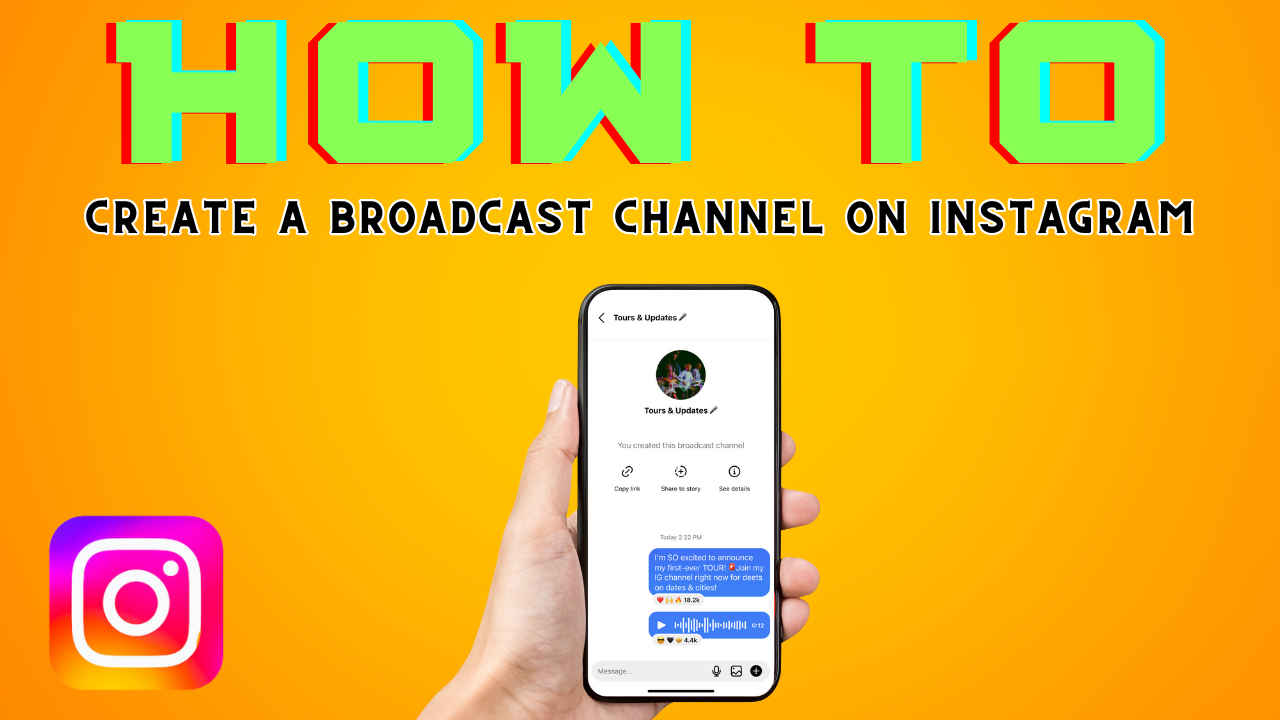
Instagram, a Meta-owned social media platform, continues to evolve and empower creators worldwide. Among its great innovations is the introduction of broadcast channels, unveiled earlier this year. This feature offers a way for creators to establish direct and impactful connections with their audience. Broadcast channels on Instagram serve as a public, one-to-many messaging tool, facilitating deeper engagement and fostering meaningful interactions between creators and their followers.
 Survey
SurveyIf you’re a creator looking to expand your reach, creating your broadcast channel on Instagram will likely amplify your impact. If you want to create your broadcast channel on Instagram but don’t know how, you are at the right place. This step-by-step guide will help you to set up your Instagram broadcast channel.
Also read: Meta announces broadcast channels on Facebook & Messenger: Know more
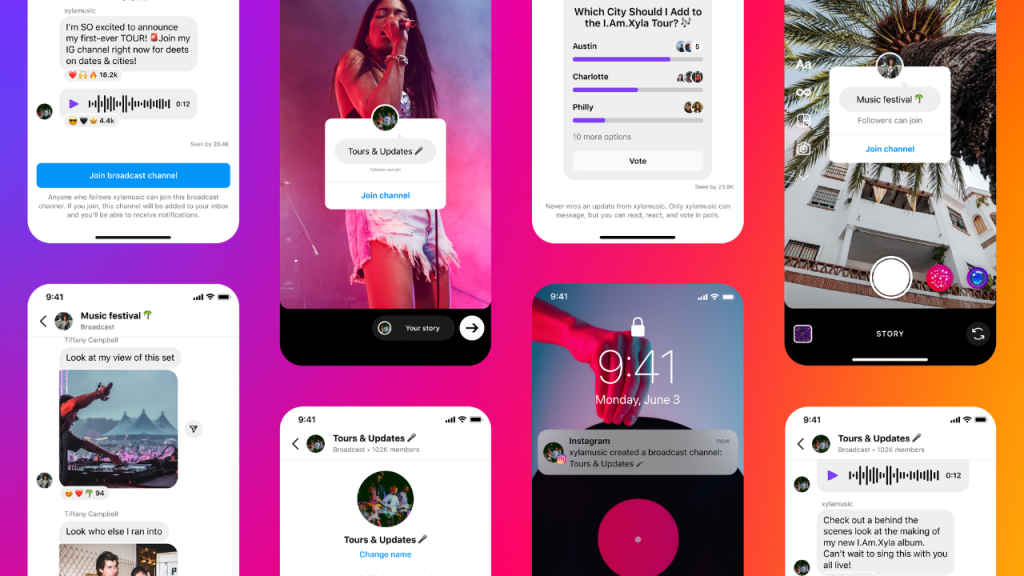
Let’s first understand what exactly are Instagram broadcast channels.
What are Instagram broadcast channels?
Instagram broadcast channels were introduced earlier this year. Broadcast channels are a public, one-to-many messaging tool for creators to directly engage with their followers at scale.
Creators can use broadcast channels as a casual, quick way to keep followers up-to-date. Creators can use text, photos, videos and voice notes to share their latest updates and behind-the-scenes moments. Also, they can create polls to crowdsource followers’ feedback.
It’s important to note that only creators can send messages on broadcast channels. Followers can react to messages or vote in polls but cannot send their own messages.
Also read: How to delete or deactivate an Instagram account: Step-by-step guide
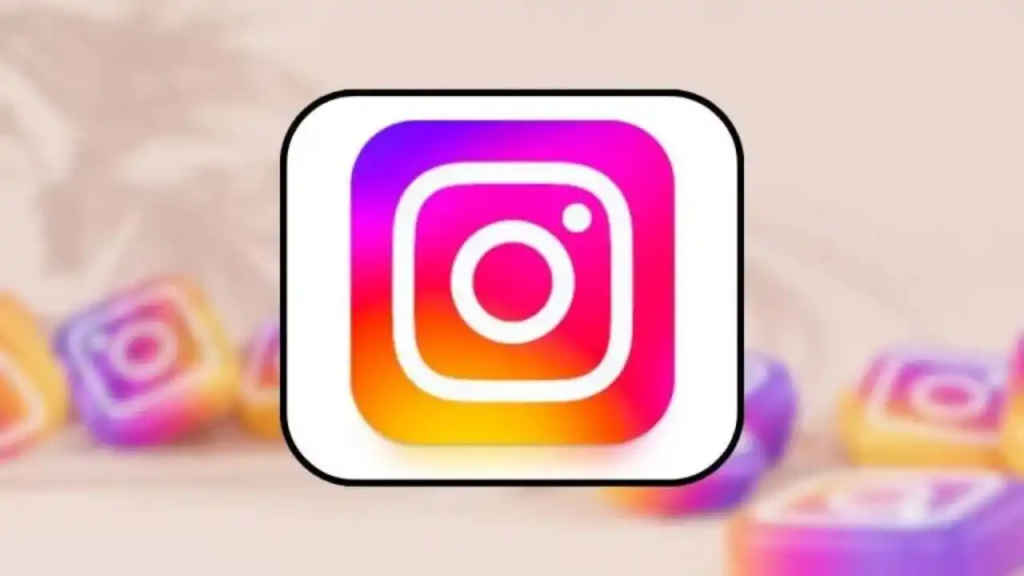
How to create a broadcast channel on Instagram
Step 1: Open the Instagram app.
Step 2. Tap your inbox from the top right corner of the feed.
Step 3: Tap on the Create message option (notepad with pencil icon) present at the top right.
Step 4: Now, select tap Create broadcast channel. Now, you can enter a channel name, choose an audience for your channel, when your channel ends, and whether you want to show your channel on your profile.
Step 5: Finally, tap Create broadcast channel at the bottom.
Please note that the ability to create a broadcast channel is not accessible to all creators.
How to invite others to join your Instagram broadcast channel?
There are a few ways to invite people to join your broadcast channel.
- When you send the first message in your broadcast channel, all your followers get a notification to join.
- You can share a link to your channel. People can click the link to join. The invite link to your broadcast channel can’t be turned off. However, you can reset it to generate a new link at any time.
- As the creator, you can add your broadcast channel to your Instagram stories. This lets your followers see it and join easily.
- You can share a message from the channel to a story by tapping and holding a message in the channel, then tapping Share to story. Your story will include an image of the message. People can tap that image on the story to find and join the broadcast channel.
What distinguishes an Instagram broadcast channel from regular posts or stories?
Broadcast channels are designed as a one-to-many messaging tool, allowing creators to engage with their followers at scale. Regular posts on Instagram are generally one-to-all, visible to all followers in the user’s feed.
One key distinction is that only creators can send messages in broadcast channels. This sets it apart from regular posts or stories where followers can also contribute with comments or reactions. Broadcast channels seem to be a more controlled communication space for creators.
Now that you have learned how to set up your Instagram broadcast channel, take the next step and create your very own channel today.
Ayushi Jain
Tech news writer by day, BGMI player by night. Combining my passion for tech and gaming to bring you the latest in both worlds. View Full Profile