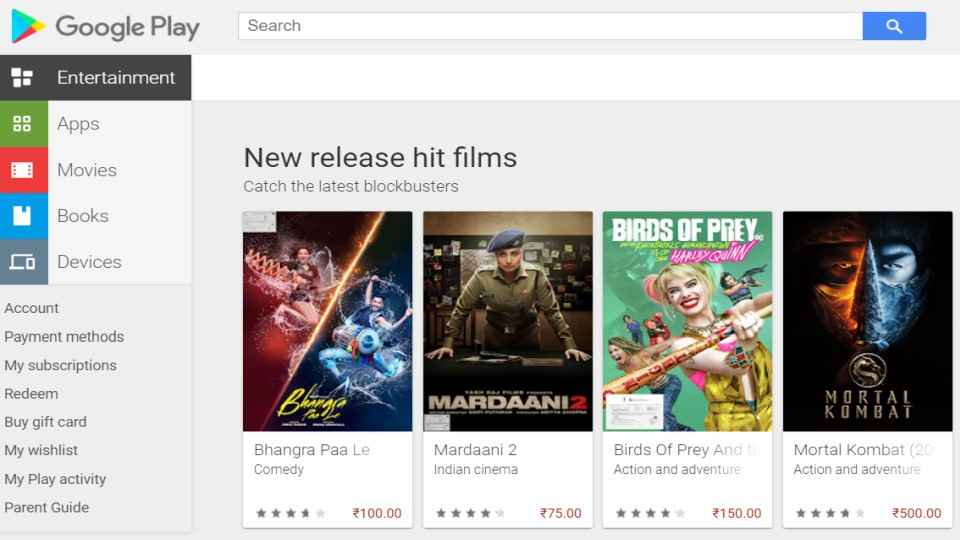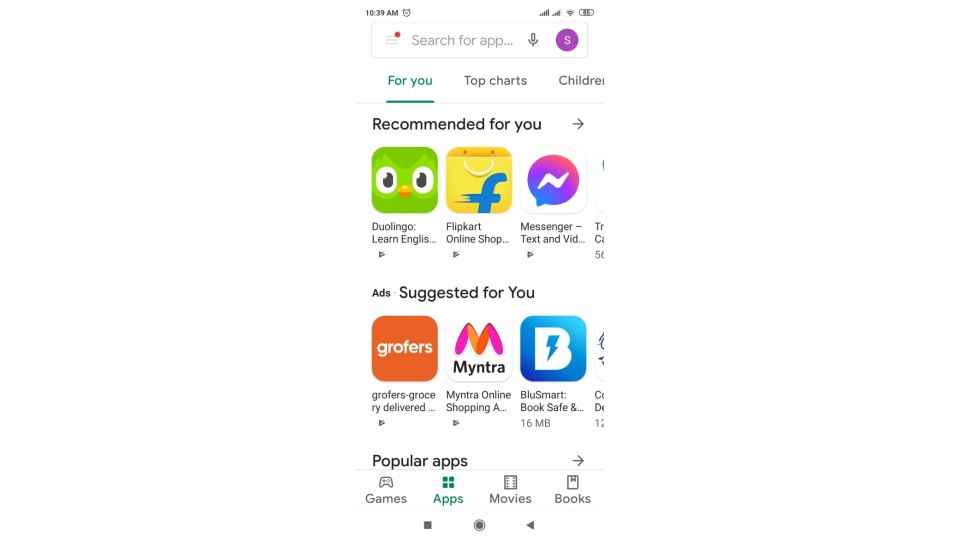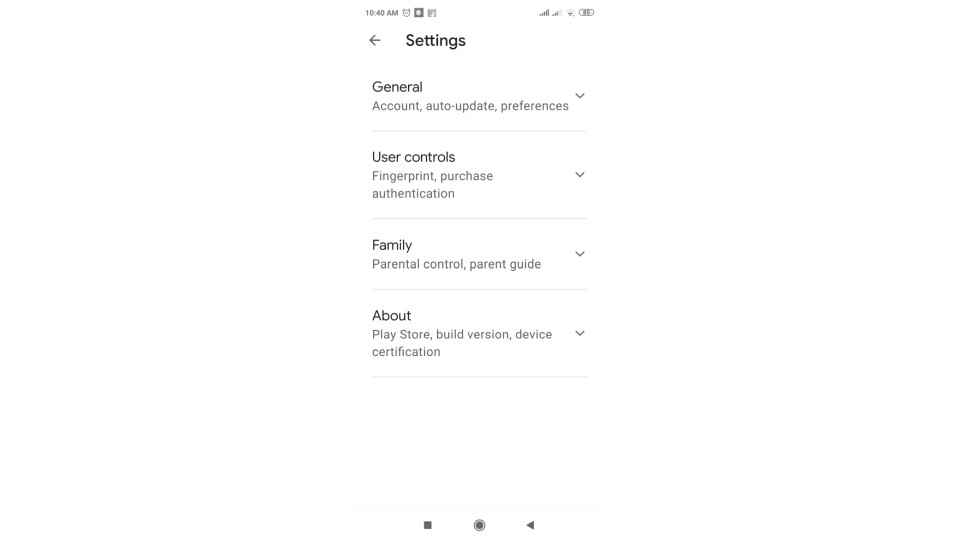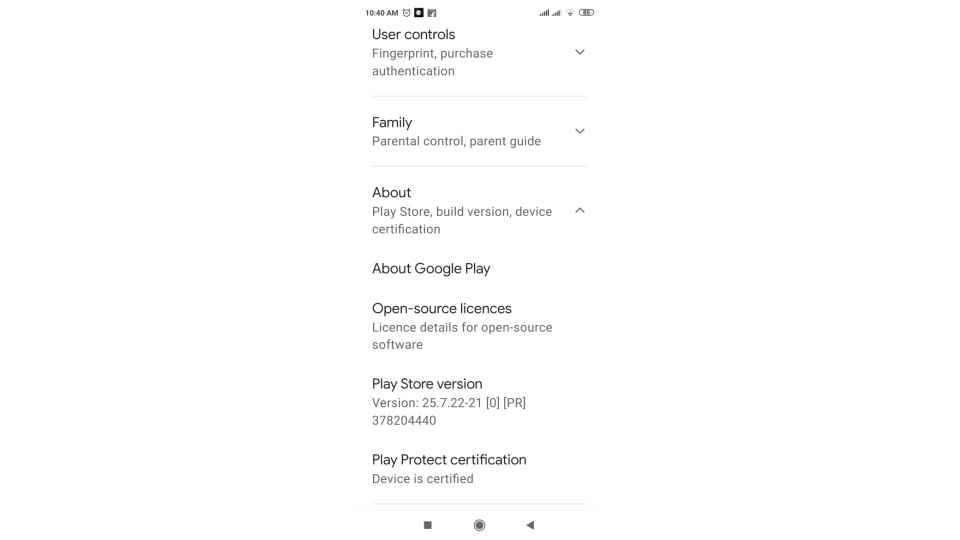Top 3 ways to update the Google Play Store
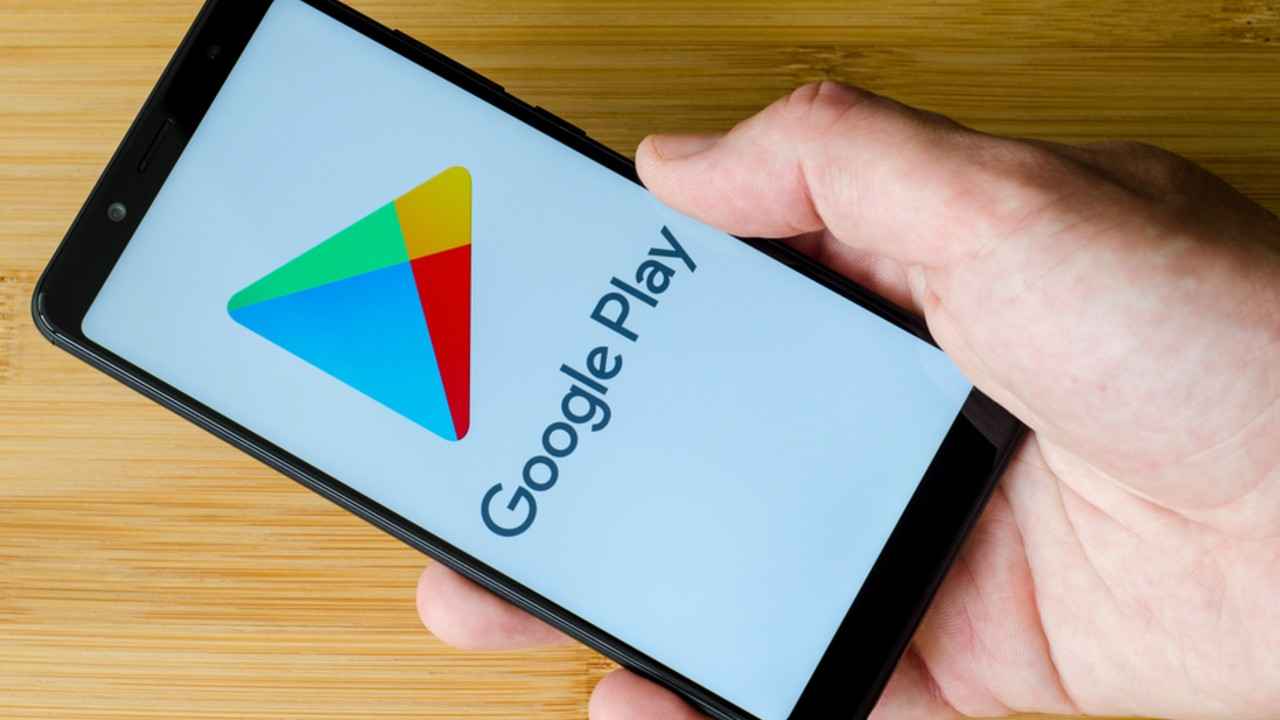
How to update the Google Play Store manually.
The Google Play Store update brings about new features as well as improvements.
How to update Google Play store by using APK files.
Google Play Store gives users access to thousands of apps and games to Android users. The store offers access to books, magazines, movies, music, as well. Google updates the Play Store regularly. It is usually automatic, however, sometimes the Play Store could stop working. In this case, users have to update the Play Store manually.
About Google Play store
Google Play Store helps you find apps on the Play Store. It serves as an app hub and as the official app store for the Android operating system. Users can browse and download applications, as well as get access to music, books, movies, and television programs, etc. on the Play Store. It offers a number of free apps as well.
How To Manually Update the latest version of the Google Play Store
Like every other App on Google Play, the Play Store also needs to be updated regularly. Similar to how you update your Android apps, Google keeps updating the Play store with new features, stability improvements, and visual changes. Here is a step-by-step guide through which you can manually update your Google Play store.
How to update the Play Store
To update the Google Play Store, follow the below-given steps
1. First, you will need to unlock your mobile phone and go to the Google Play app.
2. Next, open the app and tap on Settings.
3. Next, go to the 'About' section
If no update is available, the Google Play app will let you know what "Google Play Store is up to date." However, in this case, if there's a Google play store download update then it will begin immediately.
Clear Play Store data To Update Google Play Store
Another way to update the Play store is to force an automatic update by clearing its data. Once you clear previous data, Google will automatically check for the latest update. Here is how you can clear Play Store data easily.
1. Open the device settings by tapping the Settings icon or from the quick menu.
2. Next Tap Apps/Application Manager/Installed apps.
3. Go to All Apps and look for Google Play Store. Simply click on it.
4. Go to App info of Google Play Store, tap on Storage. When the Storage screen opens click on the Clear Storage/Clear Data option.
5. Next, restart your mobile phone and wait for 2-3 minutes to let the Google Play Store update itself automatically.
How to update Google Play Store using APK
If the above two methods don’t work, then you can manually install the latest Play Store APK to update it. Here’s how to update your Google Play store app.
First, you will have to give Permission to Install Unknown Apps. As you will be installing the Play Store from an external source, Android devices will require the necessary permission to do so due to security reasons.
Please note that Android OS by default does not allow users to install third-party APK on the device due to security reasons. Once you download the apk file and try to install it you will get a popup to enable Unknown Sources and once you enable it you can install the apk. You will also have to manually disable the security restrictions. The downloaded file is usually saved in the Downloads folder in the File Manager on your Android device. You can search for “File Manager” in the app launcher screen and open it. Next, go to the Downloads folder and look for the file. Then click on the file to install the update. Here are the steps to install the update.
1. Click on the Device Settings and go to Apps & notifications.
2. Next tap on Special app access. Then tap on Install unknown apps.
3. Click on Chrome if you downloaded the APK file from the Chrome browser. You can use any other browser as well.
4. On the next screen, click on ‘Allow from this source. That’s all you need to do to install the latest Google Play store update.
This was a complete guide to manually update the Google Play Store. Do make sure to keep the Google play store updated and check for updates regularly. In case a new version is available, do make sure to update it as soon as it arrives.
Digit NewsDesk
Digit News Desk writes news stories across a range of topics. Getting you news updates on the latest in the world of tech. View Full Profile