
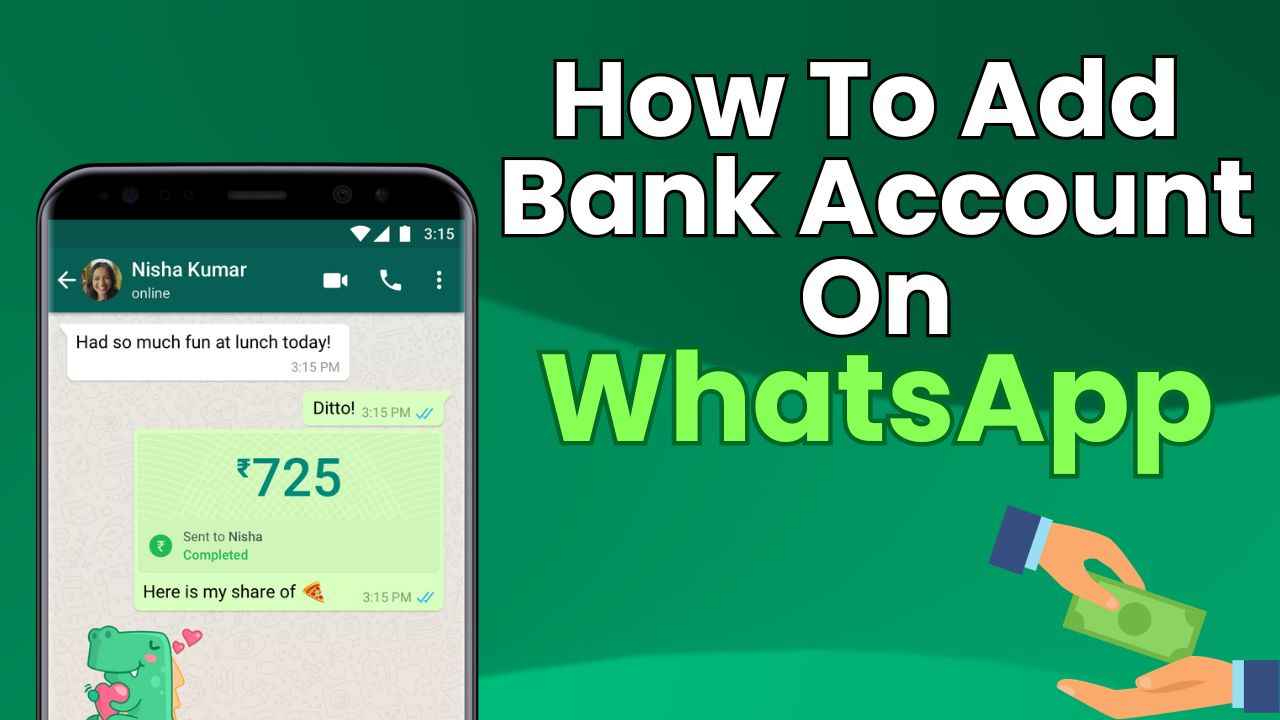
Setting up bank account on WhatsApp: Easy guide for seamless money transfers
Convenience is important in today’s tech-savvy world, particularly when it comes to handling our money. Imagine setting up a bank account through an app you already use every day – WhatsApp. Yes, you read that right! WhatsApp, the popular instant messaging app that connects us with friends and family, also allows us to make payments, making money transactions as easy as sending a text.
In this step-by-step guide, we will tell you how you can easily set up a bank account on WhatsApp for hassle-free money transfers.
Also read: How to set up two-step verification on WhatsApp for added security: Easy guide
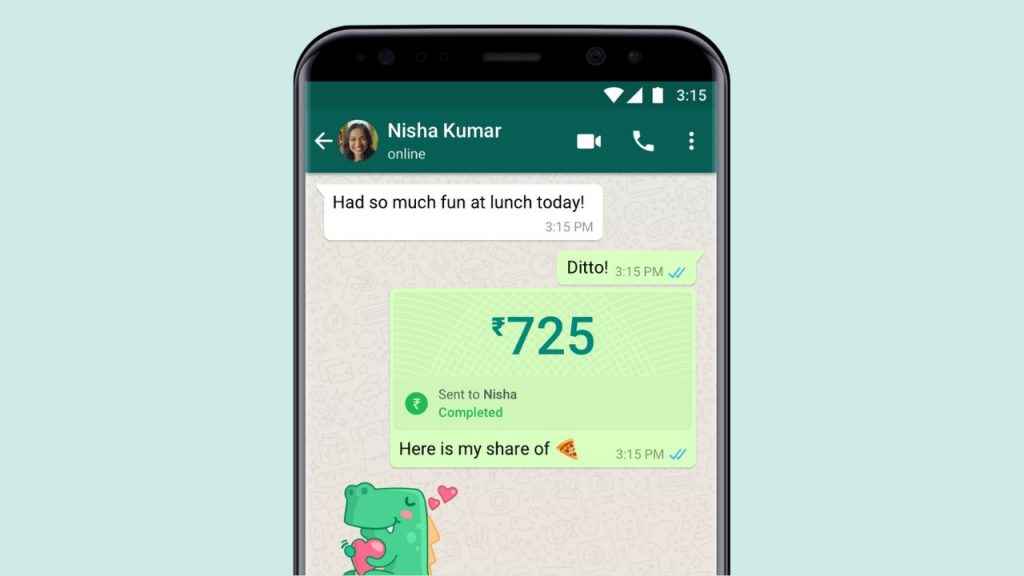
You can easily send and receive money after you’ve added your bank account to WhatsApp. In order to add your bank account as a payment method, you will need an active account at an Indian bank that supports UPI (Unified Payment Interface). Also, the primary phone number linked with that bank account must match the phone number of your WhatsApp account.
Step 1: Open the WhatsApp app.
Step 2: Tap the three vertical dots present at the top right corner.
Step 3: Select the Payments option.
Step 4: Tap the Add payment method option.
Step 5: Tap Continue.
Step 6: If prompted, tap Accept and Continue to accept WhatsApp’s Payments Terms and Privacy Policy.
Step 7: From the list of banks, select the name of your bank.
Step 8: Tap Verify, then Allow. If WhatsApp already has permission to make and manage phone calls, you won’t need to grant permission.
Step 9: Now, select the bank account that you want to add to send and receive payments with WhatsApp.
Step 10: Tap Add > Continue.
Also read: How to hide your WhatsApp status from specific people: Step-by-step guide for Android & iOS
Step 1: Open WhatsApp.
Step 2: Tap Settings.
Step 3: Select the Payments option.
Step 4: Tap the Add Payment Method option, then tap Continue.
Step 5: If prompted, tap Accept and Continue to accept the company’s Payments Terms and Privacy Policy.
Step 6: Now select the name of your bank from the list of banks.
Step 7: A pre-filled SMS with a verification code will open up on your device. Tap the up-facing arrow to send this message and verify your account. You don’t need to make any edits to the content of this message.
Step 8: Choose the bank account that you want to add to send and receive payments with WhatsApp.
Step 9: Tap Send a Payment or Done.