

In the bustling world of social media, connecting with friends and staying in the loop has become an essential part of our daily lives. Meta-owned Instagram is one of the most used social networking platforms which helps us to stay connected with friends.
While sharing pictures and stories is great, sometimes you just want to gather your friends or family for a virtual chit-chat–Well, it is possible with group chats on Instagram.
In this article, we’ll tell you how you can easily create group chats on Instagram.
Also read: Enhance your Instagram security: Easy guide to set up two-factor authentication for your account
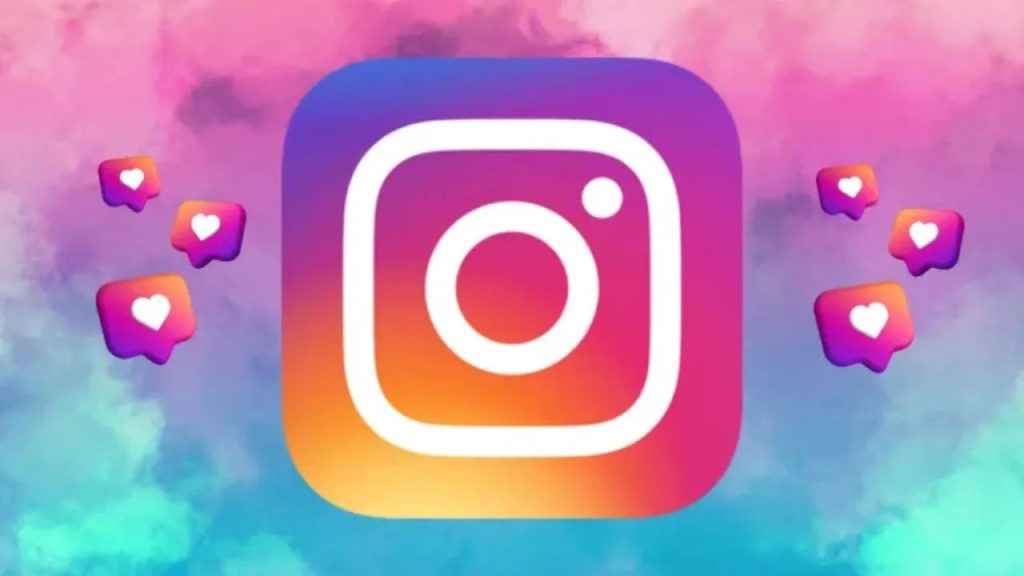
Step 1: Open the Instagram app on your Android or iOS device.
Step 2: Tap the arrow icon or the Messenger icon present at the top right corner of the feed.
Step 3: Tap the notepad with a pencil icon present in the top right.
Step 4: Select two or more people from the list or search for their username at the top, then tap Chat.
Step 5: From here, you can:
Step 6: Hit Send.
Step 1: Open Instagram on any web browser. Or click here.
Step 2: Login into your Instagram account.
Step 3: Click the arrow icon or the Messenger icon on the left.
Step 4: Now, click on the notepad with a pencil icon in the top left.
Step 5: Choose two or more people from the list or search for their username at the top.
Step 6: Hit Next.
Step 7: Now, you can:
Step 8: Finally, click Send.
Also read: How to update your phone no. or email address on Instagram: Quick guide
Creating a group chat on Instagram automatically designates you as the admin. You can also become an admin of a group that you didn’t create if an existing admin promotes you to that role.
If you’re an admin of a group chat, you can:
You can add more people to group chats on Instagram that already consist of three or more people.
Step 1: Tap the arrow icon or the Messenger icon present at the top right corner.
Step 2: Open the conversation to which you want to add people to.
Step 3: Tap the group name at the top.
Step 4: Tap the add people icon at the top.
Step 5: Search for and select people who you’d like to add, then tap Next.
Step 6: Tap Add.
Step 1: Click the arrow icon or the Messenger icon on the left.
Step 2: Click on the conversation that you’d like to add people to.
Step 3: Click the group name at the top.
Step 4: Click Add people next to Members.
Step 5: Now, search for and select people that you want to add, then click Next.