Mastering Instagram: Easy guide to share a post with multiple photos or videos
Instagram allows you to share a post with up to ten photos and videos as a single post, also known as a carousel, to your Instagram Feed.
On your Instagram Feed, the initial photo or video from your post will be displayed along with a series of dots underneath.
Videos included in carousels are different from reels and won't appear in the Reels tab.
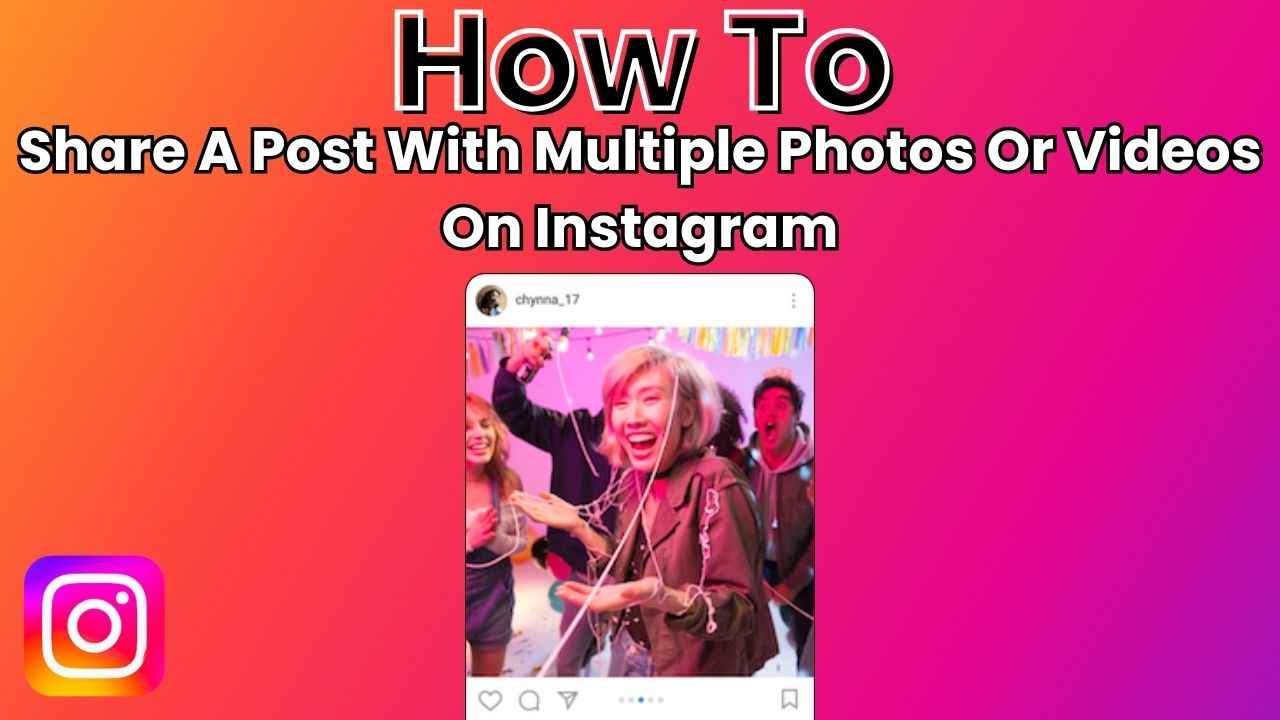
In the bustling world of social media, connecting with friends and staying in the loop has become an essential part of our daily lives. Meta-owned Instagram is one of the most used social networking platforms which helps us to stay connected with friends.
 Survey
SurveyOne exciting Instagram feature that adds a dynamic touch to your posts is the ability to share multiple photos or videos in a single post.
In this easy-to-follow guide, we will tell you how you can easily share a post with multiple photos or videos on Instagram.
Also read: How to find & customise your Instagram QR code: Step-by-step guide
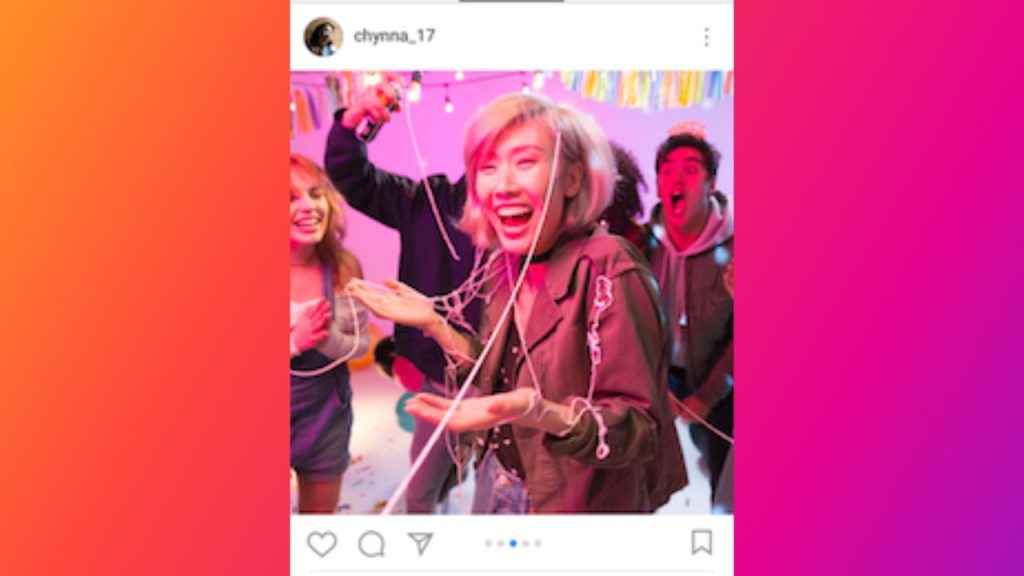
How to share a post with multiple photos or videos on Instagram
Instagram allows you to share a post with up to ten photos and videos as a single post, also known as a carousel, to your Instagram Feed.
How to share a post with multiple photos or videos on Instagram from mobile app
Step 1: Open the Instagram app.
Step 2: Tap “” icon present at the bottom.
Step 3: Tap Post, then tap “” icon.
Step 4: Select up to ten photos and videos from your phone’s library. To adjust how each photo or video is cropped, tap it, then touch the screen to adjust how it fits in the frame.
Step 5: Tap the right-facing arrow or Next present at the top right.
Step 6: Tap a filter at the bottom of the screen to apply it to every photo and video you’ve selected. Or, tap a photo or video to edit it and add filters individually.
Step 7: To change the order of your photos and videos, tap and hold one, then drag it to another spot.
Step 8: Once finished, tap the right-facing arrow or Next in the top right.
Step 9: You can now add location and caption for your post, and can also tag someone in each individual photo.
Step 10: Finally, to share the post, tap the Share option.
Also read: How to share your Instagram posts, stories & reels with only close friends: Easy guide
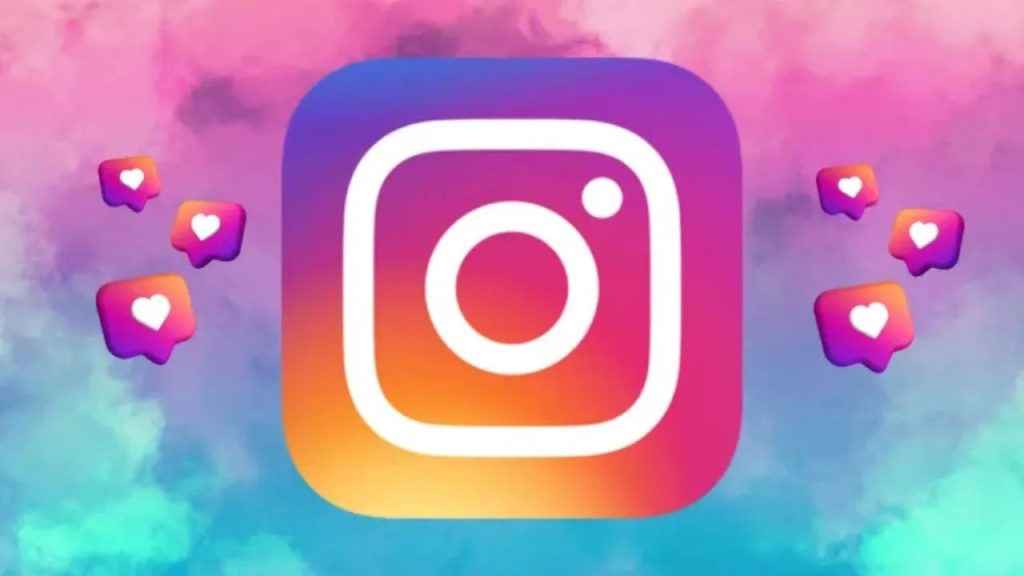
How to share a post with multiple photos or videos on Instagram from computer
Step 1: Open Instagram on any web browser. Or click here.
Step 2: Login into your Instagram account.
Step 3: Click the Create option present on the left.
Step 4: Now, select the Post option.
Step 5: Click the Select from computer option to browse and select photo or video.
Step 6: Click the “” icon.
Step 7: Click the plus icon.
Step 8: Select up to ten photos and videos from your computer.
Step 9: Now, click Next in the top right.
Step 10: Again tap Next in the top-right.
Step 11: You can now add location and caption for your entire post, and tag someone in each individual photo.
Step 12: Finally, hit Share.
On your Feed, the initial photo or video from your post will be displayed along with a series of dots underneath. Viewers can swipe to navigate through the rest of the photos or videos you’ve uploaded.
It’s important to note that videos included in carousels are different from reels and won’t appear in the Reels tab.
Ayushi Jain
Ayushi works as Chief Copy Editor at Digit, covering everything from breaking tech news to in-depth smartphone reviews. Prior to Digit, she was part of the editorial team at IANS. View Full Profile