Manage multiple Instagram accounts: Easy guide to adding and switching between profiles
When you add multiple Instagram accounts, you can switch between them without having to log out and log back in.
You can add up to five accounts on Instagram.
Mastering the art of managing multiple profiles on Instagram will streamline your online presence and save your time.
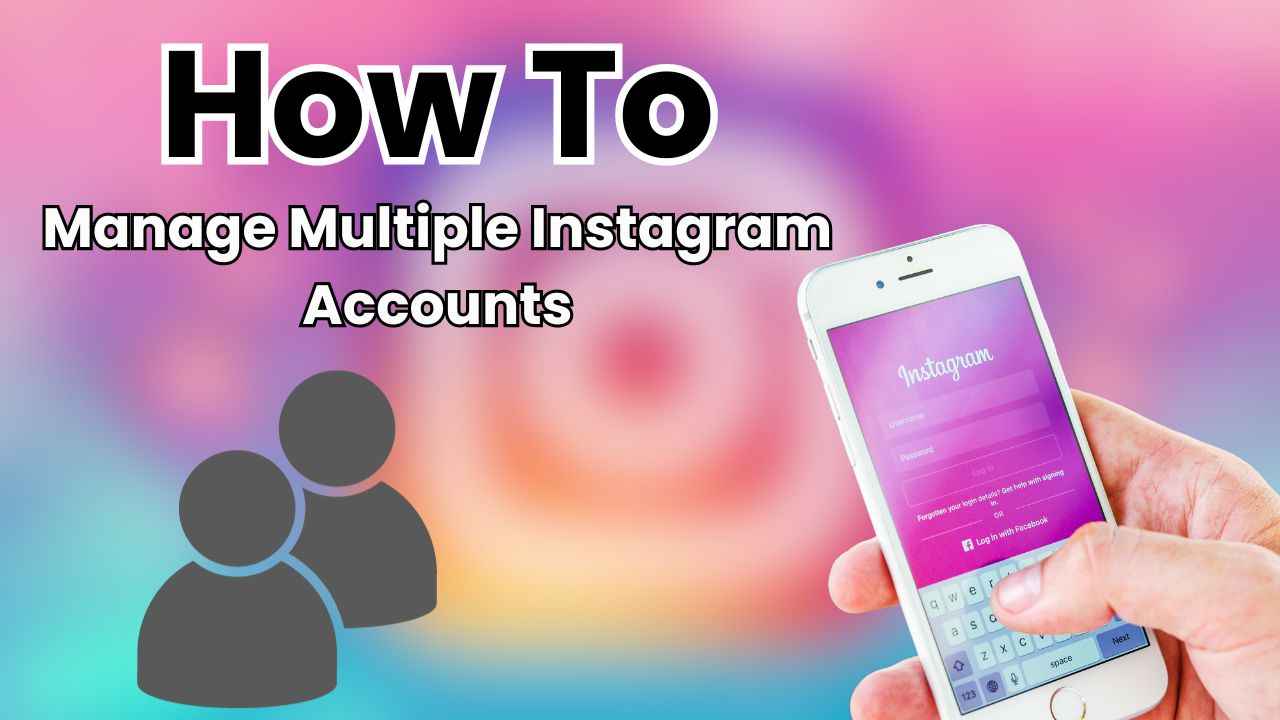
In today’s digital age, having a single Instagram account might not be enough. Whether you’re a business owner, content creator or someone who juggles personal and professional lives, managing multiple Instagram accounts has become a common need. Meta-owned social networking platform Instagram has made it easier than ever to handle more than one account without the hassle of logging in and out repeatedly.
 Survey
SurveyWhether you’re a social media enthusiast, an aspiring influencer or someone managing various aspects of your life, mastering the art of managing multiple profiles will streamline your online presence and save your time.
In this step-by-step guide, we’ll tell you how you can easily add multiple accounts on Instagram and switch between them.
It’s important to note you can only add up to five accounts on Instagram.
Also read: Instagram’s Quiet mode: What it is & how to use it
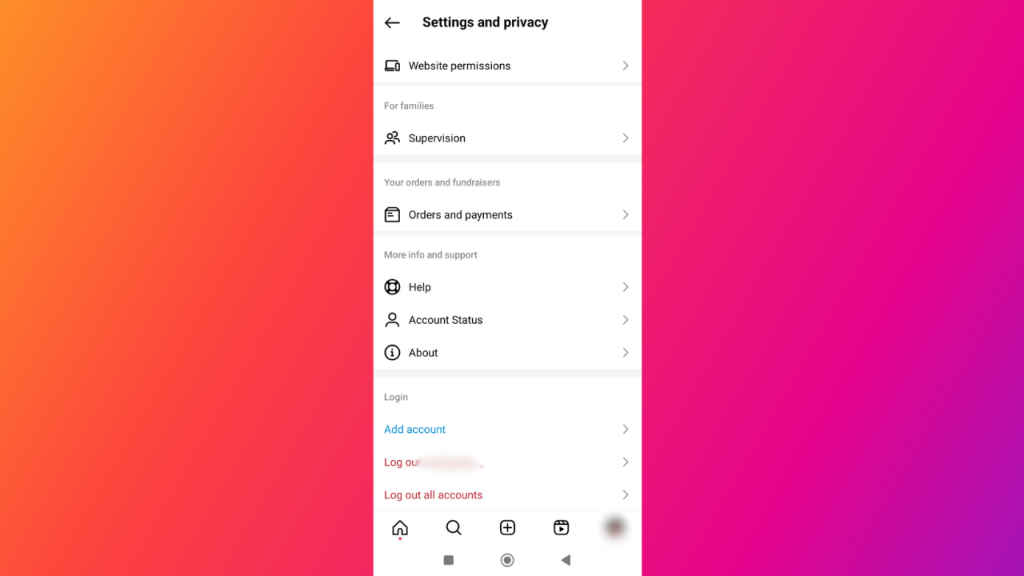
How to add multiple accounts on Instagram
How to add multiple accounts on Instagram from mobile app
Step 1: Open the Instagram app on your Android or iOS device.
Step 2: Tap your profile picture in the bottom right to go to your profile.
Step 3: Tap the three horizontal lines present at the top right corner.
Step 4: Select the Settings and privacy option.
Step 5: Now, scroll to the bottom and tap the Add Account option.
Step 6: Tap the Log into existing account option.
Step 7: Enter the username and password of the account that you want to add.
Step 8: Tap Log In.
How to add multiple accounts on Instagram from computer
Step 1: Open Instagram on any web browser. Or click here.
Step 2: Login into your Instagram account.
Step 3: Click the Switch option present at the top right corner (next to your profile picture).
Step 4: Click the Log into an Existing Account option.
Step 5: Enter the username and password of the account that you want to add.
Step 6: Now, click Log In.
Also read: How to create collaborative posts on Instagram: Step-by-step guide
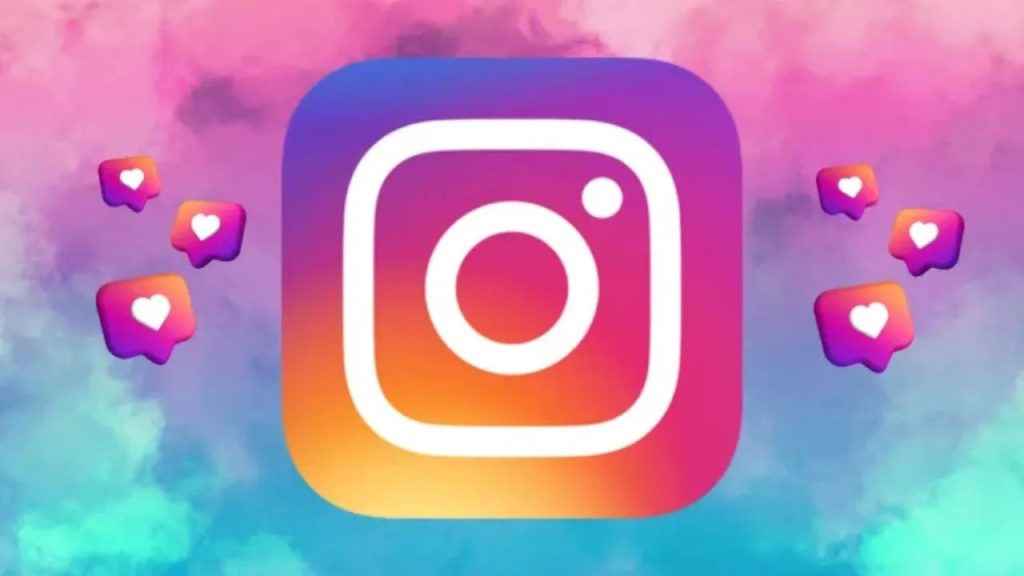
How to switch between accounts on Instagram
How to switch between Instagram accounts on mobile
Step 1: Open the Instagram app.
Step 2: Tap the profile picture present at the bottom right corner to go to your profile.
Step 3: Tap your username at the top left corner of the screen.
Step 4: Tap the account you’d like to switch to.
How to switch between Instagram accounts on computer
Step 1: In the top right corner, next to your profile picture, click the Switch option.
Step 2: Click the account to which you want to switch to.
Now that you’ve learned how to manage multiple accounts on Instagram, if you ever wish to delete or deactivate them, please refer to this article.
Ayushi Jain
Tech news writer by day, BGMI player by night. Combining my passion for tech and gaming to bring you the latest in both worlds. View Full Profile