Instagram’s vanish mode: What it is & how to use it
Instagram's vanish mode enables users to initiate and participate in temporary chat threads that automatically erase once the conversation ends.
Vanish mode can be beneficial when you want to share something without worrying about it sticking around.
You can't copy, save or forward messages shared in the vanish mode.
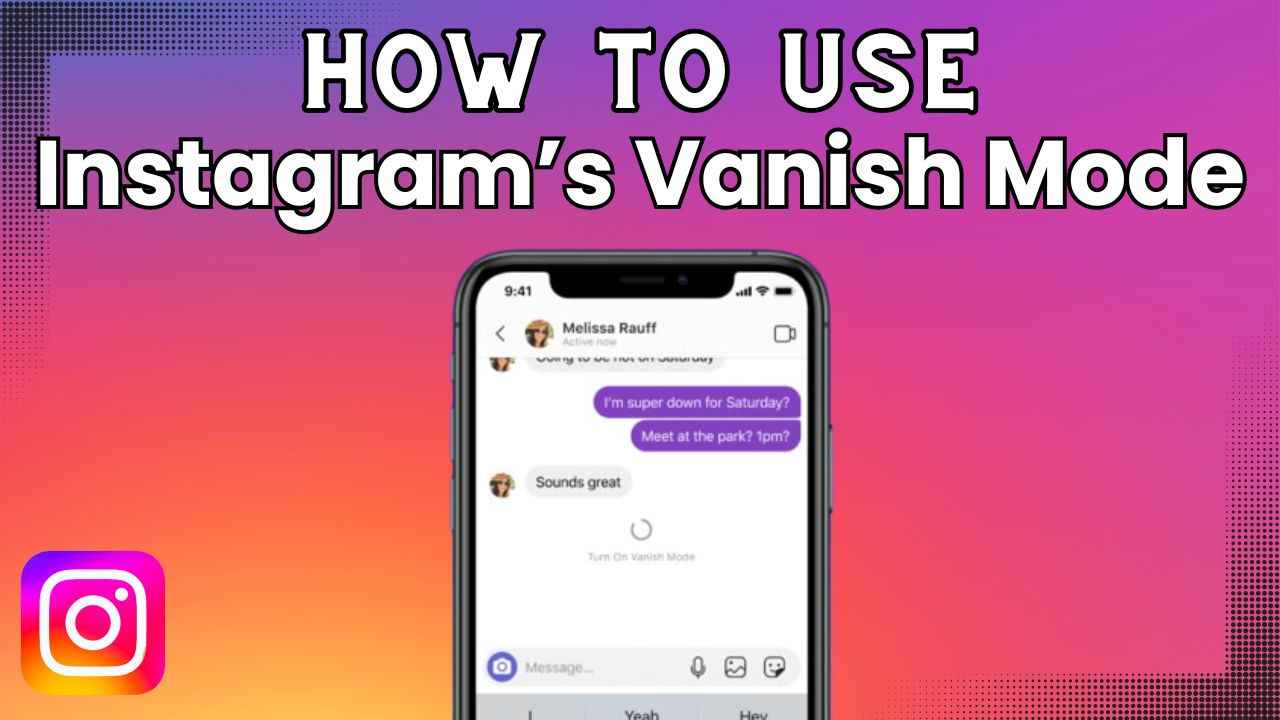
In a world where digital conversations seem to leave a permanent mark, Instagram offers a Vanish mode that gives your chats the power of disappearing magic. Imagine sending messages that leave no trace once the chat ends. It’s like having a virtual conversation that leaves no digital footprint, allowing users to share thoughts, jokes, or moments without the worry of a lasting record.
 Survey
SurveyIn this article, we’ll tell you what exactly Instagram’s vanish mode is, and how to use it.
Also read: Instagram’s Quiet mode: What it is & how to use it
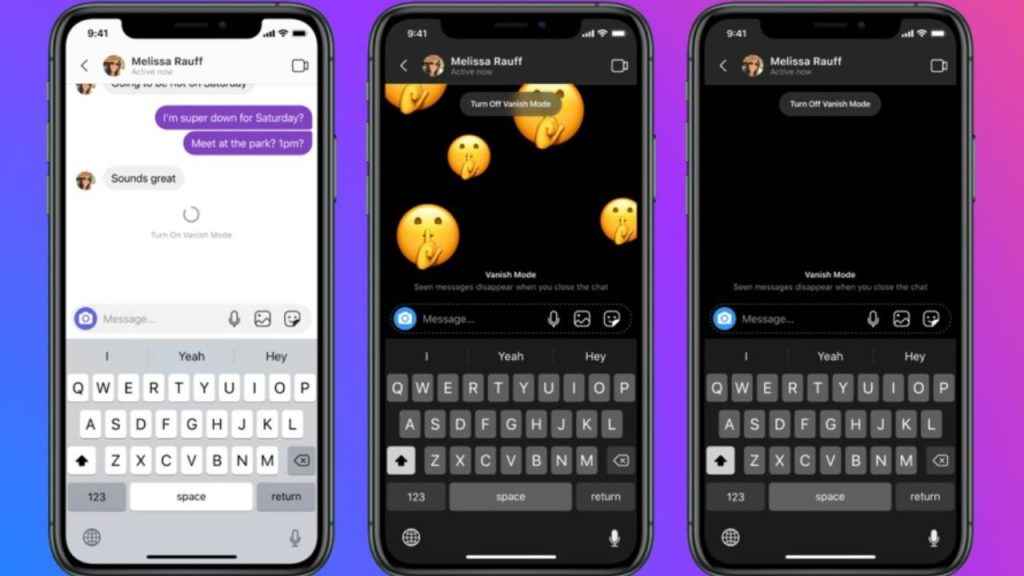
What is the vanish mode on Instagram?
Instagram’s vanish mode enables users to initiate and participate in temporary chat threads that automatically erase once the conversation ends. This feature is similar to Snapchat’s self-erasing feature.
Vanish mode can be beneficial when you want to share something without worrying about it sticking around.
How to use vanish mode on Instagram
Step 1: Open the Instagram app.
Step 2: Tap the arrow icon or the Messenger icon present at the top right of the feed.
Step 3: Tap on a chat.
Step 4: Within the chat, swipe up to turn on vanish mode. To turn off the vanish mode, swipe up in your chat.
You’ll be notified on Instagram if someone sends you a message in vanish mode. You can tap on the notification to enter a chat with them in vanish mode. You will also be notified if they send you a new message outside of vanish mode.
Also read: How to create collaborative posts on Instagram: Step-by-step guide
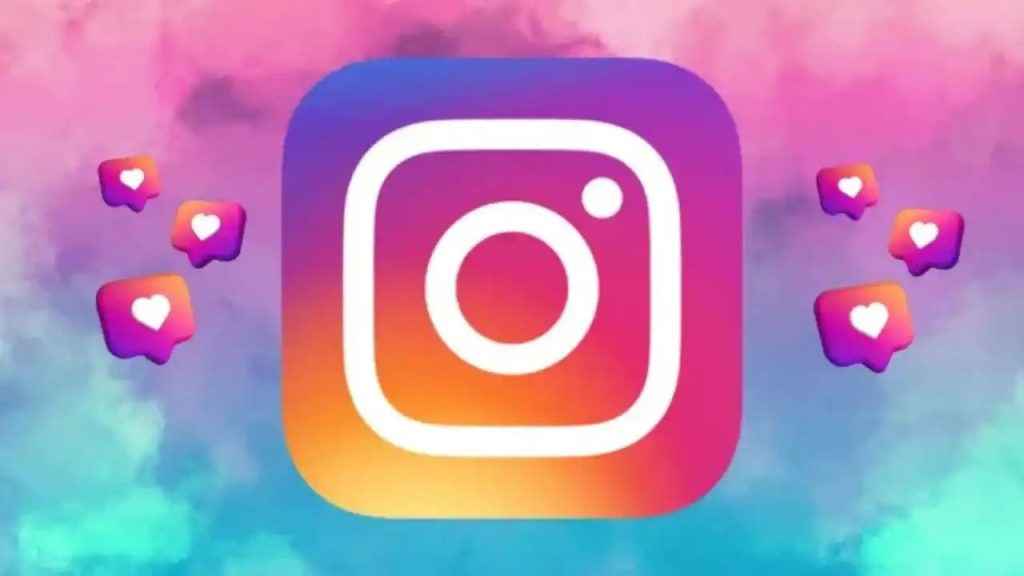
Things to know about Instagram’s vanish mode
- You won’t be able to copy, save or forward messages shared in the vanish mode.
- Users who haven’t interacted with you previously won’t be able to send message requests in vanish mode.
- Vanish mode is only accessible in a chat with another Instagram account.
- Certain professional accounts can’t receive messages in vanish mode.
- You should only use vanish mode with people you trust. For example, it’s possible for someone to:
- Take a screenshot or screen recording of a message in vanish mode before it disappears. Nevertheless, you’ll receive a notification if this happens.
- Take a photo of a disappearing message with a camera or other device before it disappears.
How to report a message sent in vanish mode on Instagram
If you think that a message or chat sent in vanish mode on Instagram violates the company’s Community Guidelines, you have the option to report it within 14 days after the messages disappear, even if they are no longer visible. If you report a message more than 14 days after it disappears, the report won’t include that message.
How to report a specific message sent in vanish mode on Instagram
Step 1: From the chat, tap and hold the message that you want to report.
Step 2: Select the Report option.
Step 3: Now, select the reason for reporting the message.
You’ll also see options to restrict the account or block the account that sent the message.
How to report a chat that includes messages sent in vanish mode on Instagram
Step 1: From your chat, tap the username at the top.
Step 2: Tap Options.
Step 3: Tap Report.
Step 4: Now, select the reason for reporting the chat.
It’s important to note that you cannot report entire group chats, only messages, photos, videos and people in the group chat can be reported.
Ayushi Jain
Ayushi works as Chief Copy Editor at Digit, covering everything from breaking tech news to in-depth smartphone reviews. Prior to Digit, she was part of the editorial team at IANS. View Full Profile