Instagram Reels- How to Reply Instagram Comments with Reels
Instagram announces new Reels Visual Replies feature.
The new Instagram feature lets users reply to comments with Instagram Reels.
Instagram Reels Feature allows you to add music, stickers and more.
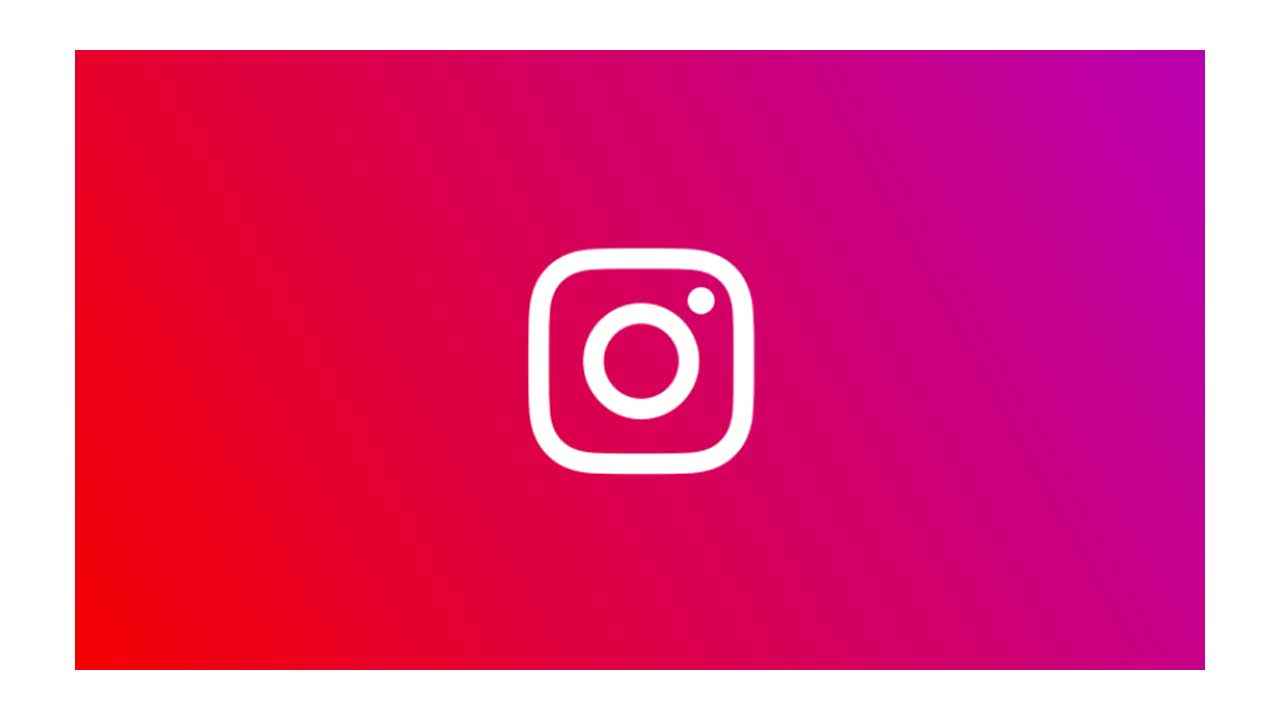
Instagram has rolled out a new “Reels Visual Replies” feature which allows users to comment on posts with Reels. The new feature is similar to TikTok’s video reply feature. With Instagram, Reels Visual Replies users will be able to see a new option while replying to posts that allow them to select the Reels button to create a video reply. The social media giant stated that the video reply will appear as a sticker.
 Survey
SurveyInstagram announced the new feature and stated that the feature will help content creators interact with their audiences with ease. Instagram’s newest feature further integrates Reels into its platform and allows the giant to compete with the widely popular TikTok. TikTok had launched a similar feature last year, to allow users to give context to their videos and increase user engagement.
Table of Contents
How to Reply Instagram comments with reels
The new feature is very cool and allows the company to compete with TikTok. Here is how to Reply to Instagram comments with reels.
1. First head to the comments section of the post
2. Next, select a comment and click on Reply.
3. A text box for typing the reply will open.
4. Just tap on the Reels icon that appears on the left side of your screen.
5. Now, users can create a Reel
How to download and view Instagram Reels
Instagram Reels has gained and is competing with Tik Tok in several countries. The social media giant has added a dedicated tab of Reels where you can see a plethora of short videos of different trends, songs, etc. The Instagram Reels videos can be approx. up to 30 seconds and anyone can create them using the Instagram camera app. Here is how you can download Instagram Reels videos for offline viewing.
1. Open the Instagram app on your phone.
2. Then go to the Reels video tab.
3. You can also go to the user’s account of which you want to save the video.
4. Next click on the three-dot icon at the bottom
5. Press the Save option.
6. Then go to your Profile and click on Saved, next to the Edit Profile option.
7. You will be able to see the Saved Instagram Reels.
How to add music to an Instagram post
One of Instagram’s most popular features is the ability to add music directly to Instagram stories. Instagram has an extensive music library and also has the ability to import songs from other music streaming services, like Spotify. Here is how to add music to your Instagram posts.
1. First, open Instagram and go to your story by swiping the screen to the right or tapping on your profile picture in the upper-left corner of your screen.
2. Take a story, it can either be a photo or a video.
3. Tap on the sticker icon that is on the top of your screen.
4. Then go to the music sticker.
5. You will be able to see the recommended songs as well as different categories that you can choose from.
6. Simply find the song that you want to add and tap on it.
7. Just move the slider bar to decide which part of the song will be played.
8. Tap on the thumbnail to change the album icon or if you wish to replace the lyrics.
9. Next tap on Done to finish editing the stickers.
10. Then Tap to move the icon/lyrics anywhere across the screen.
11. Just click on Your Story that is on the bottom left of the screen to post it on Instagram.
How to add music to Instagram reels
In case you forget to add music before recording your Reel, Instagram allows you to add the music before or after recording the Reel. Here is how you can add music to an Instagram reel.
1. First, tap on the “+” sign which is on the top right of the Instagram home page.
2. Next, select “Reels” at the bottom of the page.
3. Then Tap the “Music” icon on top of the list of icons at the left.
4. You can select the track that you would like to add to the Reel.
5. Next, use the slider at the bottom of the screen to select the part of the song that you would like to use for the Reels.
Silky Malhotra
Silky Malhotra loves learning about new technology, gadgets, and more. When she isn’t writing, she is usually found reading, watching Netflix, gardening, travelling, or trying out new cuisines. View Full Profile