Instagram live broadcast: How to start, schedule & more

You can start a live broadcast on Instagram to connect with your followers in real time
You can schedule a live broadcast from 1 hour in advance to up to 90 days in advance.
Once your live broadcast ends, you can share a replay of it to your Instagram profile and feed.
In today’s digital world, connecting with friends and staying in the loop has become an essential part of our daily lives. Meta-owned Instagram is one of the most used social networking platforms which helps us to stay connected with friends.
Instagram’s live broadcast is a feature that lets you connect with your followers in real time.
Whether you’re a budding influencer, a business owner or simply someone eager to engage with your audience, understanding how to use live broadcast on Instagram can be a game-changer.
This easy-to-follow guide will walk you through the process of initiating a live broadcast on Instagram, how you schedule it, and more.
Also read: How to share your Instagram posts, stories & reels with only close friends: Easy guide
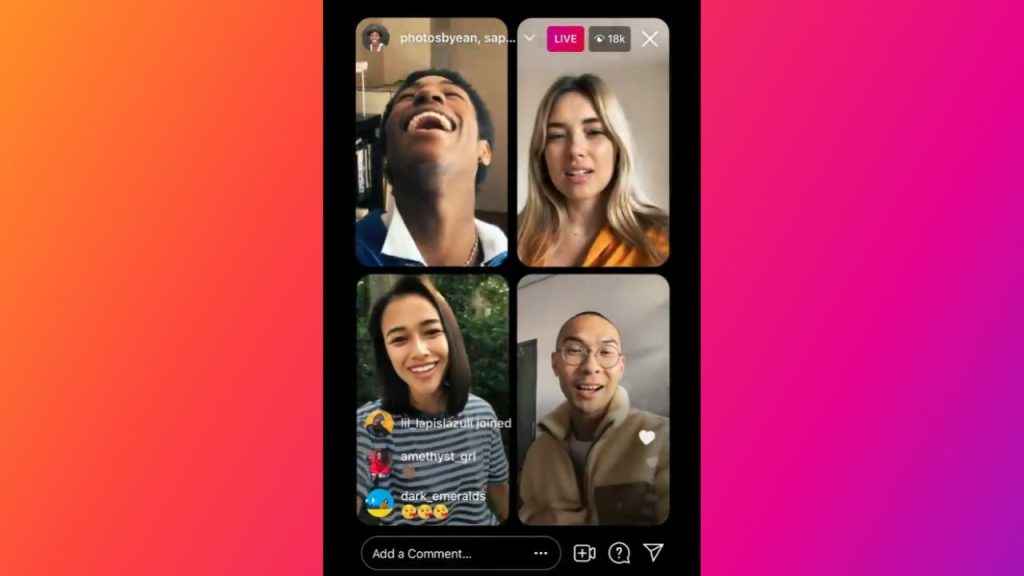
How to start a live broadcast on Instagram
Step 1: Open the Instagram app.
Step 2: Tap the plus icon at the bottom, then tap Live. Or, swipe right anywhere in Feed, then scroll to Live at the bottom.
Step 3: To add a title, tap the Title option on the left and enter a title, then tap Add title.
Step 4: Tap “” icon at the bottom. The number of viewers appears at the top of the screen and comments appear at the bottom.
Step 5: Once you’re done with the live session, tap the cross icon present at the top right corner, then tap End video/ End now to confirm.
Also read: Enhance your Instagram security: Easy guide to set up two-factor authentication for your account
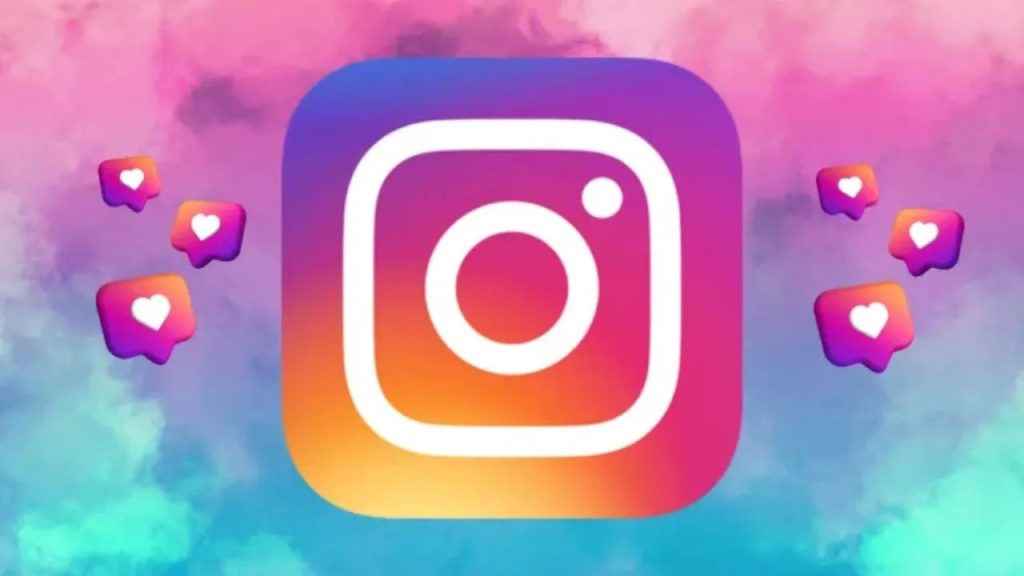
How to schedule a live broadcast on Instagram
Instagram allows you to schedule a live broadcast from 1 hour in advance to up to 90 days in advance to connect with your followers.
Follow the below steps to schedule a live broadcast on Instagram:
Step 1: Open the Instagram app.
Step 2: Tap the plus icon at the bottom, then tap Live. Or, swipe right anywhere in Feed, then scroll to Live at the bottom.
Step 3: Tap the Schedule option (Calendar icon) present on the left.
Step 4: Enter a video title and select a start time.
Step 5: Tap Done.
Step 6: Now, tap the Schedule live video option at the bottom.
How to invite others to join your live broadcast on Instagram
Step 1: Once you’ve started the live session on Instagram, tap the video recorder with a plus icon. Here, you’ll see requests to join your room. You can also tap the circle next to the username of the person that you want to invite or search for their username at the top.
Step 2: Tap the right-facing arrow with a person icon to invite your followers to your live broadcast.
Step 3: Tap Send Request. Remember: If a guest accepts the invitation to join, they’ll appear in your live room. You’ll also see if they’ve chosen to decline.
Step 4: To remove someone who joined your live broadcast, tap the cross icon in the top right of their video frame.
Once your live broadcast ends, you can share a replay of it to your Instagram profile and feed. To share a replay of your live session, tap the Share Video option on the screen after you’ve ended your live broadcast and follow the on-screen instructions.
Ayushi Jain
Tech news writer by day, BGMI player by night. Combining my passion for tech and gaming to bring you the latest in both worlds. View Full Profile




