How to view & manage message requests on Instagram: Quick guide
You can control who can send you message requests on Instagram.
You’ll need to accept message requests in your Message Requests folder before they appear in your Chats list.
Message requests that might be offensive, unwanted, contain spam or are hidden based on your Hidden Words preferences appear in a separate Hidden Requests folder.
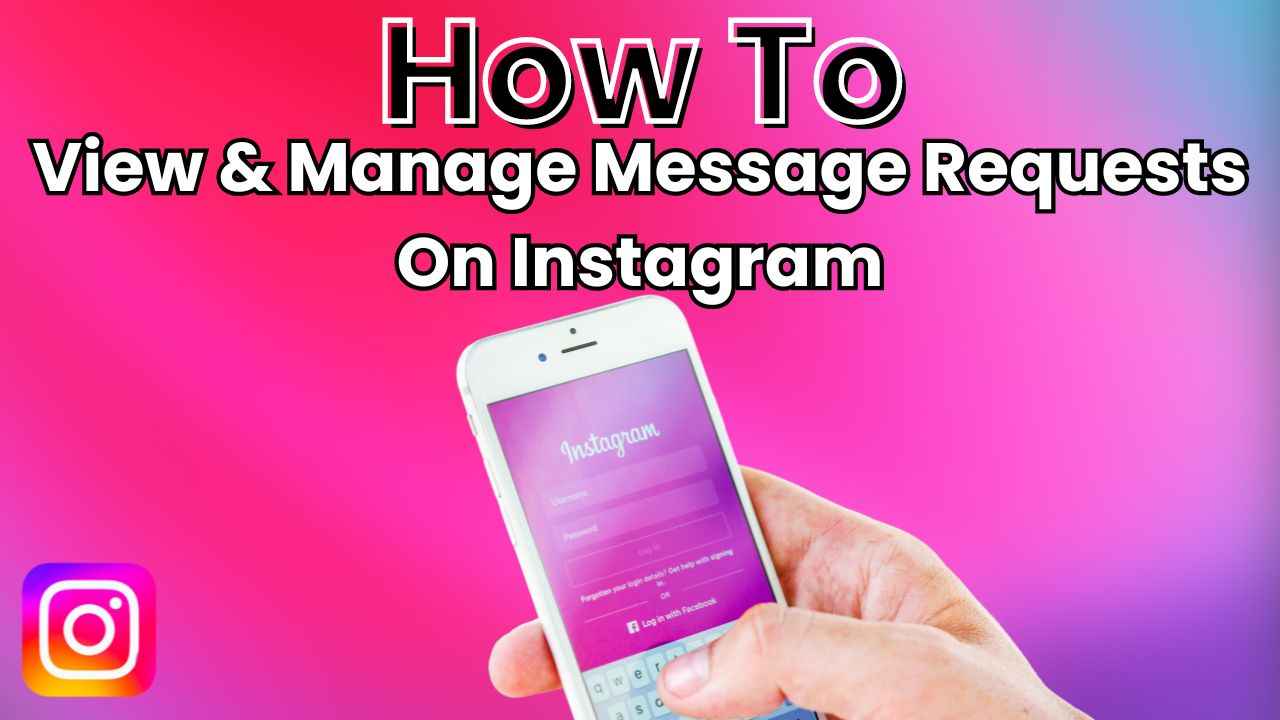
In the vast world of social media, Instagram stands out as a popular platform for sharing moments and connecting with friends. Amidst the sea of posts, comments and likes, there exists a hidden place known as message requests– a space where messages from unfamiliar users are found.
 Survey
SurveyWhether you’re a seasoned Instagram user or just starting your Instagram journey, understanding how to navigate these message requests can enhance your overall Instagram experience.
In this step-by-step guide, we’ll tell you how you can view and manage message requests on Instagram.
Also read: How to share your Instagram posts, stories & reels with only close friends: Easy guide
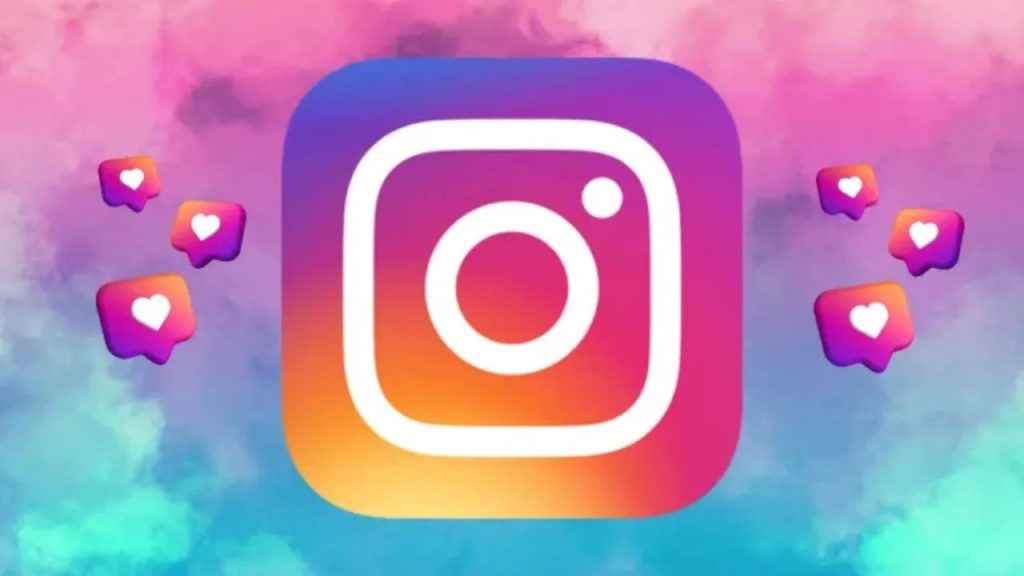
How to control who can send you message requests on Instagram
Step 1: Open the Instagram app.
Step 2: Tap your profile picture present at the bottom right corner to go to your profile.
Step 3: Tap the three horizontal lines present at the top right corner.
Step 4: Select the Settings and privacy option.
Step 5: Below How others can interact with you, tap the Messages and story replies option.
Step 6: Now, select the Message requests option or Message controls.
Step 7: Now, you can choose whether message requests from people on Instagram go to your Message Requests folder or whether to receive them at all.
It’s important to note that you’ll need to accept message requests in your Message Requests folder before they appear in your Chats list. Messages from people you follow on Instagram will appear in your Chats list.
Also read: Managing Instagram usage: Step-by-step guide to set up daily time limit
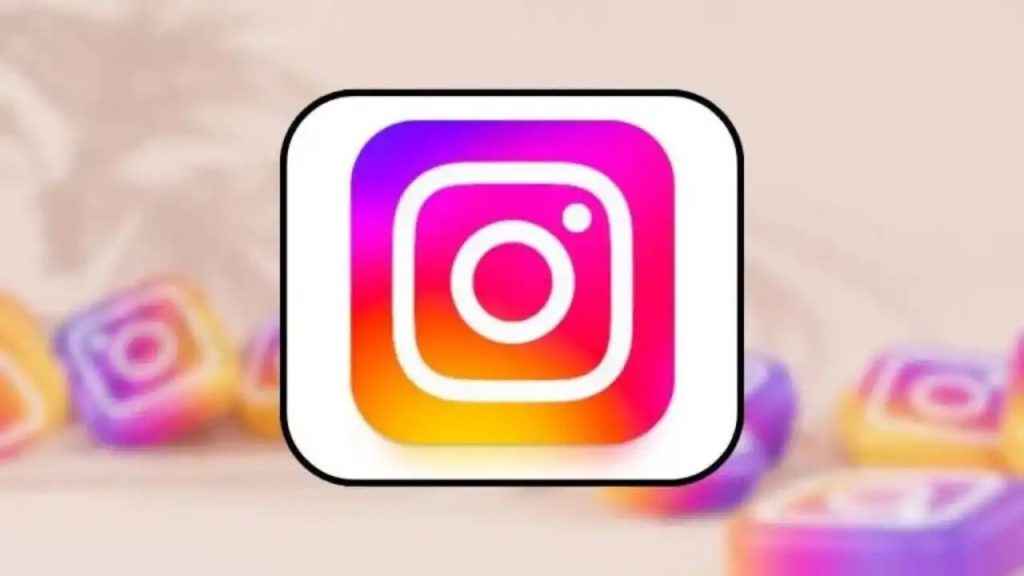
How to view message requests on Instagram
How to view message requests on Instagram from mobile app
Step 1: Open the Instagram app on your Android device or iPhone.
Step 2: Tap the arrow or the Messenger icon present at the top right corner of the feed.
Step 3: Now, tap Requests in the top right.
Step 4: Message requests that might be offensive, unwanted, contain spam or are hidden based on your Hidden Words preferences will appear in a separate Hidden Requests folder. To see those requests, tap the Hidden Requests option present at the bottom.
How to view message requests on Instagram from computer
Step 1: Open Instagram on any web browser. Or click here.
Step 2: Login into your Instagram account.
Step 3: Click the Messages option present on the left.
Step 4: Click the Requests option present at top.
Step 5: Message requests that might be offensive, unwanted, contain spam or are hidden based on your Hidden Words preferences appear in a separate Hidden Requests folder. To see those requests, click on the Hidden Requests option present at the bottom.
Ayushi Jain
Ayushi works as Chief Copy Editor at Digit, covering everything from breaking tech news to in-depth smartphone reviews. Prior to Digit, she was part of the editorial team at IANS. View Full Profile