How to use new features of Gimp 2.8
By
Jait Dixit |
Updated on 28-May-2014
HIGHLIGHTS
There's no better image editing application on Linux than Gimp, and the latest version has some interesting new features that you should learn how to use

Gimp 2.8 is out and about, that too after three very long years of hard work. It includes many new features including some which were highly requested by the community. Here are a few tips and tricks which will make your life with Gimp easier.
 Survey
Survey✅ Thank you for completing the survey!
Installing Gimp 2.8
Compiling Gimp is a real pain in the behind. The dependencies will keep you reeling and they keep on coming in droves. A better way is to use an unofficial Gimp 2.8 PPA which will make installing Gimp in Ubuntu a breeze. Run the following commands in the terminal:
sudo add-apt-repository ppa:otto-kesselgulasch/gimp
sudo apt-get update
sudo apt-get install gimp

Gimp 2.8 comes with a single-window feature
Single window!
If you had opened the previous versions of Gimp, you would’ve seen all the panels as separate windows on the screen. Perhaps the most requested feature on the community. You can toggle the single window feature by checking the Single-window checkbox in the Windows menu.
Save and Export
Perhaps the most radical changes of all, you can now only save files in Gimp’s native XCF format, which will save all the extra information about the work in progress. To export and in essence save the image in different format you’ll have to export the image using the Export command which can be accessed from File->Export… One of the main benefits of this separation of concerns is that all those annoying pop-ups which came when saving in a different format have been got ridden off.
Layer Groups
It used to be excruciating to handle a file with anything more than 100 layers in earlier versions of Gimp. Layer groups are something that we take for granted in Photoshop, this feature is introduced in this version. You can now group layers which organize the layers in a tree like structure. The best part is that the Layer Groups can be accessed through the Gimp API and used to code plugins.
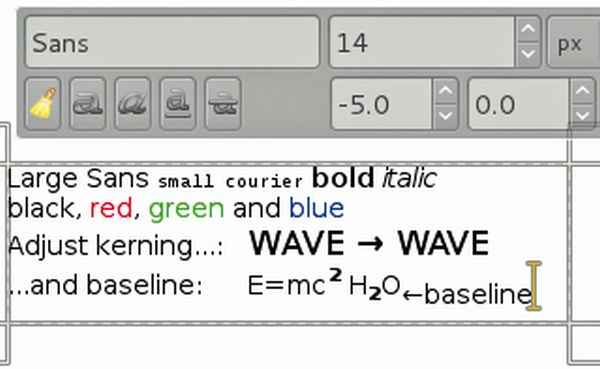
You can now organize layers into groups
On-canvas Text Editing
Perhaps the best possible enhancement, this is something that was absolutely needed. Earlier users had to type the text in a separate window, applying effects and then hit apply to see the changes on the canvas. With this version of Gimp, you can edit the text directly on the canvas itself. And boy, does it work well or what: apart from the usual editing features in other image editing programs (read, Photoshop) like font family, size and style you also get the ability to use a combination of Alt and arrow keys to change the baseline and kerning of the font.
Maths in Gimp
A very nifty addition this when making objects on the canvas using the size entry widget to input the values of x, y, width and height. You can now use math equations here, very logical and straightforward. For example, in the scale dialog it is now possible to write ‘50%’ in the Width field to scale the image to 50% of the width. Expressions such as ‘30in 40px’ and ‘4 * 5.4in’ work, too.
Cage Transform
An innovative approach to free transformation this tool was developed during the Google Summer of Code 2010. The tool makes it possible to easily warp parts of objects using an adjustable user-defined polygonal frame.
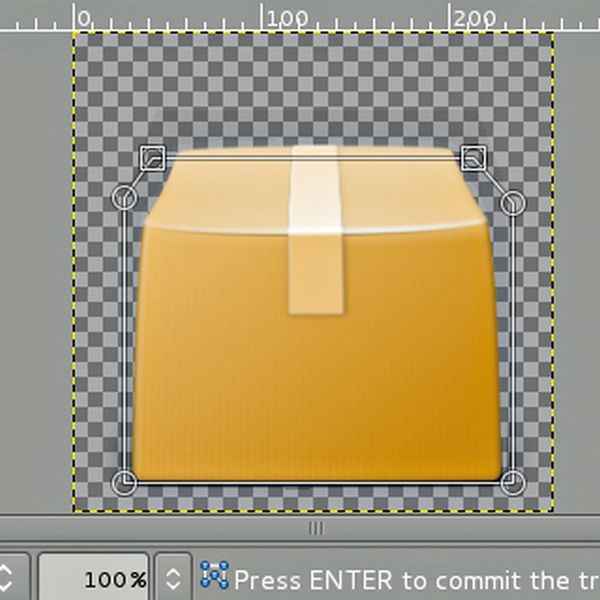
Cage Transform in action
A few others that deserve a mentions
You can now directly align text to a path through the context menu. You can now export your palette for CSS, PHP, Python, txt and Java, this can be accessed through the palette context menu. GIMP 2.8 also further enhances its scripting abilities. For example, API changes to support layer groups have been made. The API has been refactored to make it easy to develop new scripts.