How to use ‘Green Screen’ feature on Snapchat: Step-by-step guide
Snapchat’s Green Screen feature lets you replace the background of your Snaps.
You can use this feature to add a fun and creative element to your Snaps.
This guide will walk you through the simple process of using the Green Screen feature on Snapchat.
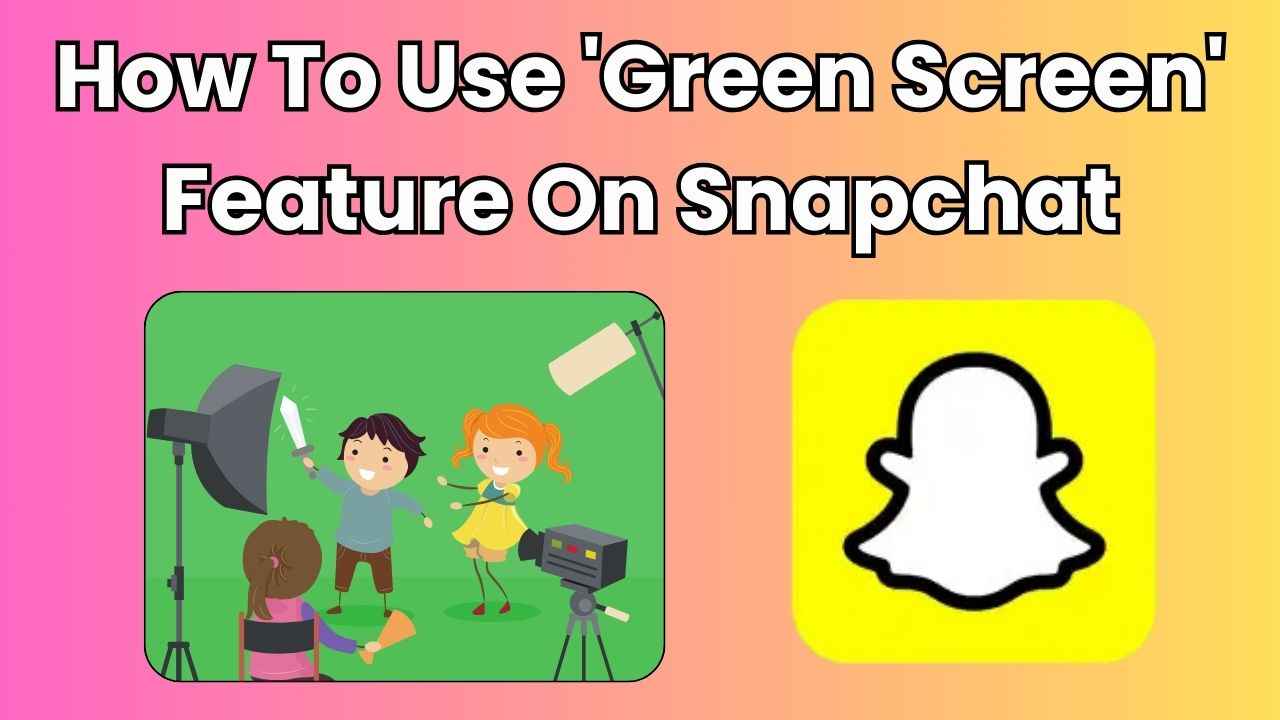
In the ever-evolving world of social media, staying connected has never been more effortless. Snapchat, known for its disappearing messages and filters, has become very popular among Gen Zs and Millennials.
 Survey
SurveyIf you’ve ever wondered how your friends magically transport themselves to beautiful locations or add cool/funny backgrounds to their Snaps, you’re in the right place.
Whether you’re a seasoned Snapchat user or a newbie eager to spice up your Snaps, this step-by-step guide will walk you through the simple process of using the ‘Green Screen’ feature on Snapchat.
Also read: Magic Eraser feature on Snapchat: How to remove unwanted people or objects from photos
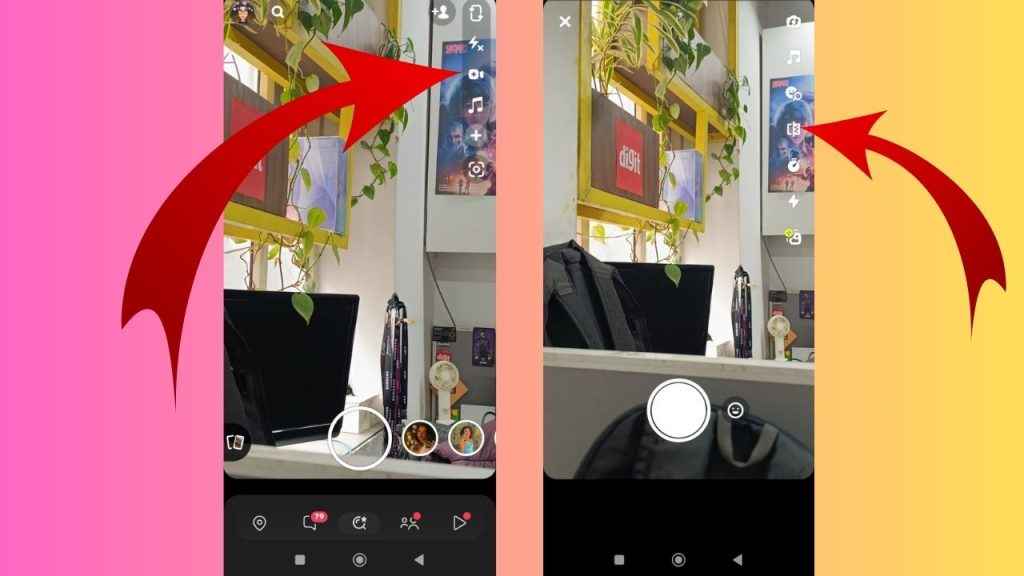
How to use the ‘Green Screen’ feature on Snapchat
Snapchat’s Green Screen feature lets you replace the background of your Snaps.
So, grab your smartphone, open Snapchat and follow along.
Step 1: Open the Snapchat app.
Step 2: From the vertical menu present on the right, tap the “” icon.
Step 3: Now, tap the Green Screen option (icon similar to a QR scanner) present on the right side.
Step 4: Select an image or video for the background.
Step 5: Finally, take the Snap.
Or,
Step 1: Open the Snapchat app.
Step 2: From the vertical menu present on the right, tap the plus symbol.
Step 3: Select the Director Mode option.
Step 4: Now, tap the Green Screen option (icon similar to a QR scanner) present on the right side.
Step 4: Select an image or video for the background.
Step 5: Now, take the Snap.
Also read: Enhance your Snapchat stories with sound: Learn how to add music to your Snaps
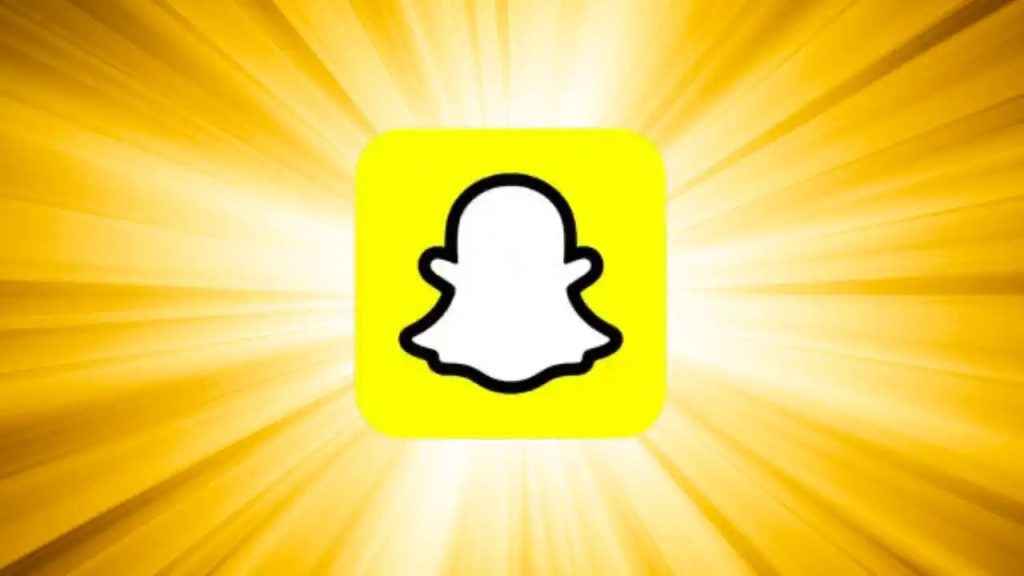
In our opinion, you can use the ‘Green Screen’ feature on Snapchat to add a fun and creative element to your Snaps. With the ability to choose any image or video as your background, you can customise your Snaps to suit your mood, style or the theme you want to convey.
Ayushi Jain
Ayushi works as Chief Copy Editor at Digit, covering everything from breaking tech news to in-depth smartphone reviews. Prior to Digit, she was part of the editorial team at IANS. View Full Profile