How To Use Gmail Offline To Send Emails Without Internet
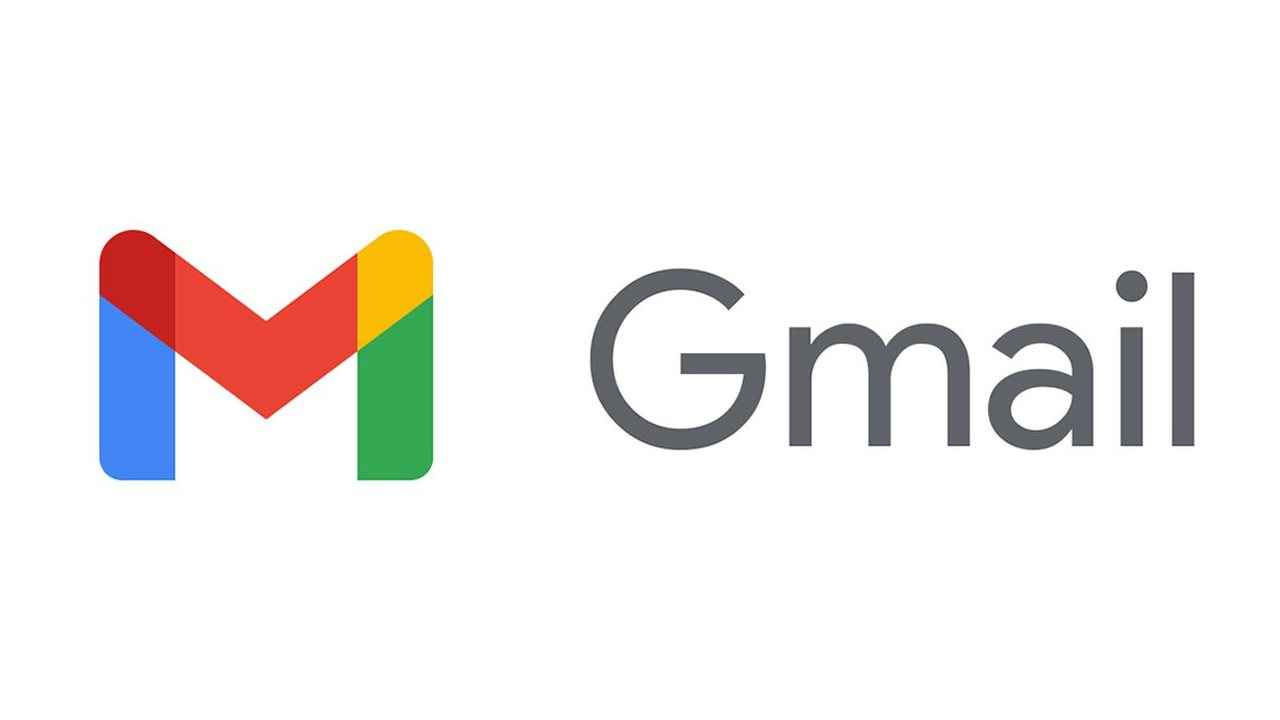
Gmail offline is available for all users.
You can use Gmail without an internet connection.
That means searching, reading, and sending emails on the Google platform without the internet.
Google has made the emailing experience on Gmail better with this nifty new feature that allows using Gmail offline. There must have been times when you wanted to either look for or send an email while being offline, but since the service works over the internet, you couldn’t. Well, this new Gmail feature will sort that out for you. For this added convenience itself, many users may stick to or switch to the Google emailing solution.
So, if you’re interested in knowing how the Gmail offline service works, you are at the right place. Please follow the guide given below to enable this feature and benefit from it sometime down the road.
Table of Contents
How To Enable Offline Mail On Gmail
- Go to mail.google.com on the desktop (PC/Mac).
- Click on the cog icon which shows some quick settings.
- Tap on the “See All Settings" option. You will see them all arranged under different menus.
- In the list, on the rightmost side, you will see an “Offline" tab. Click on it.
- Tick in the “Enable offline mail" checkbox. This will show more settings related to this feature.
- Choose the Storage, Sync, and Security settings.
Some of the Gmail Offline Settings You Should Know
- Choose the storage size that will be allotted for the offline data related to this feature. You also get an easy toggle to remove all of this data when you want.
- Pick the duration for which you want to store emails offline.
- For security reasons, you can authorize Gmail to auto-delete the data when you log off from Gmail. But the next time you log in, the service may take some time to resync the mailbox. That’s all.
- After you enable all the preferred settings, press the “Save Changes" option. This will activate Gmail offline on your computer.
Note that When you use Gmail in this offline mode, your mail is saved in the “Outbox” folder and when the internet connection is back, Gmail automatically sends the saved email.
For ease of access to this service, you are advised to bookmark Gmail in the browser
As for other news, reviews, feature stories, buying guides, and everything else tech-related, keep reading Digit.in.
G. S. Vasan
Vasan is a word weaver and tech junkie who is currently geeking out as a news writer at Digit. View Full Profile




