Seamless WhatsApp Data Transfer: A Complete Guide from Android to iOS & Back
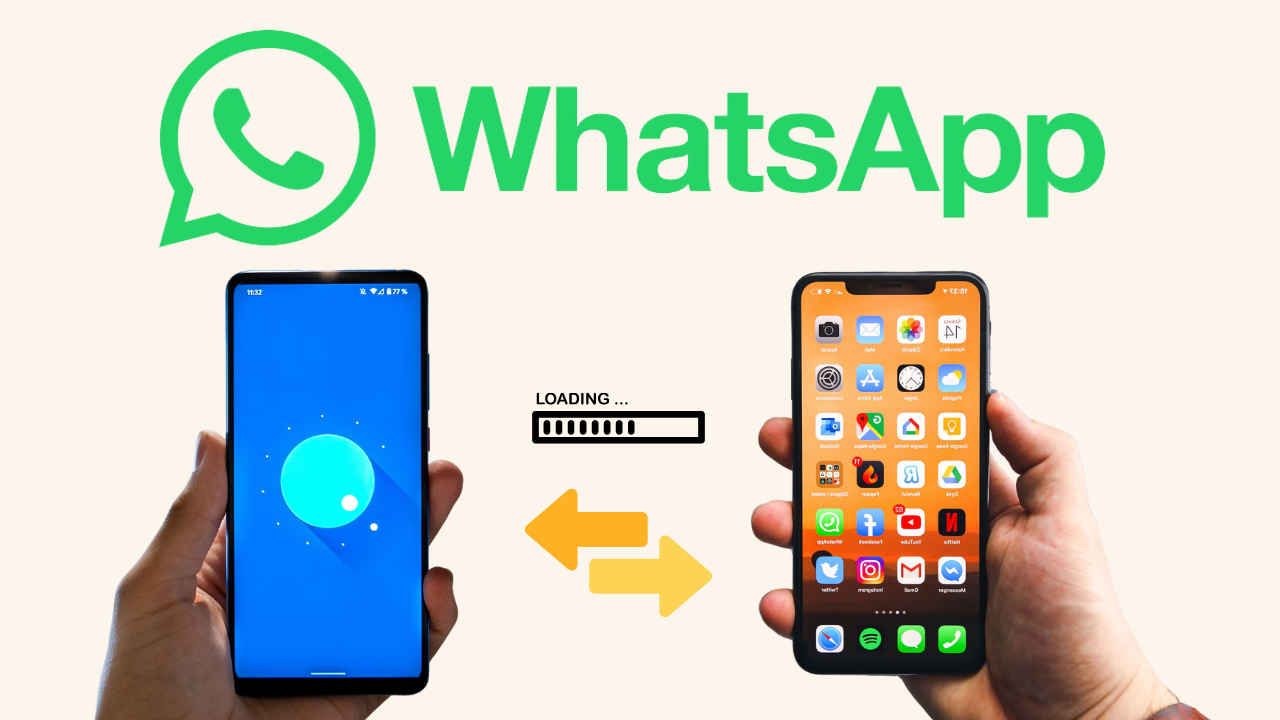
I think you will all agree with me that today WhatsApp has become one of the most important apps that we carry on our smartphones. Our entire world can fit into WhatsApp, I am talking about work, entertainment, personal life, business, and a lot more. Now imagine, what if we lose access to our WhatsApp chat history just because we decided to switch from Android to iOS or vice versa. Won’t it be a nightmare? I am sure that both iOS and Android users will unite over the fact that WhatsApp is a really important platform.
 Survey
SurveySo how do you avoid losing your WhatsApp data when switching from iOS to Android or Android to iOS? Let me tell you.
You must be aware that, unlike other social media applications, WhatsApp stores all the app data locally on the device. This means that you will not immediately be able to resume your WhatsApp experience on a new device. But thankfully, WhatsApp has now rolled out a feature that enables users to migrate their WhatsApp data from iPhones to Android smartphones. But the catch here is that only these devices support the feature: Samsung Galaxy smartphones, Google Pixel smartphones, and devices that have Android 12 or later.
Also read: WhatsApp Channels now available in India: How to create your WhatsApp Channel?
Transferring data from iOS to Android
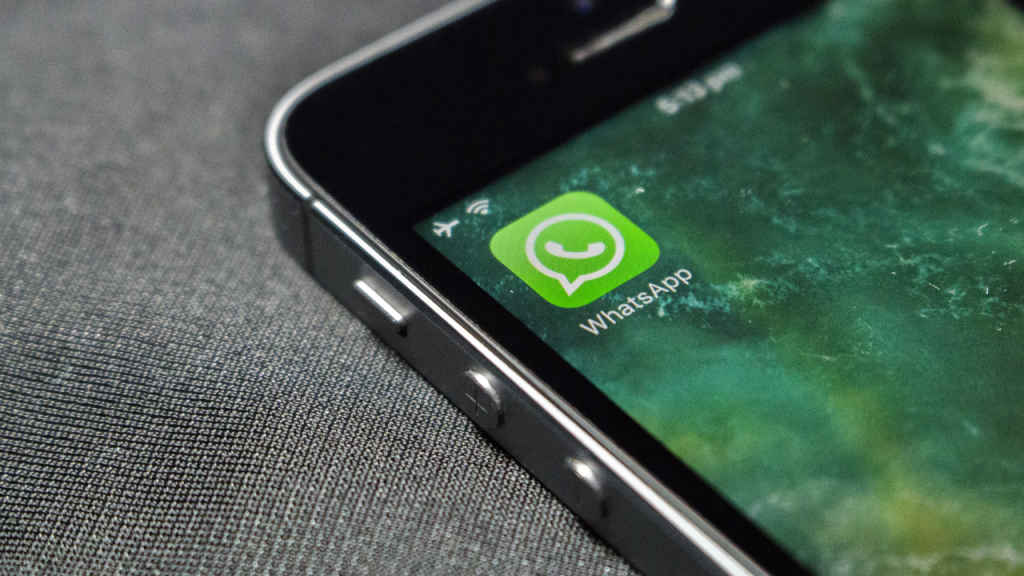
Also, keep in mind that you will only be able to transfer the data on an Android smartphone that is brand new or has been set up again. You will also need a USB-C to Lightning or USB-C to USB-C cable, depending on your iPhone variant.
Now follow these steps:
- Firstly, connect both smartphones using the USB cable.
- Once they are both connected, your iPhone will ask whether it can “Trust this Computer”, and select the “Trust” option.
- Now begin the process on your Android smartphone, accept the terms and conditions, and connect it to WiFi.
- Next, the Android smartphone will ask you if you wish to transfer data from an existing device. Select “Yes”. Now, just download the Smart Switch app.
- Open the Smart Switch app and click on “Transfer from iPhone or iPad”.
- You will now get an option to transfer WhatsApp chats from your iPhone accompanied by a QR code.
- On your iPhone, scan this QR code. If that doesn’t work, open WhatsApp on your iPhone and then go to Settings > Chats > Move Chats to Android.
- Once you select the option, your iPhone will start to prepare WhatsApp data to be transferred. Once all this is done, you will have to continue on your Android smartphone.
- Smartphone Switch will ask you to install WhatsApp on your new device, agree to this.
- Now, the transfer process will begin, and depending on your data it could take 30-60 minutes.
- Once this is done, open WhatsApp on your Android device and log in with the same mobile number. It will then ask you if you want to transfer chat history from your iPhone. Select start and the process will be complete in just a few minutes.
Also read: WhatsApp chat typo can now be edited easily in 15 mins: Here’s how
Transferring data from Android to iOS
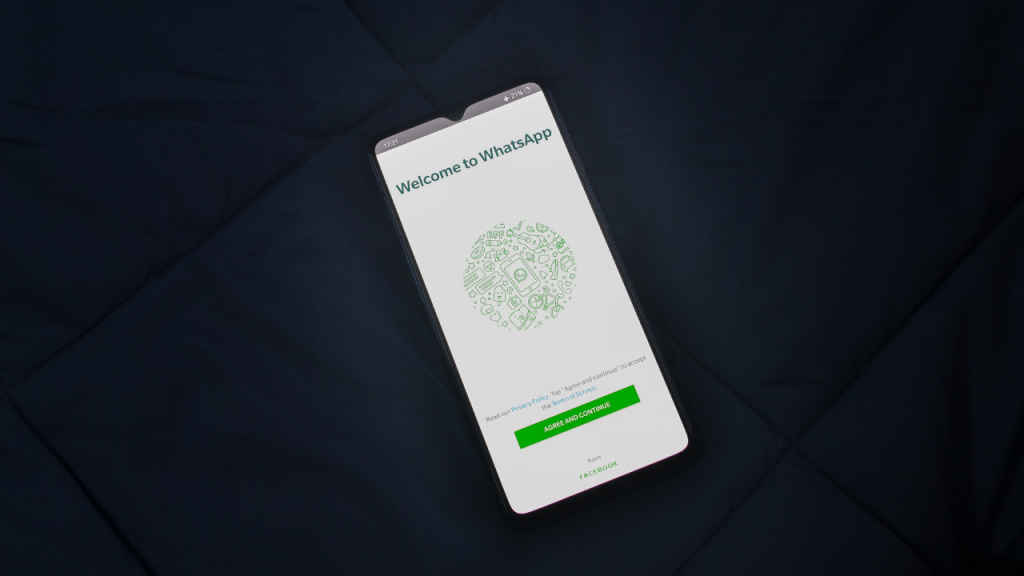
If you want to transfer WhatsApp data from your Android smartphone to iOS then follow these steps:
- Firstly, install the ‘Move to iOS’ app on your Android device and follow the instructions that pop up on the screen.
- It will ask you for a code, type it from your iPhone.
- Choose “Continue” and follow the instructions that come next.
- Select “Get Started” on your Android device and then wait for WhatsApp to export the data. You will then be signed out of WhatsApp on your Android device.
- Click on “Next” to go back to the Move to iOS app and then click on “Continue” to initiate the process.
- On your iPhone, open WhatsApp and log in with the same mobile number.
- Then click on “Start” and wait for the transfer to be completed.
That’s it, you have now successfully transferred your WhatsApp data to iOS. Do note that you will not be able to transfer WhatsApp call history to your iPhone.
So, that is how you can transfer WhatsApp data from Android to iOS or vice versa.
Mustafa Khan
Mustafa is a young tech journalist who tells it like it is, cutting through buzzwords to deliver straightforward smartphone reviews. He’s the office go-to for insider tips and quick demos, and his video content doesn’t waste anyone’s time. When he’s off the clock, he geeks out over cars, photography, and hunting down the best spot for Indian food. View Full Profile