How to share your screen during Snapchat calls: Easy guide
Snapchat allows you to share your screen during audio and video calls.
In this guide, we'll tell you how you can share your screen during Snapchat calls.
Whether you're explaining something, sharing a funny meme or collaborating on a project, visual elements can enhance communication.
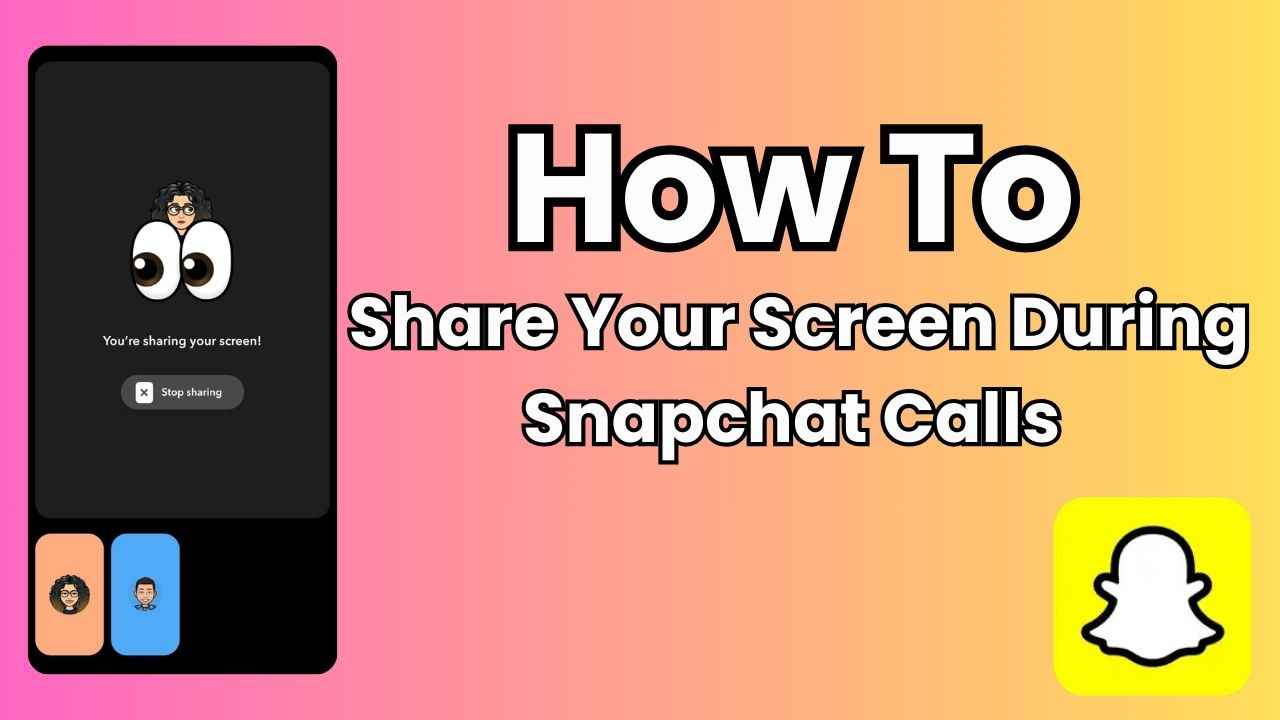
In this fast-paced digital world, staying connected with friends and loved ones has become easier than ever, thanks to the power of social media and instant messaging. One platform that continues to redefine the way we communicate is Snapchat, a popular app known for its disappearing messages and cool filters.
 Survey
SurveyEver found yourself in a Snapchat call, wishing you could share something happening on your screen? Well, you’re at the right place.
Whether it’s a hilarious meme or a cute animal video, the ability to share your screen during Snapchat calls adds a whole new dimension to your virtual interactions.
In this easy-to-follow guide, we’ll tell you how you can share your screen during Snapchat calls.
Also read: Learn how to initiate audio or video calls on Snapchat: Quick guide
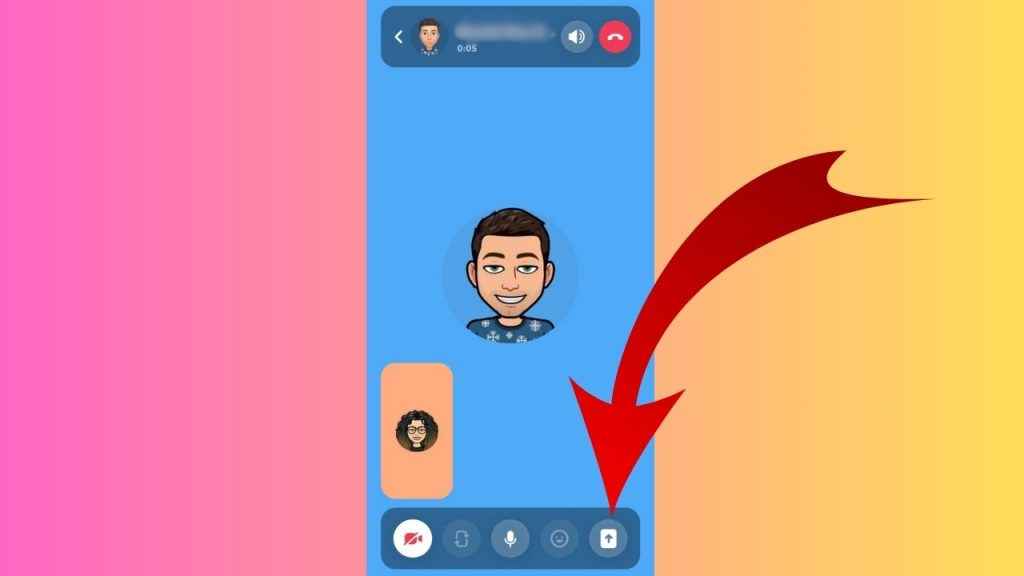
How to share your screen during Snapchat calls
Snapchat allows you to share your screen during audio and video calls.
Follow the below steps to share your screen during Snapchat calls.
Step 1: Open the Snapchat app on your Android device or iPhone.
Step 2: Swipe right or tap the Messages icon present at the bottom.
Step 3: Open a chat.
Step 4: Tap the call icon present at the top to initiate an audio call. Or, tap the camera recorder option to initiate a video call.
Step 5: Once the person accepts your call, tap the screen-sharing symbol present at the bottom right corner.
Step 6: Tap Start Now or Start Broadcast to confirm that you want to share your screen.
Step 7: To end the screen sharing, tap the Stop sharing option or Stop sharing my screen option. Alternatively, tap the screen-sharing icon present in the bottom menu (if the bottom menu is not available, tap anywhere on the screen to make it visible).
Also read: Magic Eraser feature on Snapchat: How to remove unwanted people or objects from photos
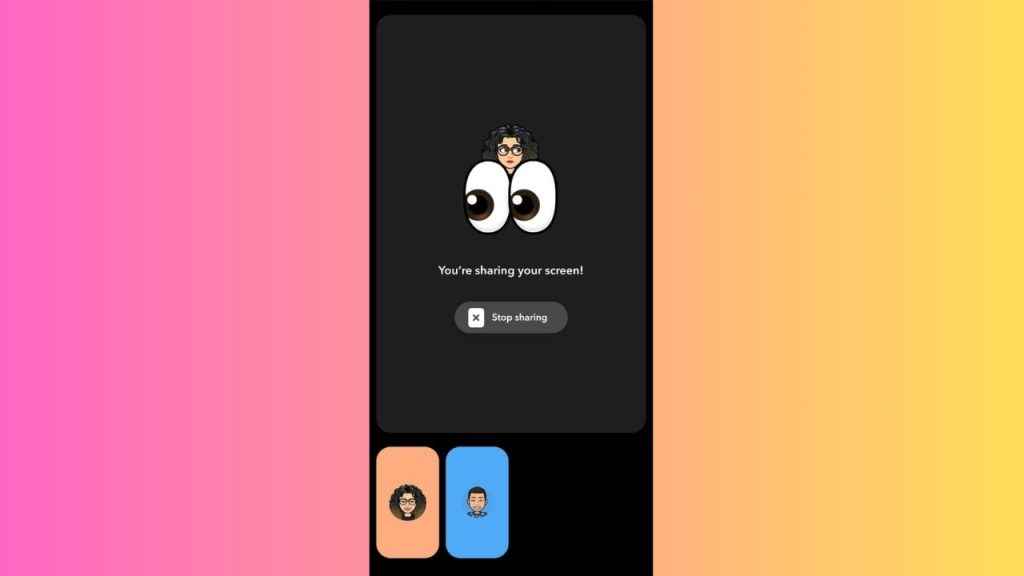
In our opinion, the ability to share your screen during Snapchat calls offers several benefits. Sharing your screen allows you to convey information more effectively. Whether you’re explaining something, sharing a funny meme or collaborating on a project, visual elements can enhance communication.
Ayushi Jain
Tech news writer by day, BGMI player by night. Combining my passion for tech and gaming to bring you the latest in both worlds. View Full Profile