How to share WhatsApp status to other apps: Easy guide
Sharing your WhatsApp status to other apps is an easy and fun way to connect with your friends across different platforms.
In this guide, we’ll tell you how you can share your WhatsApp status updates to your Facebook stories and other apps.
To enable sharing your WhatsApp status to Facebook stories, you’ll need to confirm your Facebook account on WhatsApp beforehand.

In the fast-paced world of social media, staying connected has never been easier, thanks to apps like WhatsApp. This easy-to-use platform not only lets you send messages and make calls but also allows you to share your daily adventures and moods through its status feature.
 Survey
SurveyHave you ever wondered if there’s a way to spread your favourite moments beyond the confines of WhatsApp? Whether you want to cross-post your quotes on Facebook or send your hilarious WhatsApp status updates to friends on Snapchat, we’ve got you covered.
Sharing your WhatsApp status to other apps is an easy and fun way to connect with your friends across different platforms. In this guide, we’ll tell you how you can share your WhatsApp status updates to your Facebook stories and other apps.
Also read: How to hide your WhatsApp status from specific people: Step-by-step guide for Android & iOS

How to share your WhatsApp status update to Facebook stories
To share your WhatsApp status on Facebook stories, it’s essential to first verify and link your Facebook account with WhatsApp. Once your Facebook account is confirmed, you can create a status update and opt to share it directly to your Facebook story.
Android
Step 1: On the Status header, tap My status.
Step 2: Tap the three vertical dots present at the right corner of the status update that you want to share.
Step 3: Select the Share to Facebook option.
Step 4: Tap Share now.
iOS
Step 1: Under the Status header, tap My Status.
Step 2: When the status update you’d like to share plays, tap the eye icon.
Step 3: Now, tap the three horizontal dots.
Step 4: Select the Share to Facebook option.
Step 5: Hot Share now.
Also read: How to create and send a status update on WhatsApp: Step-by-step guide for Android & iOS
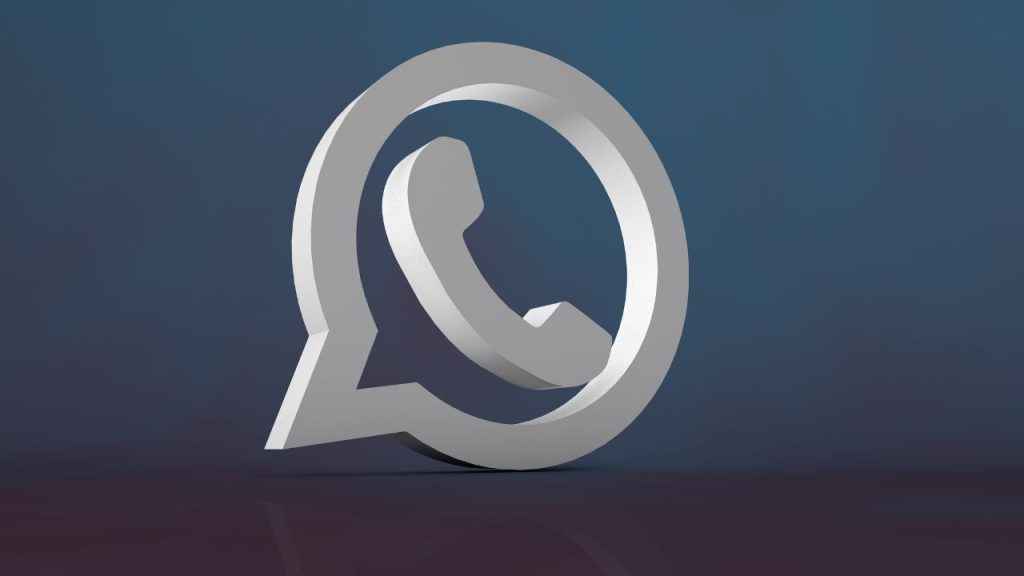
How to share your WhatsApp status update to other apps
Android
Step 1: On the Status header, tap My status.
Step 2: Tap on the three vertical dots next to the status update that you want to share.
Step 3: Now, select the Share… option.
Step 4: Select the app to which you want to share your WhatsApp status update.
iOS
Step 1: Under the Status header, tap My Status.
Step 2: When the status update that you want to share plays, tap the eye icon.
Step 3: Then, tap on the three horizontal dots.
Step 4: Select the Share option.
Step 5: Choose the app you’d like to share your WhatsApp status update to.
If you want to learn how to create and send a status update on WhatsApp, refer to this article.
Ayushi Jain
Tech news writer by day, BGMI player by night. Combining my passion for tech and gaming to bring you the latest in both worlds. View Full Profile