How To Share Location On WhatsApp: Send Live and Current Location
Learn to share location on WhatsApp.
You get to send live and current location on WhatsApp.
We will go through the steps for both Android and iOS.
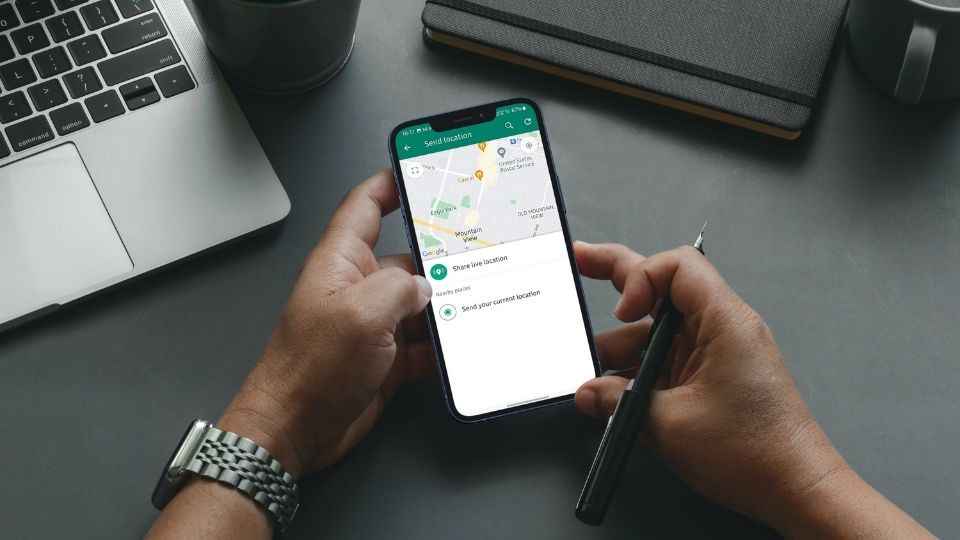
WhatsApp brings people together not just through instant messaging service but also through features like location sharing. This thing comes in handy in several instances. Say, you want to reach someplace, the person in that place can share his/her location and you can be there following the suggested route. Inversely, you can send your location through WhatsApp to a courier service person or somebody else who is visiting your house. This makes the whole traveling and navigation on new territories easier.
 Survey
SurveyTable of Contents
Ways Of WhatsApp Location Sharing
WhatsApp location sharing is possible in two modes —
- Live WhatsApp Location: Your location in real-time keeps on changing as you move. You can choose the duration till when you want WhatsApp to keep on sharing your live location.
- Current WhatsApp Location: Fixed location of the place at the time when you sent this message
WhatsApp location sharing works on both iOS and Android.
Here’s how you can do that:
How to share location on WhatsApp from iPhone
1. Open WhatsApp.
2. On the Chats tab, click on the person or group to whom or which you want to share your location.
3. Tap on the group or person that you want to share your location with.
4. Press on the plus (+) sign in the bottom-left corner.
5. From the ensuing menu, tap on "Location."
6. Grant permissions to WhatsApp like whether you want it to access your location ‘Always’ or ‘Only While Using the App’.
7 Finally opt between ‘Send Your Current Location’ or ‘Share Live Location’.
How to share location on WhatsApp from Android
1. Open WhatsApp.
2. On the ‘Chats’ tab, click on the person or group with whom/which you want to share your location.
3. Press on the paperclip icon at the bottom of the screen.
4. From the menu that appears, choose the Location option.
6. Pick between ‘Send Your Current Location’ or ‘Share Live Location’.
7. Hit ‘Send’.
That’s it.
As for other news, reviews, feature stories, buying guides, and everything else tech-related, keep reading Digit.in.
G. S. Vasan
G.S. Vasan is the chief copy editor at Digit, where he leads coverage of TVs and audio. His work spans reviews, news, features, and maintaining key content pages. Before joining Digit, he worked with publications like Smartprix and 91mobiles, bringing over six years of experience in tech journalism. His articles reflect both his expertise and passion for technology. View Full Profile