How to send HD photos & videos on WhatsApp: Step-by-step guide
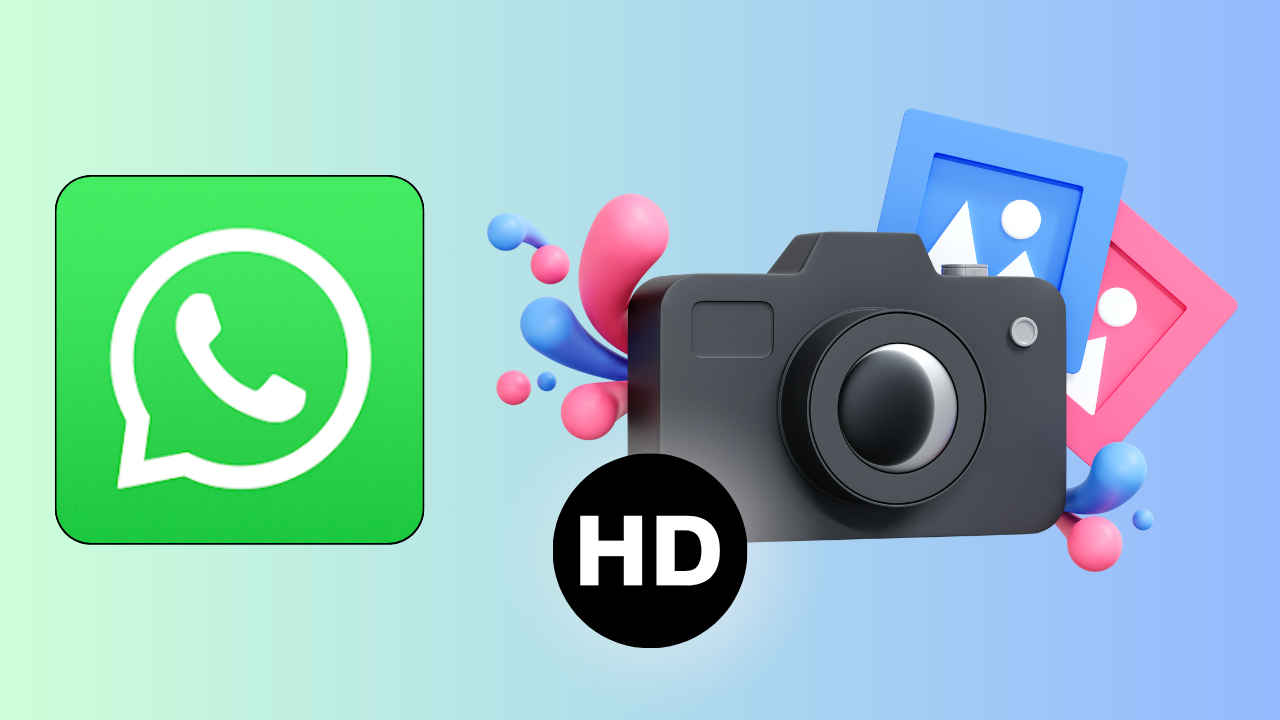
In today’s digital age, sharing high-quality photos and videos with friends and family is easier than ever, thanks to messaging apps like WhatsApp. Whether you’re capturing a breathtaking sunset or a hilarious moment with friends, being able to send these moments in high definition (HD) adds a whole new level of clarity and detail to your conversations.
WhatsApp, one of the most popular messaging platforms, allows users to send multimedia content quickly and conveniently. However, ensuring that your photos and videos maintain their HD quality can sometimes be tricky due to file size limitations and compression settings.
In this step-by-step guide, we’ll walk you through the simple steps of sharing HD photos and videos on WhatsApp. Whether you’re using an Android device or an iPhone, mastering these techniques will ensure that your photos and videos look their best when shared through WhatsApp.
Also read: WhatsApp Group Name Ideas, Guide to Change Them, and More

How to share HD photos & videos on WhatsApp
Step 1: Open an individual or group chat.
Step 2: To take a photo or video, tap the camera icon. To attach an existing photo or video, tap the attachment icon/Plus icon> Gallery/Photos > select a photo or video to send.
Step 3: Tap the HD option present at the top. Now, select HD quality. Note: If you share HD media using your cellular network, a Continue without WiFi? might appear. Tap Continue if you’d like to share HD media using your cellular network.
Step 4: Tap the Hit/Send icon.
Also read: WhatsApp brings new features for better calling experience: Screen sharing with audio & more
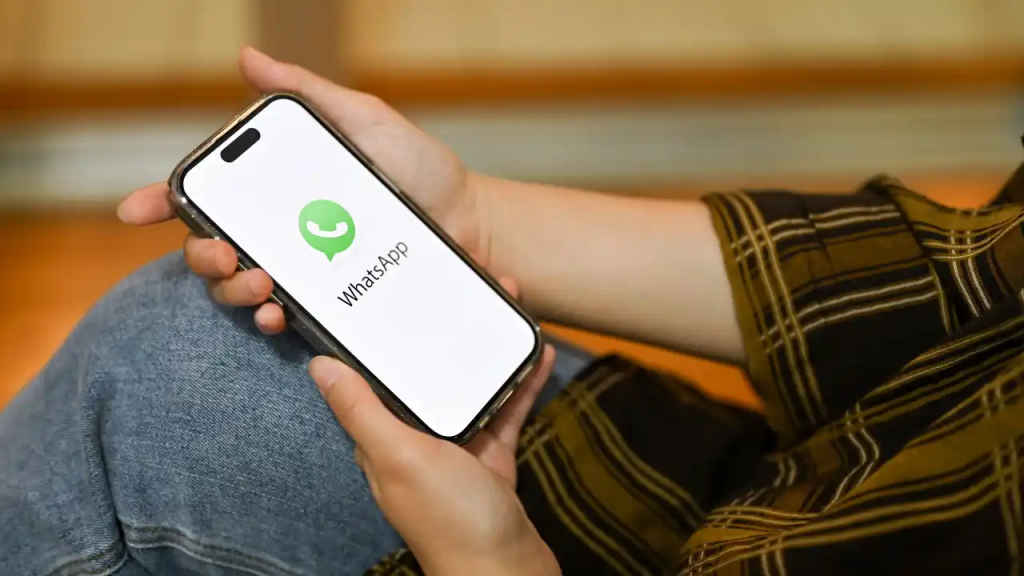
How to set HD quality as the default on WhatsApp
Step 1: Open WhatsApp.
Step 2: Navigate to the WhatsApp Settings.
Step 3: Tap Storage and data.
Step 4: Select the Media upload quality option.
Step 6: Select HD quality.
It’s important to note that you can still send individual items in standard quality by tapping the HD option and selecting Standard quality before sharing the photo or video.
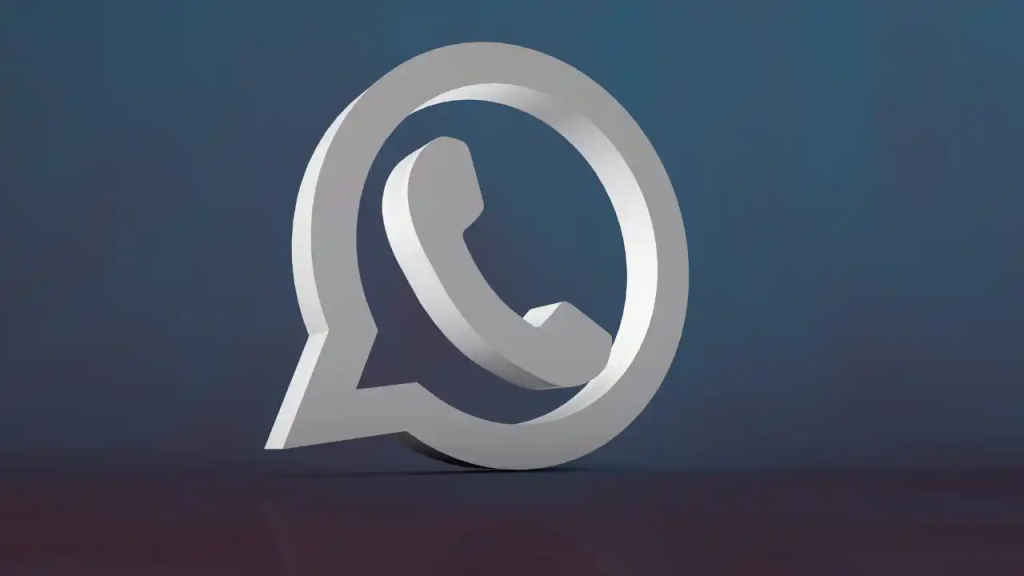
Ayushi Jain
Tech news writer by day, BGMI player by night. Combining my passion for tech and gaming to bring you the latest in both worlds. View Full Profile




