How to send disappearing photos & videos on Instagram: Easy guide
Instagram allows you to send disappearing photos and videos in chats.
You can only send disappearing photos or videos to users who follow you or have already approved messages from you.
You will not be able to view your disappearing photos or videos after you've sent them in a chat.
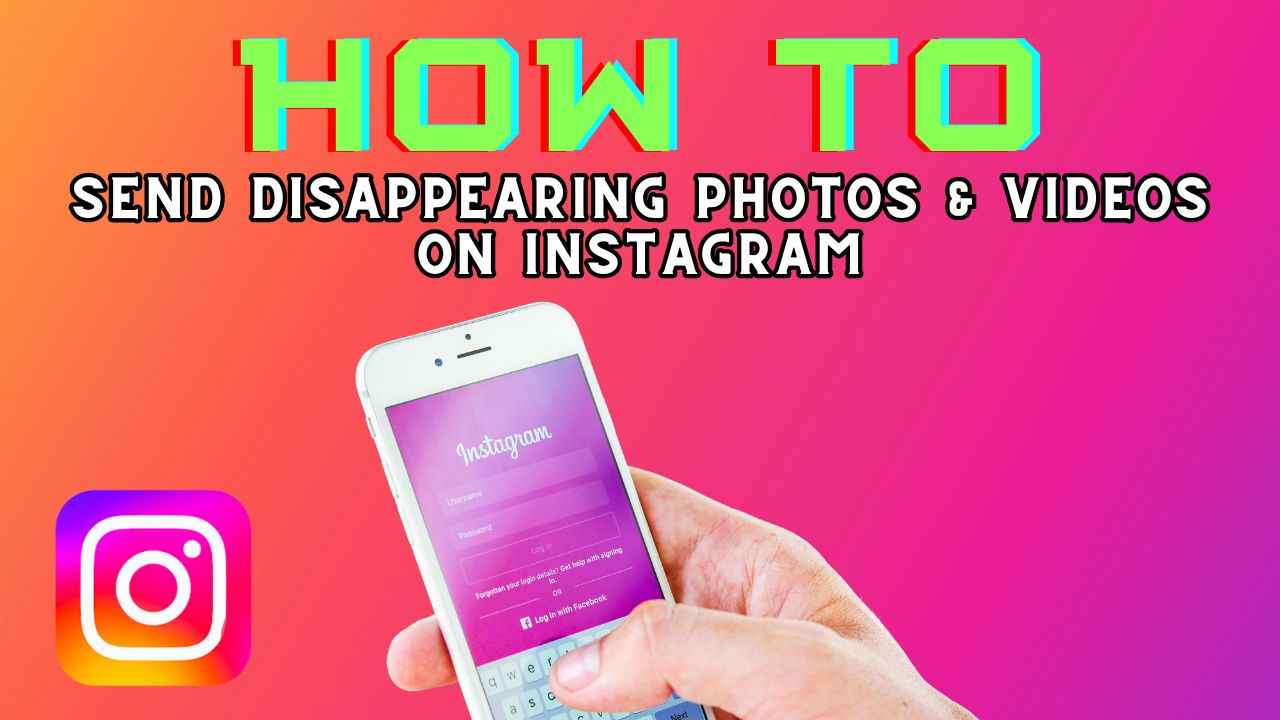
In today’s dynamic world of social media, Instagram offers a feature that adds a touch of mystery to your messaging experience: disappearing photos and videos. Imagine sending a photo or video to a friend and it disappears after they’ve viewed it. It’s like a digital trick that lets you share moments without leaving a permanent trace.
 Survey
SurveyIn this simple step-by-step guide, we’ll tell you how you can send disappearing media on Instagram.
Also read: Instagram’s Quiet mode: What it is & how to use it
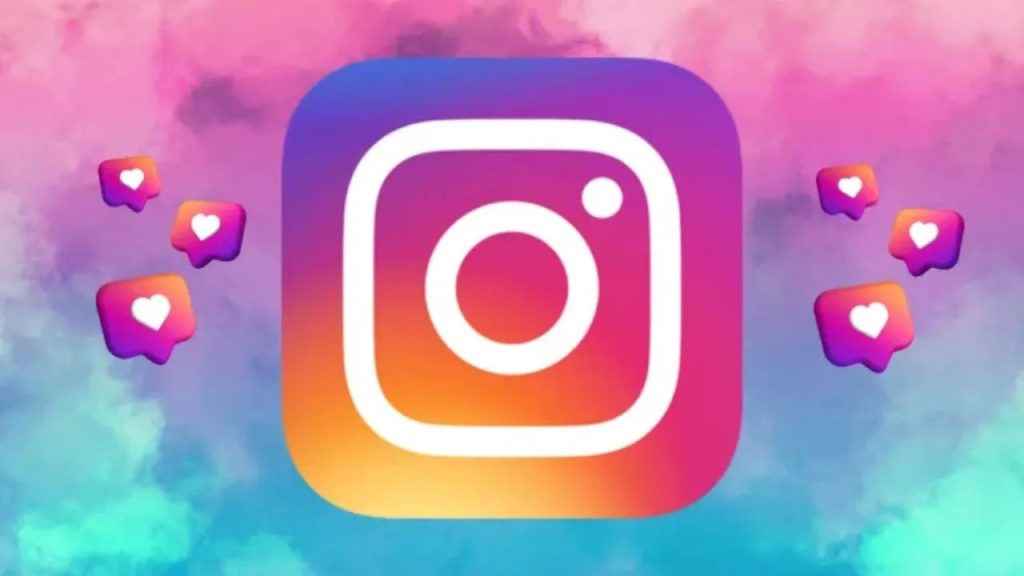
How to send disappearing photos and videos on Instagram
Step 1: Open the Instagram app.
Step 2: Tap the arrow icon or the Messenger icon present at the top right corner of the feed.
Step 3: Tap a chat from your Chats list or start a new chat.
Step 4: Tap the camera icon present in the bottom left.
Step 5: Now, you can:
- Take a photo or video. Tap the circle at the bottom of the screen to take a photo or tap and hold the circle to record a video.
- Upload a picture or video from your device. Tap the image icon present at the bottom left of the screen to choose a photo or video from your device.
Step 6: You can now customise your photo or video by adding text, a drawing or GIF.
Step 7: Before sending the photo or video, tap the icon in the bottom left of your screen to select between the View Once, Allow Replay and Keep in Chat options.
- Select View Once to let the person or group receiving your photo or video only view it once.
- The Allow Replay option allows the recipient to loop your photo or video and let them open and replay your photo or video one more time before it disappears.
- Select Keep in Chat to keep a preview image of the photo or video visible in the chat thread.
Step 8: Finally, hit Send in the bottom right.
Also read: How to create collaborative posts on Instagram: Step-by-step guide
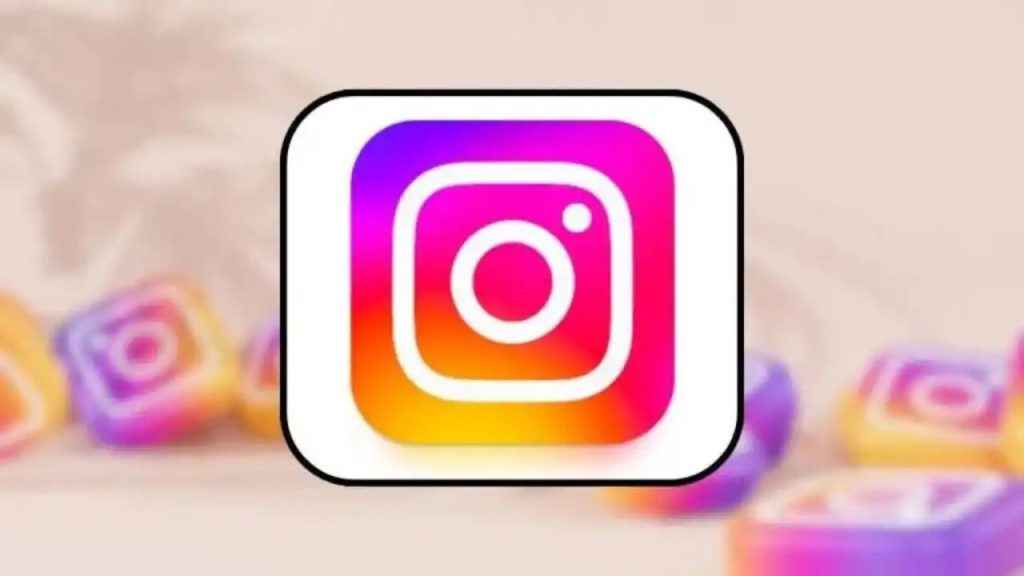
Things to know about disappearing photos and videos
- You can only send disappearing photos or videos to users who follow you or have already approved messages from you.
- You will not be able to view your disappearing photos or videos after you’ve sent them in a chat.
How to reply to disappearing photos and videos in Instagram chats
Step 1: Open Instagram and tap the arrow icon or the Messenger icon present at the top right corner.
Step 2: Now, tap the blue play button beside the chat name in your Chats list to view the message, or tap a chat name to open the conversation and then tap View Photo or Play Video.
Step 3: To reply, tap the message box below the photo or video.
Step 4: Enter your message or tap the camera icon to take a photo or video.
Step 5: Finally, tap Send.
Ayushi Jain
Tech news writer by day, BGMI player by night. Combining my passion for tech and gaming to bring you the latest in both worlds. View Full Profile