How to save & share your Snapchat QR code to easily connect with friends: Quick guide
Snapchat QR code is an easy way to connect with friends.
In this guide, we will tell you how you can share and customise your Snapchat QR code.
We'll also help you add someone on Snapchat from their QR code
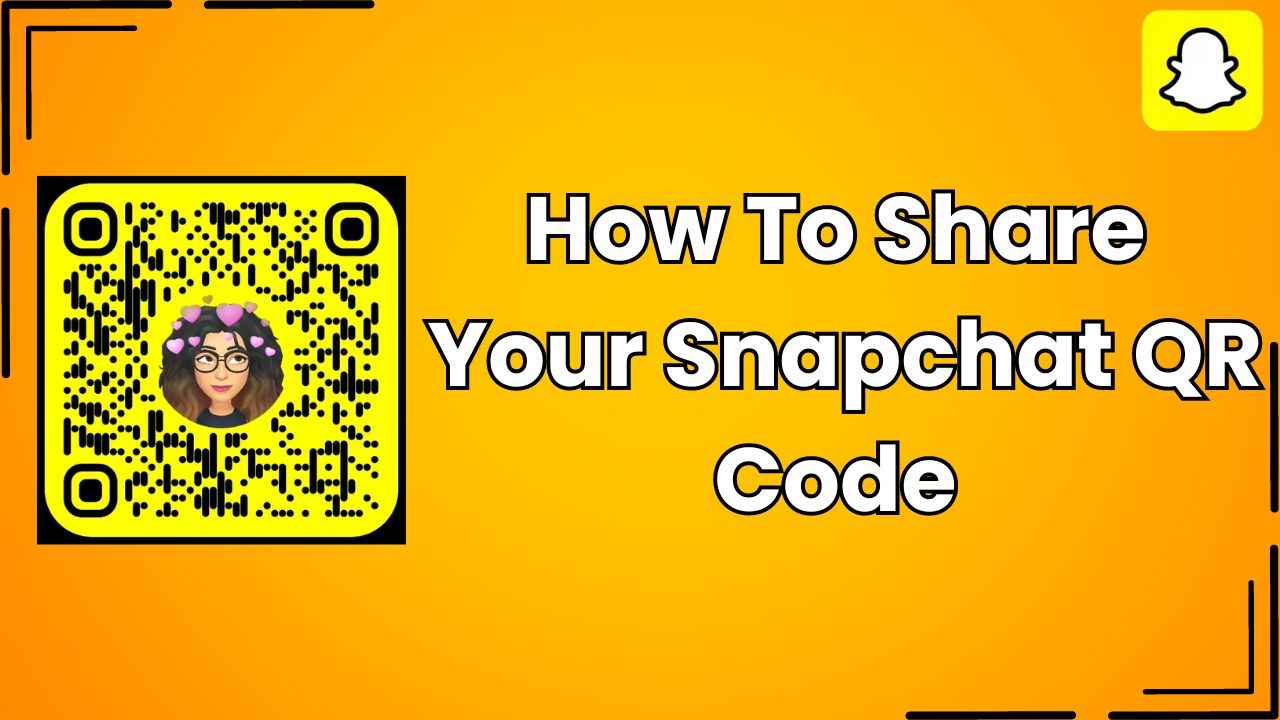
In today’s world of social media, staying connected with friends is as important as ever. Snapchat, a popular instant messaging platform known for its disappearing messages and filters, has made it easier than ever to share moments with friends in real-time. One feature that facilitates quick connections is the Snapchat QR code.
 Survey
SurveyImagine having your own personalised code that, when scanned, instantly links friends to your Snapchat profile. No need to stress over usernames or search through a sea of contacts– Snapchat QR code is an easy way to connect.
In this easy-to-follow guide, we will tell you how you can share and customise your Snapchat QR code.
Also read: How to set up two-factor authentication on Snapchat for added security: Step-by-step guide
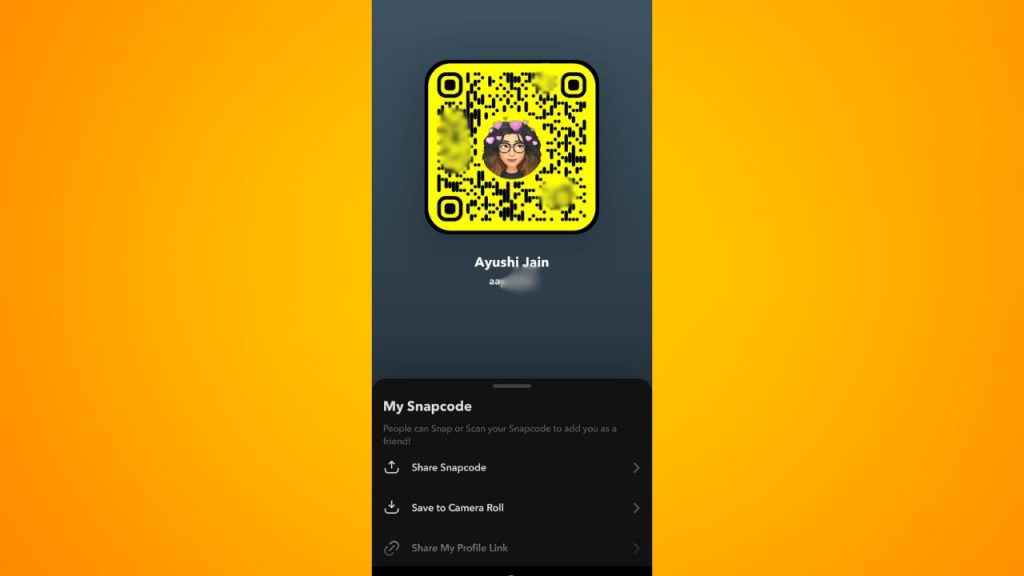
How to share your Snapchat QR code
Step 1: Open the Snapchat app on your Android device or iPhone.
Step 2: Tap your Bitmoji present in the top left corner to go to your profile.
Step 3: Now, tap your QR code next to your display name and username.
Step 4: You can now choose to share your QR code on other platforms by tapping the Share Snapcode option or save it to your camera roll by selecting the Save to Camera Roll. You can also share a link of your profile by selecting the Share My Profile Link option.
How to customise your Snapchat QR code
Step 1: Open the Snapchat app on your Android device or iPhone.
Step 2: Tap your profile icon present in the top left corner to go to your profile.
Step 3: Tap your QR code next to your display name and username.
Step 4: Now, swipe up the My Snapcode box to see more options.
Step 5: Select the Change Selfie option.
Step 6: Now, select your preferred option.
Step 7: Hit Done to confirm.
Also read: Enhance your Snapchat experience: Here’s how to activate dark mode
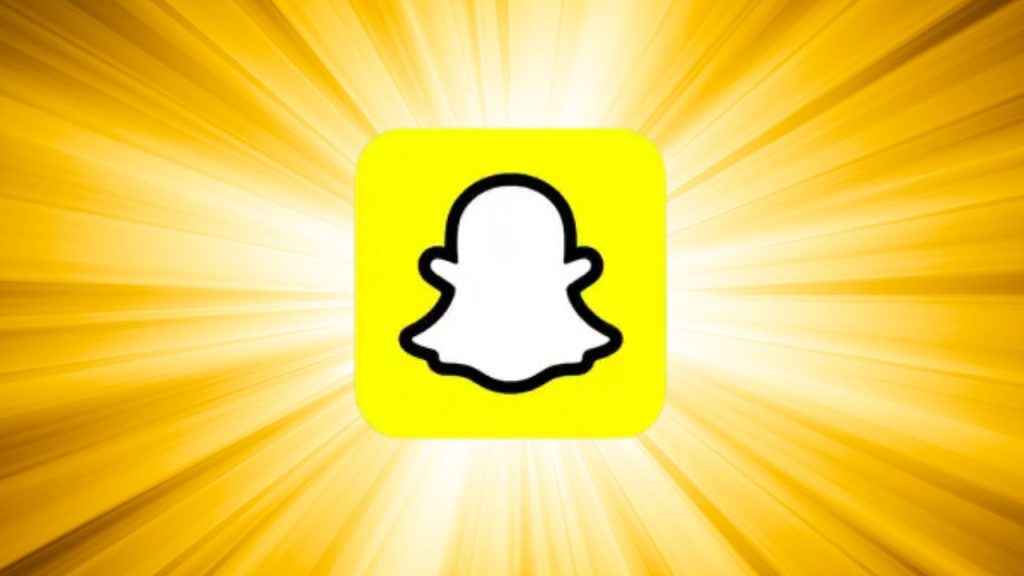
How to add someone on Snapchat from their QR code
If you have someone’s Snapchat QR code, you can easily add them.
Step 1: Open the Snapchat app on your Android device or iPhone.
Step 2: Tap the Add friends icon present in the top right.
Step 3: Tap the Snapchat icon present in the right corner of the Search bar.
Step 4: Now, select the photo of your friend’s QR code.
Step 5: You will now be headed to your friend’s profile. Tap the Add friend option.
Ayushi Jain
Ayushi works as Chief Copy Editor at Digit, covering everything from breaking tech news to in-depth smartphone reviews. Prior to Digit, she was part of the editorial team at IANS. View Full Profile