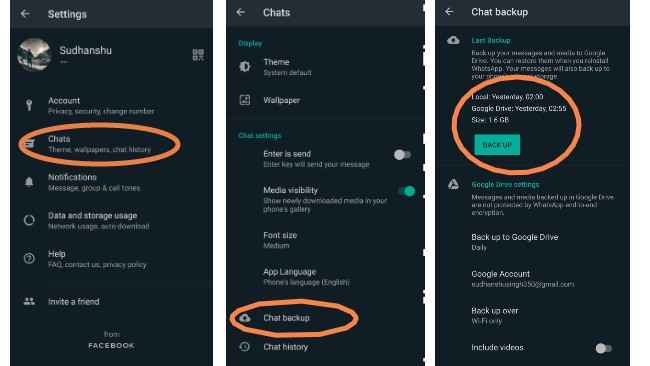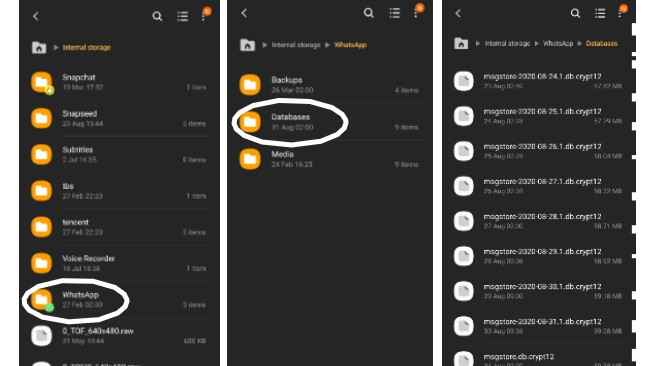How to recover deleted WhatsApp chats using back up
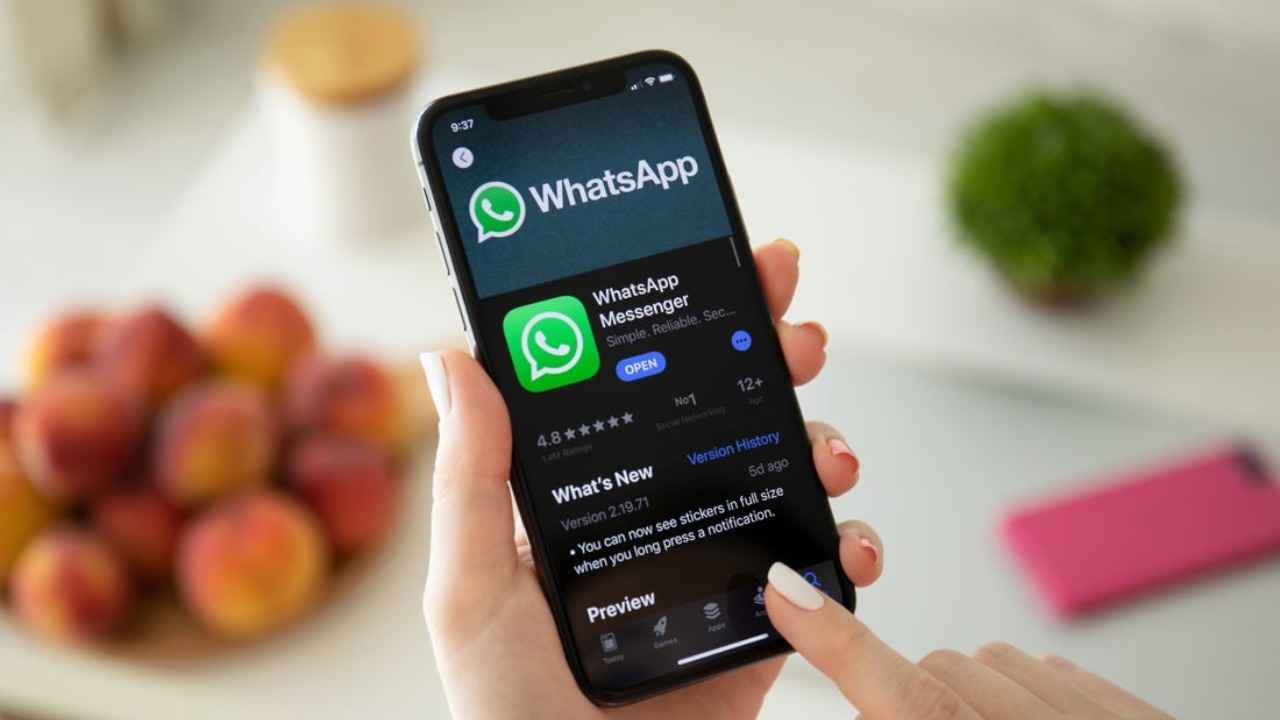
If you've accidentally deleted your WhatsApp chat and need it back, we've got some help.
There are two ways to restore deleted WhatsApp chats - cloud and local back up.
We recommend keeping the automatic backup feature on just to be on the safe side.
In case you're stressed over accidentally losing your WhatsApp chat, there's still a chance you might have it backed up. WhatsApp allows you to backup all your chats and media on your Google Drive/iCloud storage. But you must note that this option only works if you have enabled the chat backup option in the settings. Which means there's no way to recover chat that has not been backed up.
To turn on chat backup, open WhatsApp app, go to Settings > go to Chats > tap Chat backup. Note that in the same menu, you will find options to set the backup frequency to daily, weekly or monthly and also see when was did you last back up your conversations. You can do it manually from the same setting. Also, it is crucial to make sure that you have backed up the latest chats to avoid losing your conversation while reinstalling the app or removing the chat history entirely. It gives you an option to select the backup account too in case you have a specific account to save your chats.
There are two ways to restore deleted WhatsApp conversations – using cloud backup and using a local backup. While the cloud backup procedure is relatively straightforward, the local backup may require a little attention as you might end up losing your chats if a step goes wrong.
Here's how you can recover deleted chat using back up.
Restore deleted WhatsApp chats using cloud backup
If you've enabled chat backup and you are probably lucky as you are most likely to get your chat back. The least chances of losing any of your conversations are when you have set the backup schedule to daily and most likely to lose if it's monthly. You can only restore chat until the last backup, so if it was done the night before you accidentally deleted it, you could get it back. But if the 'last backup' was done a week earlier, you won't be able to recover the chats happened in between.
Here's how to restore your WhatsApp chats using cloud backup:
- Delete WhatsApp app from your phone, and reinstall it.
- Enter the phone number you were using.
- After logging you in with your number, the app will prompt you to restore messages from the cloud backup. In case you are an Android user, the backup would be from Google Drive and iCould in case of iOS devices. Tap 'Restore'.
- It will now start restoring your backed up chat.
Restoring deleted WhatsApp chats using local backup
Restoring chats using cloud backup is very straightforward, but you need to be extra careful when using local backup to restore deleted chats. Note that this way of restoring does not work on iOS.
If your Google Drive backup has overwritten the deleted messages, then follow these steps.
- Open 'File Manager' on your phone. If your Android phone doesn't have this app, you can install Google Files app as an alternate.
- In File Manager, go to WhatsApp folder > Database (it's the only backup of your chats).
- Select the file msgstore.db.crypt12 and rename it to msgstore_BACKUP.db.crypt12. This is the recent backup file that you need to rename to prevent it from getting overwritten.
- You will now see multiple files in this folder in the format msgstore-YYYY-MM-DD.1.db.crypt12. These are your older WhatsApp backups dated on the day they were backed up, pick the most recent one and rename it to msgstore.db.crypt12.
- The next step is a bit tricky as you need to delete the Google Drive backup. Go to Google Drive > tap hamburger icon > Backups and delete it. This is to force WhatsApp to restore the backup from local storage which you renamed in the last step.
- Uninstall WhatsApp and reinstall it. Start setting it up until you get a prompt to restore chats from the local backup.
- Tap 'Restore' and you're done. It will bring all the deleted chats back.
Now you know what to do when you accidentally delete your WhatsApp chats or simply setting it up on a new phone. But make sure you have enabled chat backup option in the setting if you want to have a chance to restore deleted chat back. Otherwise, as we said, there's no other way to recover it.
Digit NewsDesk
Digit News Desk writes news stories across a range of topics. Getting you news updates on the latest in the world of tech. View Full Profile