How to post long videos on Instagram: Editing, format and all you need to know
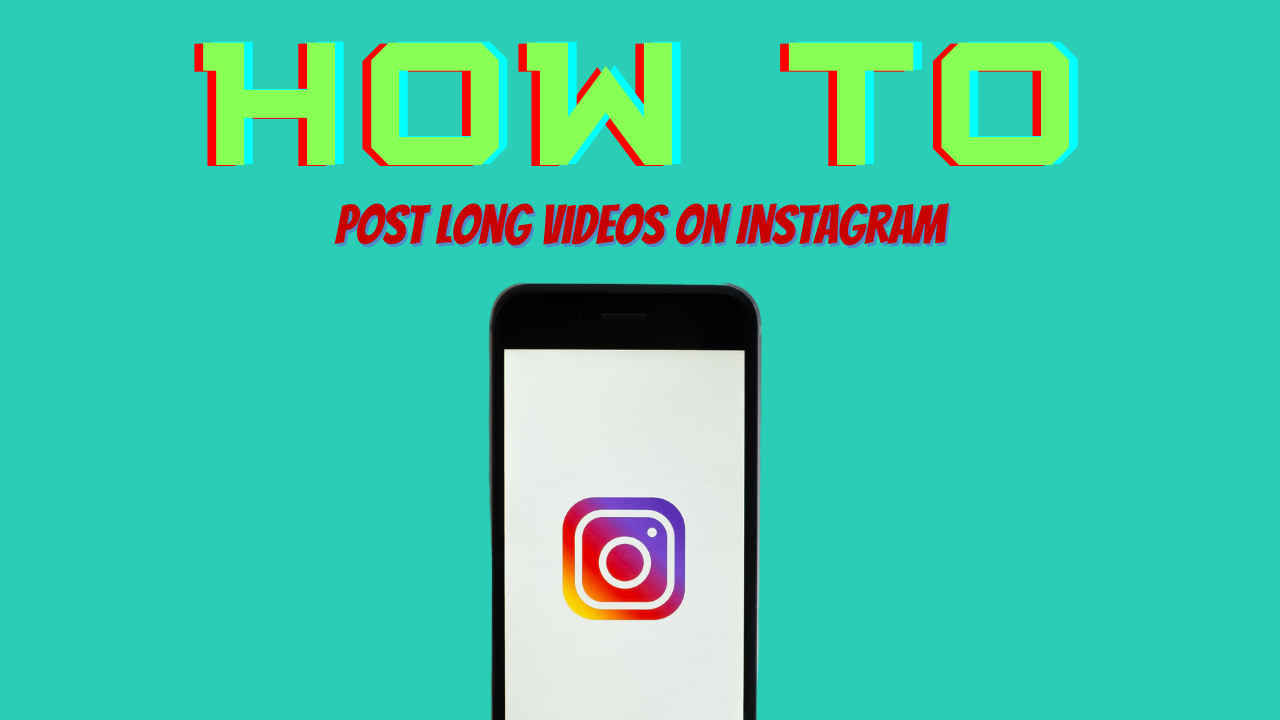
The long videos on Instagram could range from up to 60 minutes.
If we wish to post videos longer than 90 seconds, they will go as reels only.
But, there is another way to post a long video as a carousel as well.
A while back, Instagram announced the IGTV feature for its users. This feature was used to post longer videos. These videos could range from up to 60 minutes. Some time back, Instagram removed the IGTV feature and integrated both reels and videos into one. Now, if we wish to post videos longer than 90 seconds, they will go as reels only. However, there is another way to post a long video as a carousel. Let me tell you how to post long videos on Instagram.
Step-by-step guide to posting long videos as reels
Step 1: Open your Instagram app and tap on ‘+’ available at the bottom.
Step 2: Select the long video that you want to post.
Step 3: After you select it, tap on ‘Next’.
Step 4: Instagram will redirect you to the editing interface. Here you can trim the video, add filters and songs to it, and more.
Step 5: After you are done editing the video, you will be redirected to the final interface where you can write the caption of your video.
Step 6: Lastly, tap on ‘Share’ and your video will be live in a few seconds.
Note that if you follow these steps, the video will be shared as a reel. To share it in the post format, follow these steps.
Also read: Instagram Post Videos and IGTV will now be combined into ‘Instagram Videos’
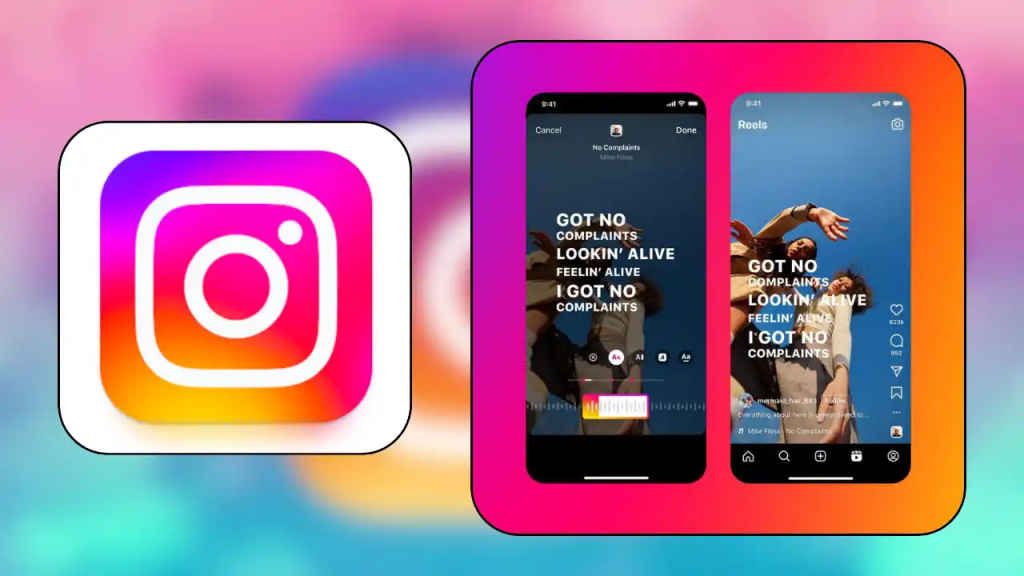
Step-by-step guide to posting long videos as carousels
Posting long videos as carousels is not a very different procedure. You need to post multiple pictures and videos to post the long video as a carousel.
Step 1: After opening your Instagram app, tap on ‘+’.
Step 2: Then you need to select the long video you want to post.
Step 3: After that, tap on the ‘two squares’ icon that is placed right with the camera icon.
Step 4: Select some more pictures or videos from the album.
Step 5: Tap ‘Next’ to edit those pictures or videos.
Step 6: You can trim and add filters to the video.
Step 7: After you are done editing the post, tap ‘Next’ and you will be redirected to the final page.
Step 8: Now, write a caption for the post and tap on ‘Share’.
Instagram’s long video length
Those were the procedures to post a long-format video on Instagram. However, you should note that Instagram only allows normal users to post videos that go up to 10 minutes. If you are a verified user, then you can go up to 60 minutes. Furthermore, the time limit for ‘Reels’ made on Instagram is up to 90 seconds.
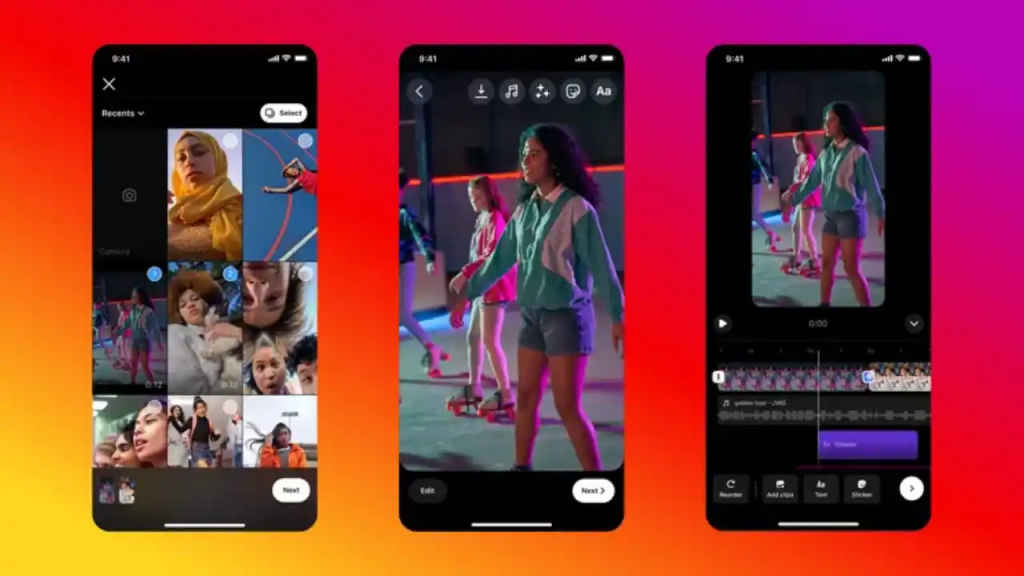
Also read: You can add 5 links to your Instagram profile bio: Here’s how
Understanding Instagram’s Video Formats
For your Instagram videos, it’s best to use a taller shape with an aspect ratio of 4:5 for upright videos (portrait position ) and 1.91:1 for wider videos (landscape position). The videos should have at least 30 frames per second (FPS), and the ideal size is 1080 x 1350 pixels.
For the file size, if your video is under 10 minutes, it should be no larger than 650 megabytes (MB). If it’s up to 60 minutes, the maximum file size is 3.6 gigabytes (GB). Remember, these are the rules for posting videos on Instagram.
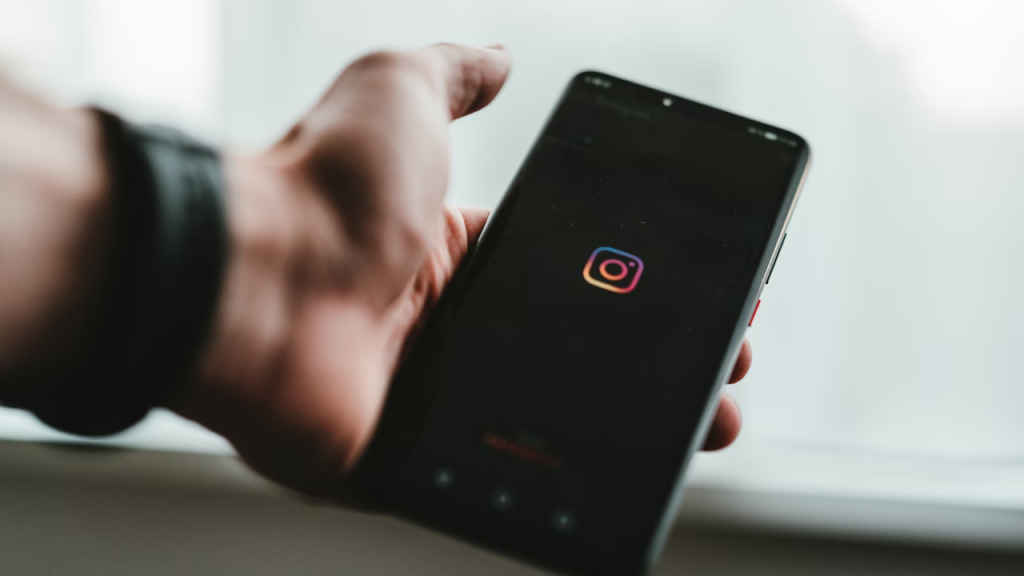
Advanced Editing Tips for Instagram Videos
To edit your longer video, you need to post it as a reel. Because the ‘multiple post’ does not offer good editing options, however, you can trim it, add filters, and can even mute it. Whereas, posting it as a reel unlocks so many editing features such as adding songs, trimming video, adding captions, using transitions, and much more. This also unlocks an option to use special effects (an upgraded version of filters). Furthermore, there is another feature that can be used while editing the video and it is called ‘Clip Hub’. This includes a lot of GIFs including transitions, reactions, music, and much more.
That was all about long videos on Instagram. However, if you want to know how to edit and post reels, follow the link below.
How to make reels on Instagram

Mustafa Khan
Mustafa is a young tech journalist who tells it like it is, cutting through buzzwords to deliver straightforward smartphone reviews. He’s the office go-to for insider tips and quick demos, and his video content doesn’t waste anyone’s time. When he’s off the clock, he geeks out over cars, photography, and hunting down the best spot for Indian food. View Full Profile




