How to pin a message/chat on WhatsApp for quick access: Easy guide
Learn how you can easily pin a message/chat on WhatsApp.
A pinned message is displayed as a banner at the top of the chat until it is unpinned.
WhatsApp allows you to pin three chats to the top of your chats list.
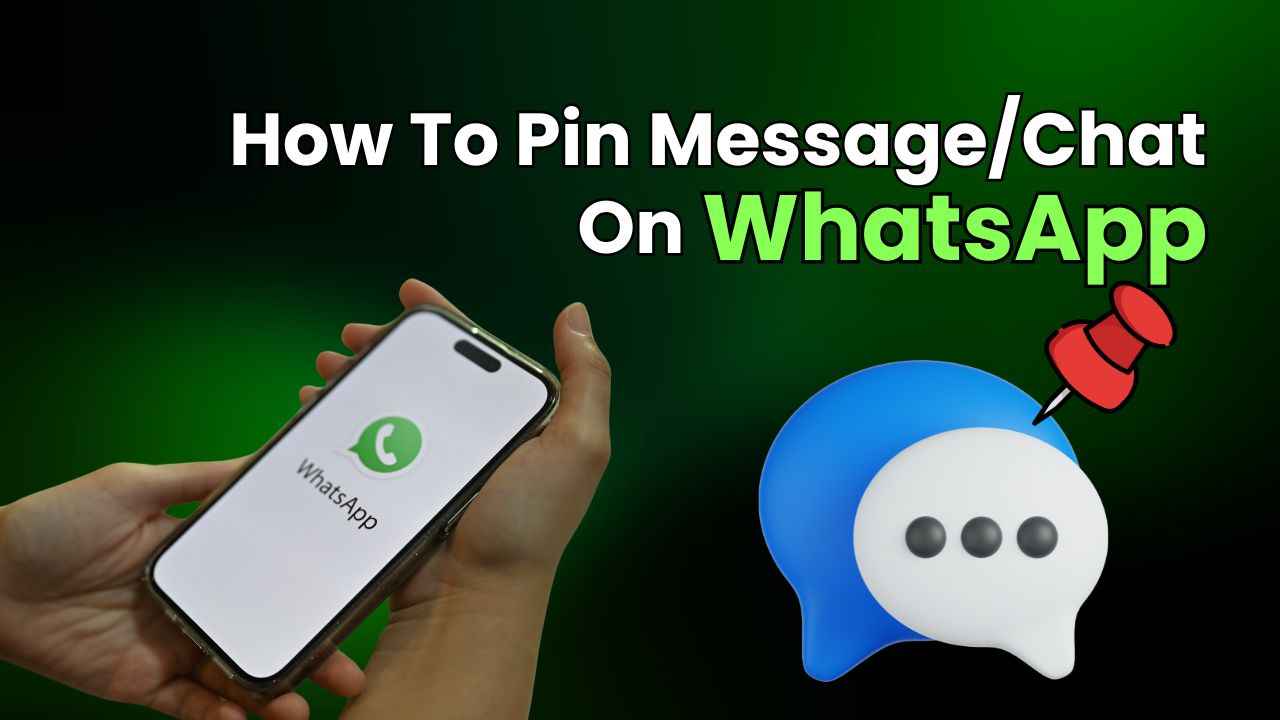
In the fast-paced world of messaging, where conversations flow like a digital river, finding that crucial message can sometimes feel like searching for a needle in a haystack. Luckily, WhatsApp, one of the most popular messaging apps, comes to the rescue with a handy feature.
 Survey
SurveyImagine having a digital bulletin board where you can stick your most important messages right at the top, ensuring that they are always within easy reach. Well, that’s precisely what pinning a message/chat on WhatsApp allows you to do.
In this article, we’ll tell you how you can easily pin a message or chat on WhatsApp.
Also read: Manage your WhatsApp media: Easy guide to stop saving photos & videos to your phone’s gallery
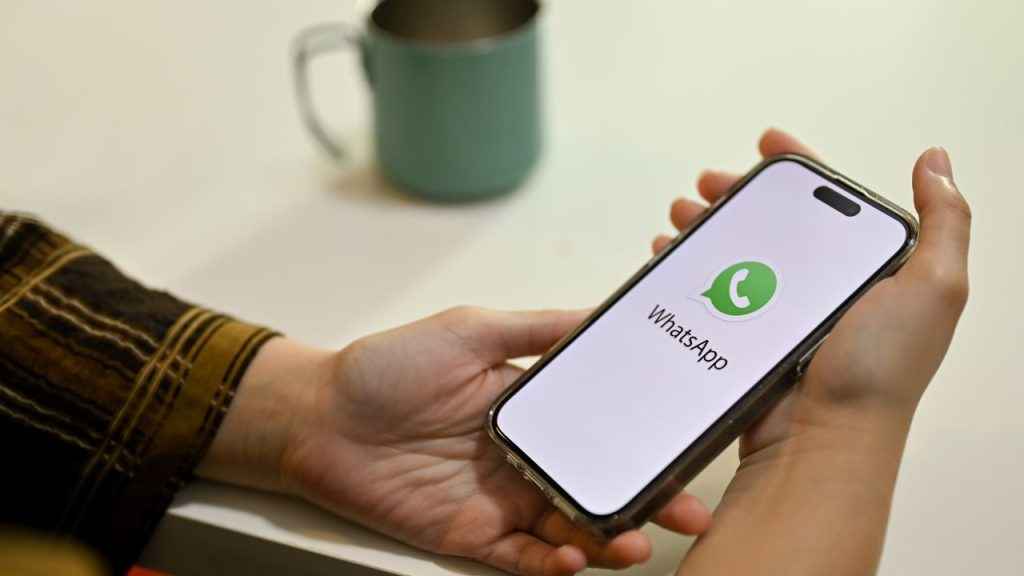
How to pin a message on WhatsApp
A pinned message is displayed as a banner at the top of the chat until it is unpinned.
How to pin a message on WhatsApp (Android)
Step 1: Open the WhatsApp app.
Step 2: Tap and hold the message that you want to pin.
Step 3: Tap the three vertical dots present at the top right corner.
Step 4: Select the Pin option.
Step 5: Choose the pin duration: 24 hours, 7 days or 30 days)
Step 6: Tap Pin.
How to pin a message on WhatsApp (iOS)
Step 1: Open WhatsApp.
Step 2: Tap and hold the message that you want to pin.
Step 3: Tap More options.
Step 4: Select the Pin option.
Step 5: Now, select the pin duration: 24 hours, 7 days or 30 days.
How to pin a message on WhatsApp (Web and Desktop)
Step 1: Navigate to the message that you want to pin and place your cursor on it.
Step 2: Click the down-facing arrow present at the top right corner of the message.
Step 3: Click Pin message.
Step 4: Now, select the pin duration (24 hours, 7 days, or 30 days).
Step 5: Click on the Pin option.
Also read: How to hide your WhatsApp status from specific people: Step-by-step guide for Android & iOS
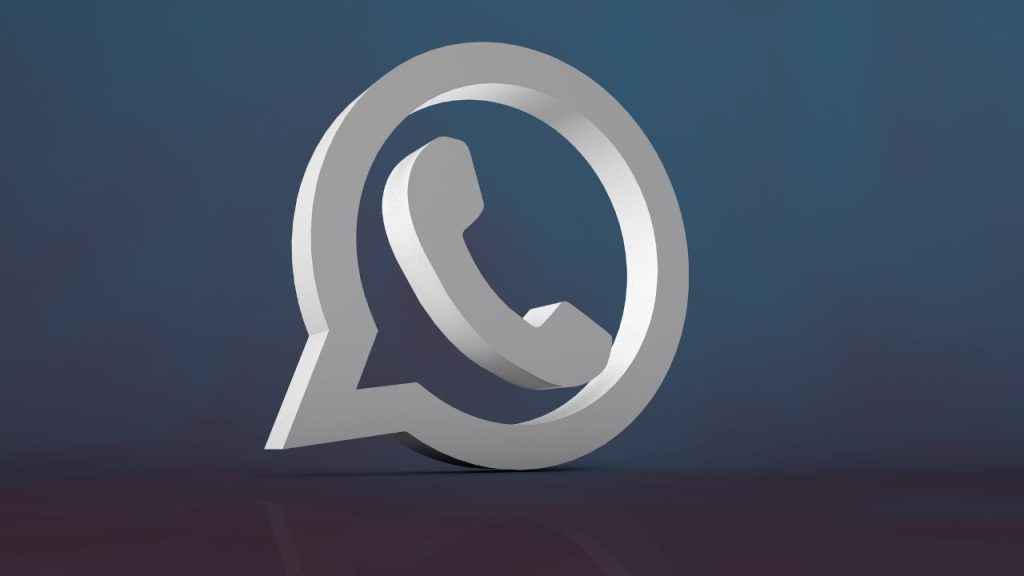
How to pin a chat on WhatsApp
WhatsApp allows you to pin three chats to the top of your chats list.
How to pin a chat on WhatsApp (Android)
Step 1: Open the WhatsApp app.
Step 2: Tap and hold the chat that you want to pin.
Step 3: Now, tap the pin icon.
How to pin a chat on WhatsApp (iOS)
Step 1: Open the WhatsApp app.
Step 2: Swipe right on the chat that you want to pin.
Step 3: Tap the Pin option.
Ayushi Jain
Ayushi works as Chief Copy Editor at Digit, covering everything from breaking tech news to in-depth smartphone reviews. Prior to Digit, she was part of the editorial team at IANS. View Full Profile