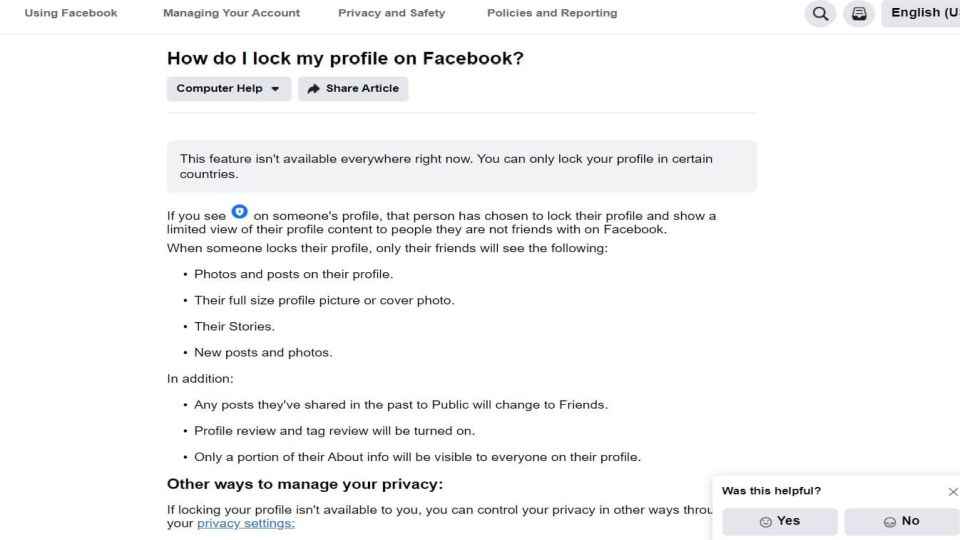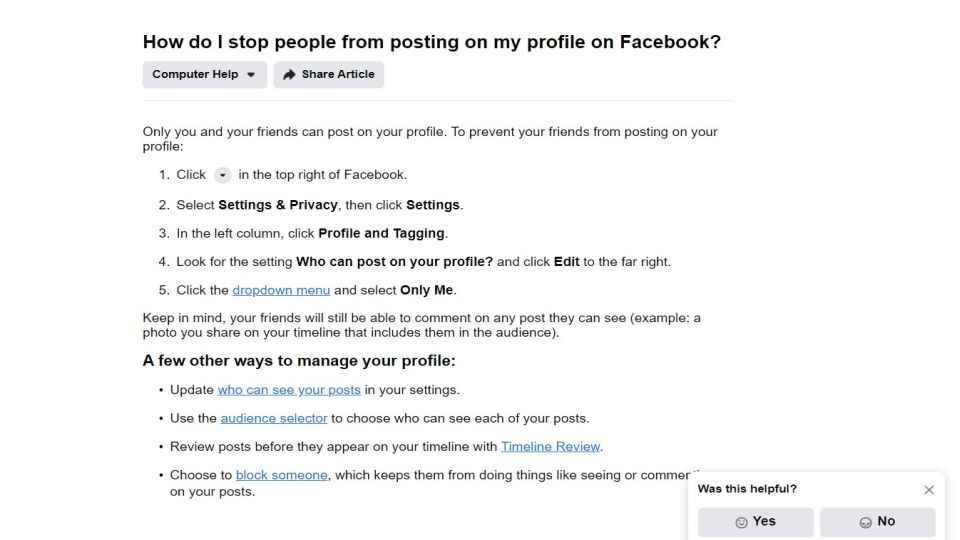How To Lock Facebook Profile Via Desktop PC or Mobile App
Facebook profile lock feature gives users control over who can view their profile.
How to protect Facebook profile on mobile app and desktop.
How to disable posting on Facebook timeline by others.
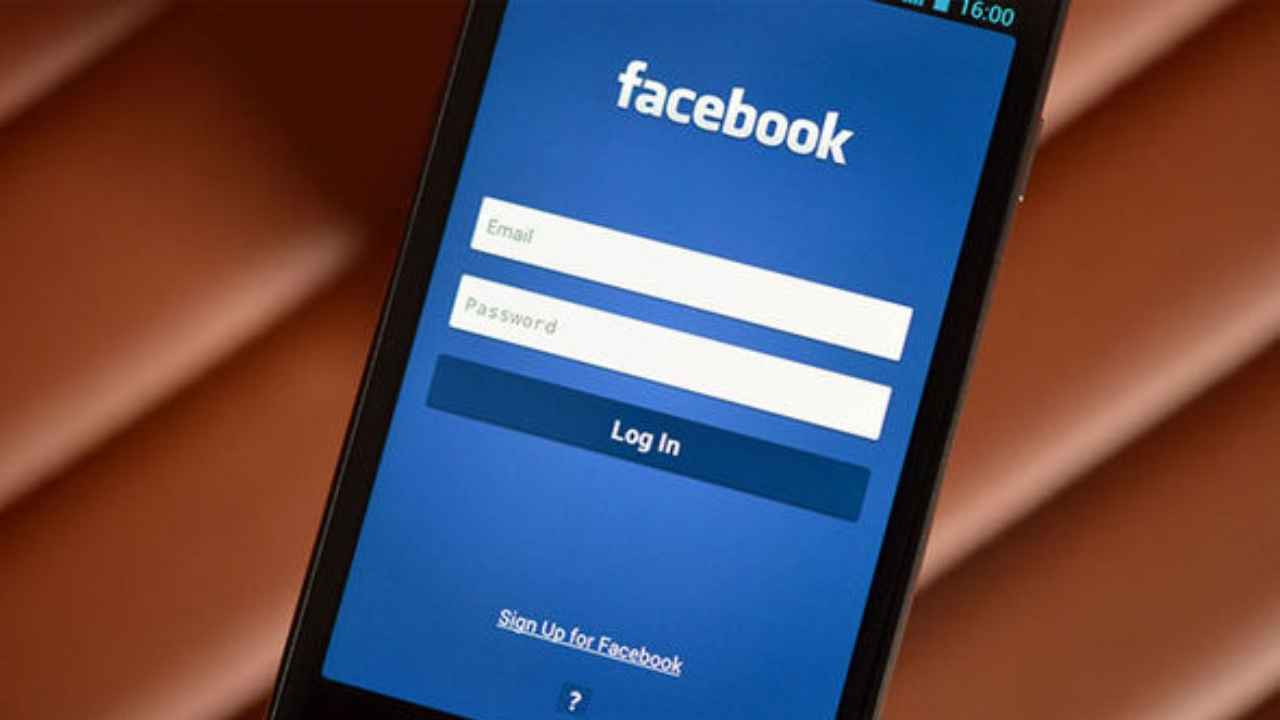
Facebook, one of the most popular social media apps, has recently launched a new safety feature for Indian users which allows them to lock their profile completely. The new feature allows users to keep a check on who is viewing their profile and make sure that only their friends can view their photos and posts. This new feature gives users more control over their Facebook experience. The feature has been launched in select countries only including India.
 Survey
SurveyOnce the new feature is enabled then no one except your friends can zoom into, share or download your full-size profile picture or your cover photo. It restricts others from seeing posts on your timeline. Any posts that a user has shared publicly will change to friends. Only a small portion of the ‘About info’ will be visible to everyone on the profile.
To lock Facebook profile here is a step-by-step guide
1. First, you will need to update your Facebook app by heading over to the Google Play Store or Apple App store.
2. Go to your profile page.
3. Next, go to ‘More’ under your profile name.
4. Click on the drop-down menu and look for the ‘Lock Profile’ option. Next, click it.
5. Next, you will receive a confirmation message on your screen.
6. Then click on ‘Lock Your Profile’ to lock your profile.
What happens once your Facebook profile is locked
Once your profile is locked, only limited details will be visible to people who are not your friends. Your friends will still be able to view the following.
– Any Pictures and posts on your profile.
– They will be able to view the cover photo or full profile picture.
– Stories will be visible to friends.
– Any new posts and pictures will be visible.
Apart from this, any posts users have shared in the past publicly will change to ‘Friends Only’ automatically. The Profile review and tag review will be turned on for users who lock their profile. Only a small portion of their About info will be visible to everyone on their profile.
How to Lock Facebook profile via mobile app
To lock your Facebook profile via the Android mobile app, follow the below-mentioned steps.
1. First, you need to go to your profile on the Facebook app
2. Next Tap the three-dot menu icon next to ‘Add to Story' You will be able to see a Lock Profile option, tap on it.
3. The next page will give you a brief on how it works with an option to Lock Your Profile at the bottom, tap on it.
4. You should see a pop-up that says ‘You Locked Your Profile', tap on OK
Here’s how to Lock Facebook profile via desktop
1. To lock your Facebook profile via desktop, head to https://www.facebook.com/
2. Open the profile icon in the URL, and replace ‘www' with ‘m' so it says ‘m.facebook.com/yourprofilename'
3. This takes you to the mobile version of Facebook on your desktop browser.
4. Next you will be able to see a three-dot menu next to the Edit Profile option.
5. In the three-dot menu, click on the Lock Profile option.
6. The next page shows how the locking works, and users get an option to Lock Your Profile at the bottom. Simply click on it.
Your profile is now locked.
How to disable posting on Facebook timeline
Only you and your friends can post on your Facebook profile. To stop your friends from posting on your Facebook profile follow the below-mentioned steps.
1. Click on the top right of Facebook
2. Choose Settings & Privacy, then click Settings.
3. Next In the left column, click Profile and Tagging.
4. Check for the setting ‘Who can post on your profile?
5. Then click the Edit option on the right corner.
6. Next from the dropdown menu choose the ‘Only Me’ option.
However, your friends will still be able to post comments on any post they can see on your profile like images that they are tagged in.
How to unlock your Facebook profile
To unlock your Facebook profile, the steps are the same for both the mobile app and desktop.
1. Where users could see the Lock Profile option earlier, they can now see an Unlock Profile option.
2. Now click on it and hit Unlock profile on the next screen.
3. You will be able to see information on how unlocking your profile works. There is an option to Unlock Your Profile at the bottom, simply click on it and your profile will be unlocked.
Unlocking the Facebook profile will allow all users to see your posts, pictures, etc. To maintain privacy users also have an option to control privacy through the Privacy settings. Here are some of the thing's users can do to control who views your profile and other information.
1. They can use the Privacy check-up tool to ensure complete privacy of their profile.
2. Select who they share posts, pictures, as well as other information with.
3. Edit basic information and choose who can see it.
4. Users also have an option to change story privacy settings.
5. They can turn on Profile Review to control privacy.
6. Turn on the tag review option.
7. They have an option to Turn on Profile Picture Guard.
8. They can also use Control Who Can Friend and Follow You.
9. Keep a check and don’t make your email or mobile phone number public.
Digit NewsDesk
Digit News Desk writes news stories across a range of topics. Getting you news updates on the latest in the world of tech. View Full Profile