How to lock chats on WhatsApp: A step-by-step guide
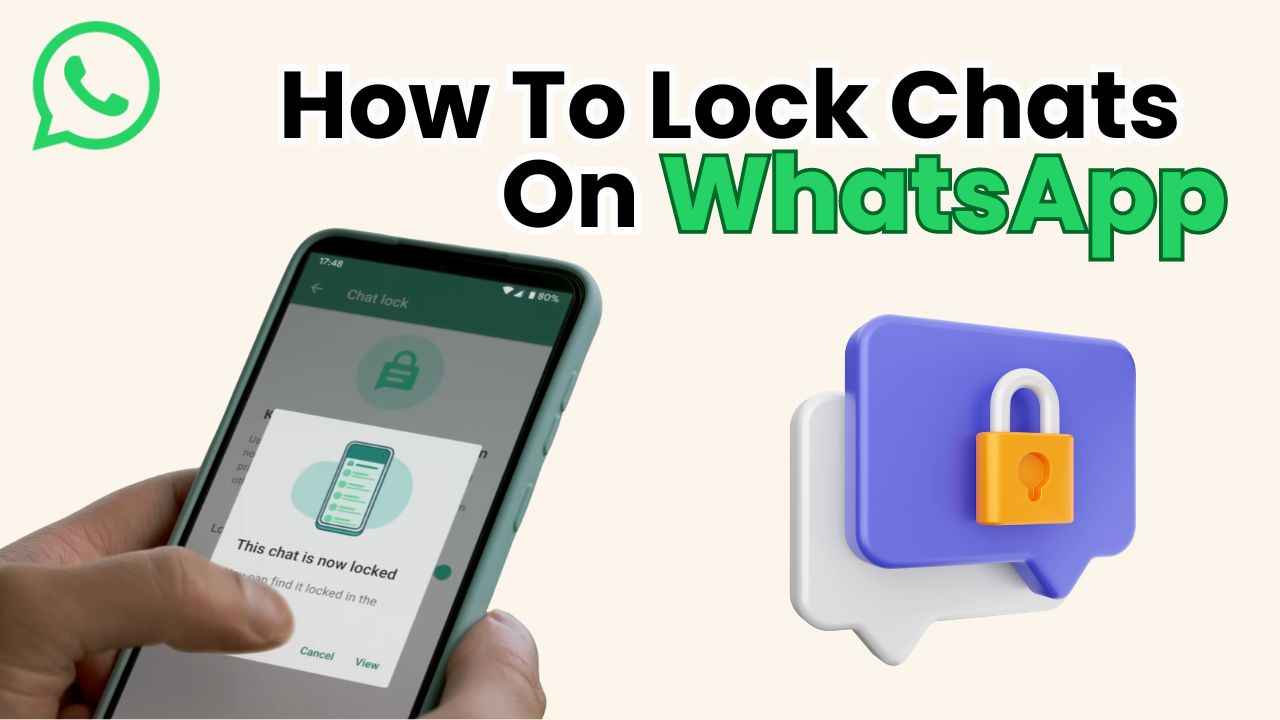
In today’s digital world, privacy is more important than ever, and WhatsApp consistently releases features designed to keep your conversations secure. From end-to-end encryption to disappearing messages, WhatsApp offers a range of tools to protect your data. One such feature is “chat lock,” a simple yet highly effective option that allows you to lock specific conversations, including group chats.
 Survey
SurveyIf you often share your phone with others but worry about your private or professional messages being read, this guide is for you. We’ll walk you through the steps to enable chat lock and add an extra layer of privacy to your WhatsApp conversations. Just a quick reminder: if your phone doesn’t have a passcode set, you’ll need to enable that first before activating the chat lock on WhatsApp. Let’s get started.
Also read: WhatsApp hack: Learn how to instantly mark all messages as read
How to lock chats on WhatsApp
Step 1: Open WhatsApp app on your phone.
Step 2: Tap and hold on to the chat you want to lock or unlock.
Step 3: At the top-right, tap on the three dots.
Step 4: Select the Lock Chat option.
And done. Your chat has been moved to the top in the Locked chats section. For viewing those chats tap on Locked chats and enter your credentials to access it. Following the first three steps and selecting the Unlock chat option, you can also unlock the chats.
Also read: How to create and share WhatsApp call links: A step-by-step guide
Once you are done with setting up this feature, now you can even create a secret code, which will be different from your device passcode. Here are the steps to create a secret code:
How to create secret code for locked chats on WhatsApp
Step 1: Go to your Locked Chats.
Step 2: Then tap on three dots and tap Secret Code
Step 3: Create a Secret Code.
Step 4: Create your code and confirm it.
Things you should know:
- Calls won’t be blocked: Even if you have set the contact into the “Locked Chats”, you’ll receive the calls.
- Linked Devices: If you are locking a chat, it’ll be locked on every linked device.
- To save media: Turn the chat lock off to save media to your phone’s gallery from locked chats.
Team Digit
Team Digit is made up of some of the most experienced and geekiest technology editors in India! View Full Profile