How to format text on WhatsApp: Bold, italic, strikethrough & more
WhatsApp offers a range of formatting options that can make your messages stand out.
To bold your message, you have to place an asterisk on both sides of the text.
Place an underscore on both sides of the text to italicise your message.

In the fast-paced world of instant messaging, WhatsApp stands out as a go-to platform for connecting with friends, family, and colleagues. While typing out messages is second nature to most users, did you know that you can add a touch of flair to your texts?
 Survey
SurveyBeyond simple sentences, WhatsApp offers a range of formatting options that can make your messages stand out. In this article, we’ll tell you how to format text inside your messages on WhatsApp, allowing you to express yourself in more ways than one. So, get ready to elevate your WhatsApp conversations from simple exchanges to stylish expressions.
Also read: How to use and manage two WhatsApp accounts simultaneously on your phone
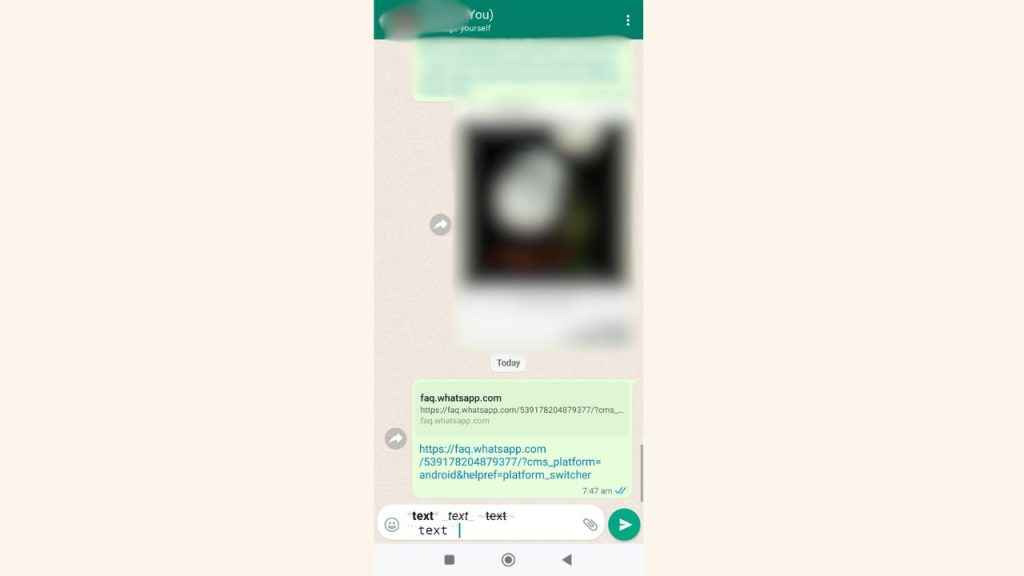
How to format text on WhatsApp?
Bold
To bold your message, you have to place an asterisk on both sides of the text: *text*
Italic
Place an underscore on both sides of the text to italicise your message: _text_
Strikethrough
To strikethrough your message, you have to place a tilde on both sides of the text: ~text~
Monospace
Place three backticks on both sides of the text to monospace your message: “`text“`
Also read: How to create and send a status update on WhatsApp: Step-by-step guide for Android & iOS
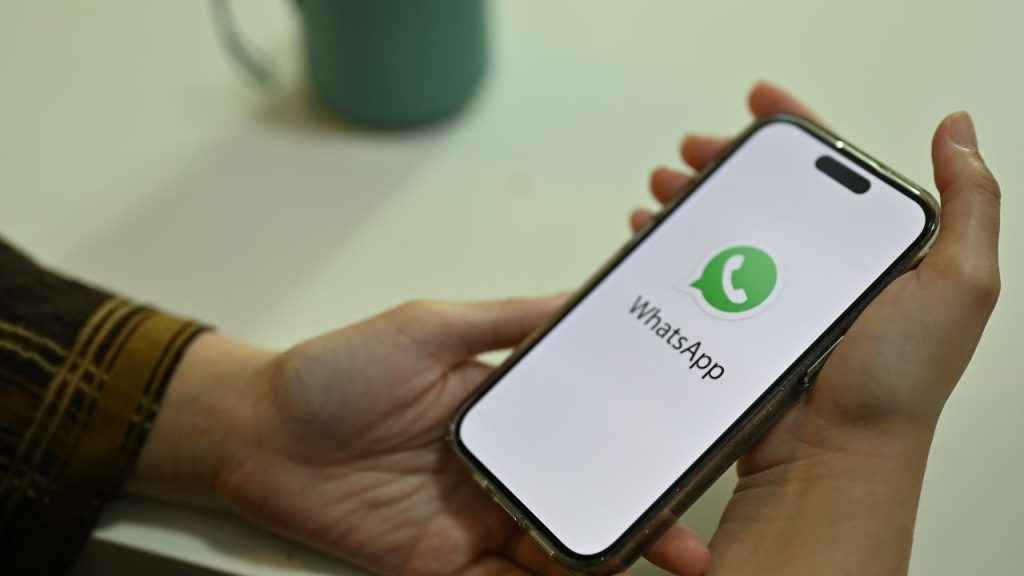
Bulleted list
To add a bulleted list to your message, put an asterisk or hyphen and a space before each word or sentence:
* text
* text
Or
– text
– text
Numbered list
If you want to add a numbered list to your message, place a number, period and space before each line of text:
1. text
2. text
Quote
In order to add a quote to your message, place an angle bracket and space before the text: > text
Inline code
To add inline code to your message, place a backtick on both sides of the message: `text`
Alternatively, you can use shortcuts to format your messages on WhatsApp. On Android, tap and hold the text you’ve entered in the text field, then tap the three vertical dots to see the formatting options.
Meanwhile, on iOS, double tap the text you’ve entered in the text field and then tap Format. Choose Bold, Italic, Strikethrough or Monospace.
It’s important to note that Bulleted list, Numbered list, Quote and Inline code formatting options are only available on iOS and the web.
Now that you’ve got the hang of message formatting, use some emojis to elevate your messaging experience.
How to use emojis on WhatsApp
How to use emojis on WhatsApp for Android
Step 1: Open the WhatsApp app.
Step 2: Open the person’s chat to whom you want to send an emoji.
Step 3: To use emoji, simply tap the smiley icon present on the left side of the text bar to open the emoji selection menu.
Step 4: To switch back to your keyboard, tap the keyboard icon.
Some emojis are available in different skin colours. If you want to select a different coloured emoji, tap and hold the emoji you wish to use and select the colour you want. When you select a different-coloured emoji, it will become your default emoji.
Also, some emojis might not be supported by certain devices. If you see a square icon instead of an emoji, it means that emoji is not supported by your device.
How to use emojis on WhatsApp for iOS
Emojis aren’t built into WhatsApp for iPhone. However, emoji can be used on iPhones by using the emoji keyboard. You can contact Apple Support to learn how to enable the emoji keyboard.
Once the emoji keyboard is enabled, you can access it by tapping the global icon or the smiley icon on the keyboard.
Ayushi Jain
Ayushi works as Chief Copy Editor at Digit, covering everything from breaking tech news to in-depth smartphone reviews. Prior to Digit, she was part of the editorial team at IANS. View Full Profile