How to enable WhatsApp Disappearing Messages with multiple durations for all chats
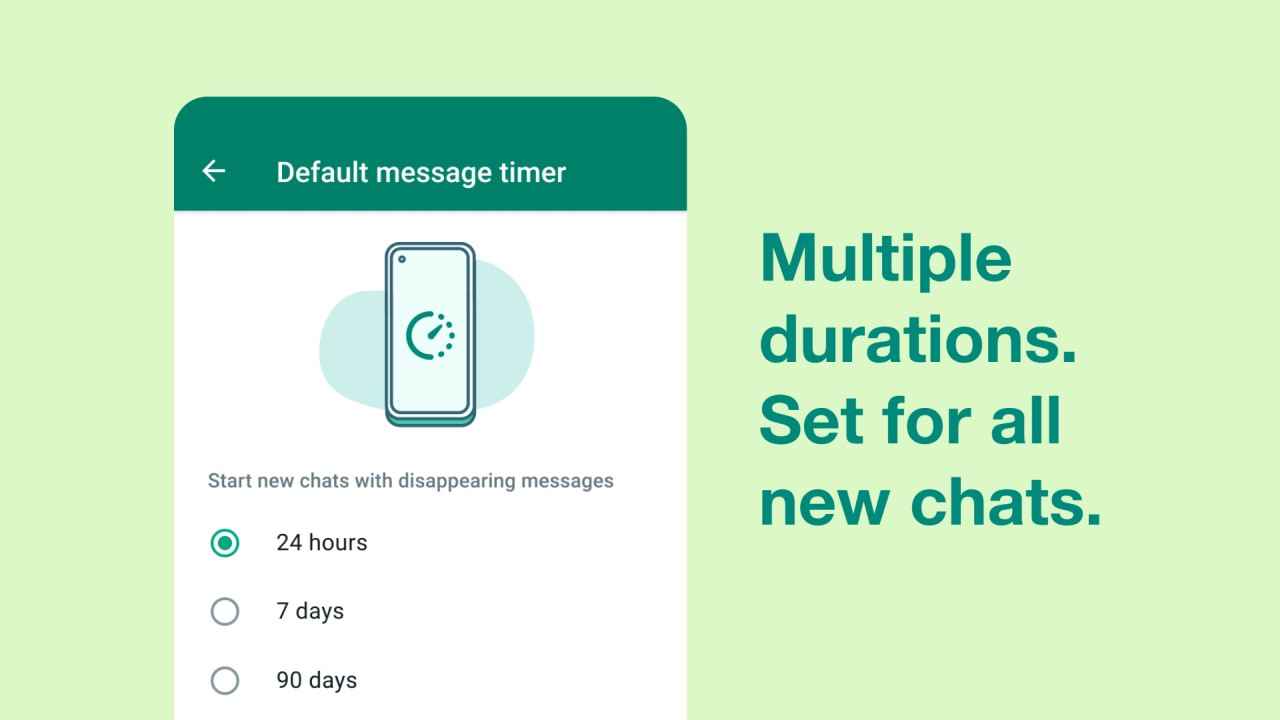
Meta CEO Mark Zuckerberg has announced WhatsApp’s new disappearing message time limits.
WhatsApp messaging app has launched default disappearing messaging for all new chats.
Users can now set two new durations for messages to disappear.
Meta CEO Mark Zuckerberg has announced that WhatsApp will now get default disappearing messages on all new chats. Users also get to choose multiple durations for WhatsApp disappearing messages. Users can choose to set their messages to disappear after 24 hours or 90 days. When the feature was first launched users had the option of making messages disappear after seven days.
WhatsApp has confirmed that the default disappearing messages won't affect existing chats of users. When users start a new chat, they will see a note which states that the disappearing messages feature is turned on. They will also see a note that says it's on by default, and you also have the option of turning the setting off for individual chats. WhatsApp says that the new default setting doesn't affect group chats, and adds that the new option is available when creating groups so you can enable the disappearing messages feature.
The company added that the new WhatsApp features are available now across all platforms. Here is how to use WhatsApp disappearing messages.
Table of Contents
How to enable WhatsApp disappearing messages
WhatsApp has stated that the WhatsApp default disappearing messages option is available across all platforms. To enable WhatsApp disappearing messages follow the below-mentioned steps.
1. First, open WhatsApp chat on your mobile phone.
2. Then, tap the contact’s name.
3. Next, click the disappearing messages option. Then press ‘Continue’.
4. You can choose between the 24 hours, 7 days, or 90 days options.
How to disable WhatsApp disappearing messages
Here is how you can WhatsApp disable disappearing messages at any time. After you have disabled disappearing messages, any new messages you will send will no longer disappear from the chat. WhatsApp has also stated that the new option can be enabled or disabled for WhatsApp groups as well. This new feature is completely optional and will not change or delete any of your existing chats.
1. First, open the WhatsApp chat.
2. Next, tap the contact’s name.
3. Then you have to click on Disappearing messages.
4. Press on ‘Continue’.
5. Then Select Off to disable WhatsApp disappearing messages.
How to send WhatsApp messages to yourself
You can also send messages to yourself on WhatsApp which can be helpful if you want to take any notes, or set up lists, etc. The feature is useful as it enables you to save links and videos of recipes, create notes or How to’s for yourself. Follow the below mentioned steps to begin chatting with yourself on WhatsApp.
1. First, open any browser like Chrome, Firefox, etc. on your phone or PC.
2. Next, you will have to type wa.me// in the address bar, followed by your mobile phone number.
3. Then make sure you add your country code before entering your mobile number. So Indian users have to type wa.me//91xxxxxxxxxx.
4. Next, you will see a window prompt that will ask you to open WhatsApp.
5. In case you are using your phone, WhatsApp will open up with your phone number displayed on top, along with your profile picture.
6. Then you can just start chatting with yourself, making notes, or saving photos and videos, etc.
7. If you are using WhatsApp on PC, then a new window will open up with a button that reads, “Continue to Chat”.
8. You can just click on that option and either WhatsApp Web or the WhatsApp desktop app will open up.
9. Just start chatting with yourself. The chat along with links and texts will come up on your phone and can be accessed across devices.
How to change WhatsApp number without losing your messages
WhatsApp has made it easy to switch to a new number without losing your previous chat messages. WhatsApp instant messaging platform is one of the most actively used apps in India. A lot of people use it for sending messages as well as making voice or video calls. However, since WhatsApp works with your phone number, whenever you update your WhatsApp account then you will have to change your existing phone number. You can easily change your WhatsApp phone number without losing the chats stored in the app.
WhatsApp has a Change Number feature which allows users to easily move their contacts from an old phone number to a new one. The feature gives users the ability to automatically inform their contacts about the change. Follow the below mentioned steps to change/update your WhatsApp number.
1. First, open WhatsApp on your phone.
2. Then, if you are an iPhone user go to Settings. Android users have to go to the settings menu which is accessible by tapping the three-dots menu from the top-right corner of the screen.
3. Next tap on the Account option and then hit Change Number.
4. Then you will be able to see a screen asking you to confirm whether you're able to receive SMS or phone calls on your new number.
5. Once you confirm, you have to press the Next button.
6. Just enter your old and new mobile numbers in the app.
7. Next, WhatsApp will ask you whether you want your contacts to be notified about your new number.
8. You have the option to choose from ‘All contacts’, ‘custom numbers’, or ‘Contacts I have to chat with’ options. The app will also automatically notify groups about the changed WhatsApp number.
9. Just tap on Done.
10. WhatsApp will ask you to register your new phone number. You will receive a six-digit code via a phone call or SMS to complete the registration process. Once done, all your previous WhatsApp chats will continue to be available on your new phone number.
Silky Malhotra
Silky Malhotra loves learning about new technology, gadgets, and more. When she isn’t writing, she is usually found reading, watching Netflix, gardening, travelling, or trying out new cuisines. View Full Profile




