How to enable Two-Factor Authentication on your Instagram: Step-by-step guide
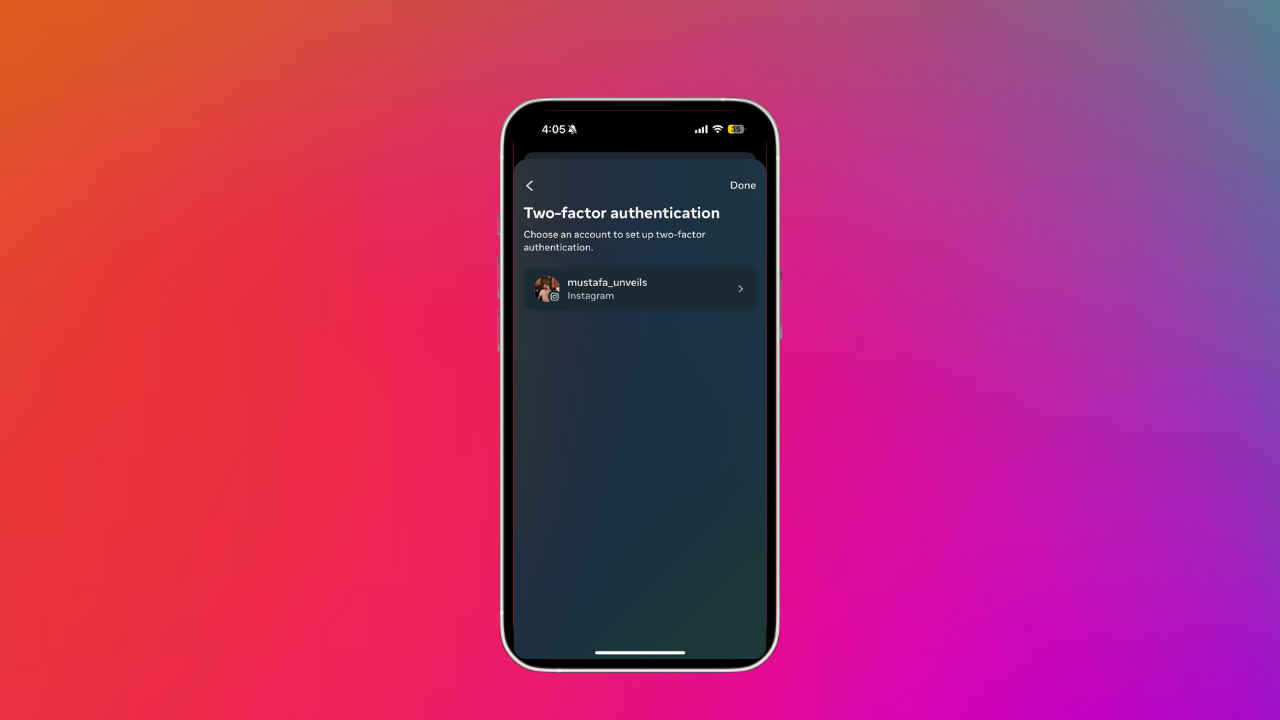
In this digital age, Meta-owned Instagram, a social media platform has become an essential part of many of our lives. From updating our daily life to connecting with people around the globe, it has served the needs of most of us.
 Survey
SurveyAnd as Instagram has become one of the most used social media platforms, the hackers haven’t even left it. There are multiple successful cases of hacked Instagram accounts, and if you’ve also noticed some unusual activity on your account then it’s high time to take some action. You can start with changing your password and enable “two-factor authentication” for additional security. This surely makes it difficult for hackers to gain access to your account. So, here we are with the step-by-step guide for this:
How to enable “two-factor authentication” on your Instagram
Step 1: Open the Instagram app on your phone.
Step 2: Go to your Profile, then tap the top right Profile Menu.
Step 3: Here tap “Accounts Centre” and go to “Password and Security” in Account settings.
Step 4: Tap on “Two-factor authentication” and then choose the account.
Step 5: Select on “SMS or WhatsApp” option and tap on the next
Step 6: Now, you’ll receive a 6-digit confirmation code. Enter the code and tap on “Next”
Following these steps, your account will be secured with two-factor authentication. Moreover, you can add your email address so that if you ever lose your phone, you can get the confirmation code by email.
Also read: How to change your Instagram password in 6 easy steps
Things you should know
Authentication App: It is a dedicated app for enabling two-factor authentication and it allows you to connect multiple devices to your account so you can get your login codes on all your devices.
Security Checkup: This feature becomes crucial as it conducts security checkups on your account to help you secure your account. It alerts you about the security issues of your account.
Login Alerts: Using this feature you can turn the toggle-on and it’ll send you the notification whenever someone tries to log in to your account from an unrecognised device or browser.
Also read: How to deactivate your Instagram account: Step-by-step guide
Where you’re logged in: This feature allows you to check on how many devices you are logged in with the approximate locations of your devices.
Also Watch:
Team Digit
Team Digit is made up of some of the most experienced and geekiest technology editors in India! View Full Profile