How to download reels/videos from Instagram in 5 simple ways
You can easily download the reels that you have created and save them on your device.
Some Android devices have gotten Instagram’s built-in option to download videos.
Using a third-party app for iOS will be your best option.
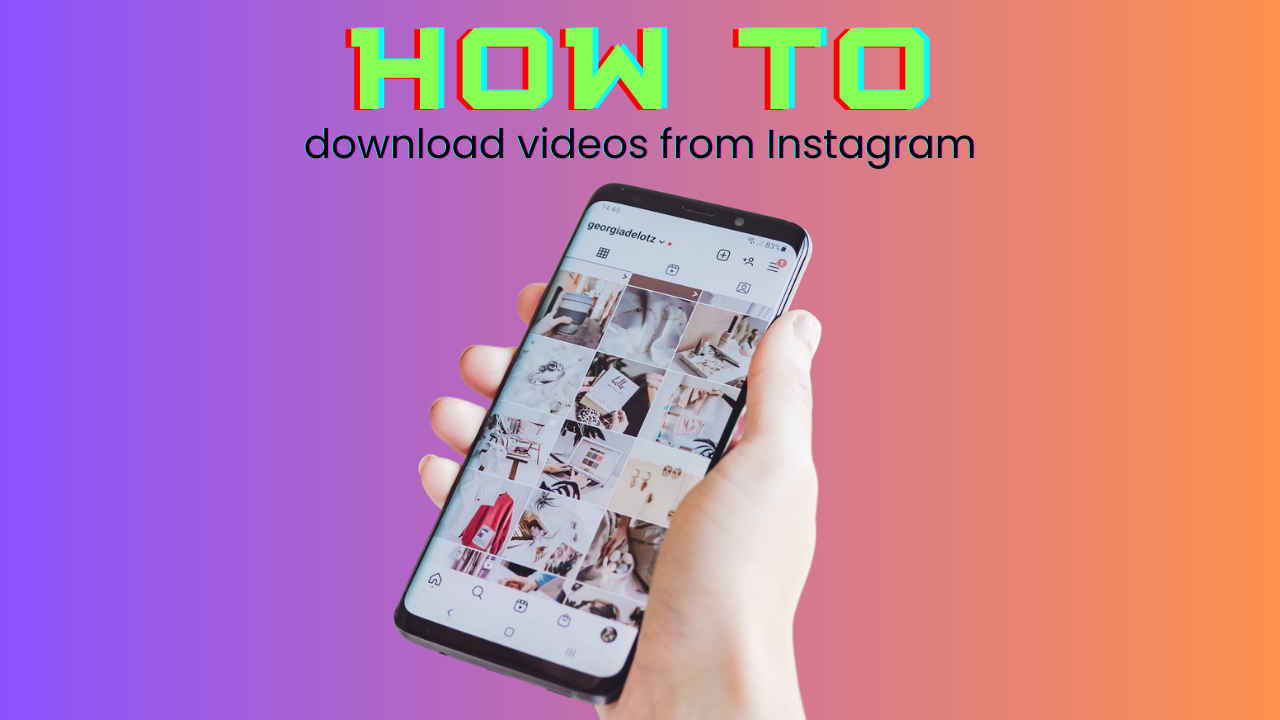
We consume a lot of video content on Instagram. At this point, I feel that Instagram has become more of a video-sharing platform than a picture-sharing one for the right reasons. Even we find ourselves making video content on Instagram quite often. But sometimes we might like something we come across and want to store it on our smartphones for future reference.
 Survey
SurveyWell, we might know how to share reels and videos on Instagram, but how do we download them? Well don’t worry, I am going to teach you that today.
Let’s answer the elephant in the room first, can you download Instagram reels? Well for most of it, yes you can.
You can easily download the reels that you have created and save them on your device. And for downloading reels and videos that others have made, there isn’t an option for that on Instagram right now. Well, let’s not forget that Instagram is testing a feature that allows users to easily download reels. However, this feature is not available in many regions right now. In that case, we must use different methods to download reels. Let me tell you.
Also read: How to increase followers on Instagram using these simple hacks
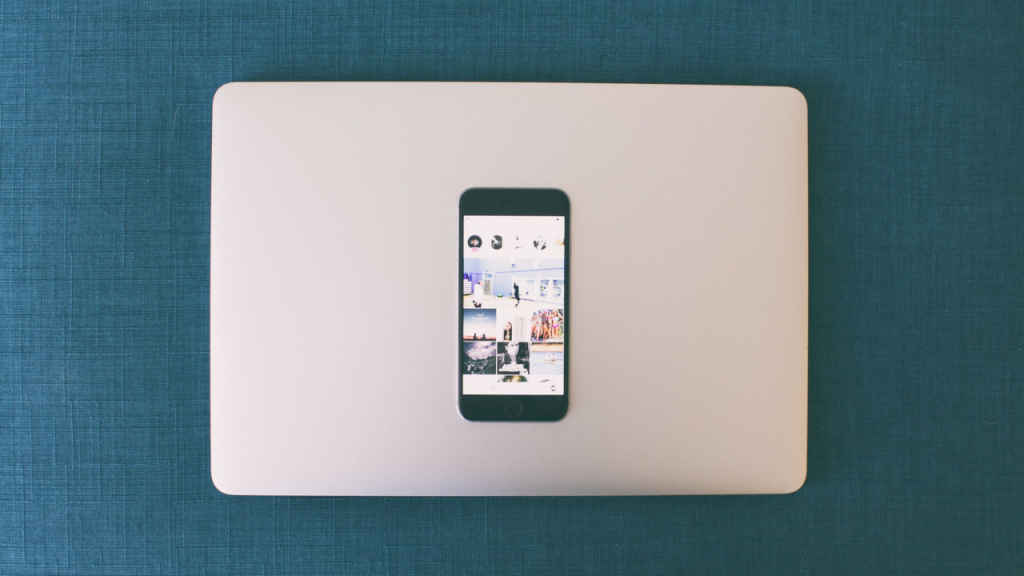
How to download your original reels
If you wish to download your reel, then follow these steps:
Step 1: Open the Instagram app, and go to your profile page. From here, click on the reels tab.
Step 2: Find and open the reel which you want to save.
Step 3: Click on the three dots icon you see on the bottom right corner of the reel. Scroll down the menu and select the “Save to Camera Roll” option.
Your reel will now be saved on your device.
How to download reels that you haven’t created on iOS
If you wish to download a reel that you came across on your iPhone or any other iOS device then there are certain ways in which you can do that provided that the in-built reel download option is not available for you yet.
You can screen record the video/reel that you want to save on your device for later use. For this follow these steps:
Step 1: Go to Settings and scroll down to the Control Centre.
Step 2: Next, add “Screen Recording” to your “Included Controls”. You can skip this if it is already done on your iOS device.
Step 3: Now open Instagram and play the video that you wish to save. At the same time, start the screen recording too. Apple’s screen recorder allows you to record audio too.
Step 4: Once you stop recording, the video will automatically get saved in your gallery.
How to download Instagram reels/videos on Android devices?
Some Android devices have gotten Instagram’s built-in option to download videos. To use this, click on the share option that you see on the reels, the one that is like a paper plane, there you will find the download icon. Click on it and the reel will be saved.
If this option is not working for you, then just like with iOS, one option to save reels/videos from Instagram to your device is to screen record them. For this, simply swipe down from the top of your screen and tap on screen recording. Record the video of your choice and save it to your gallery.
Also read: Want to create a broadcast channel on Instagram? Here’s how to do it
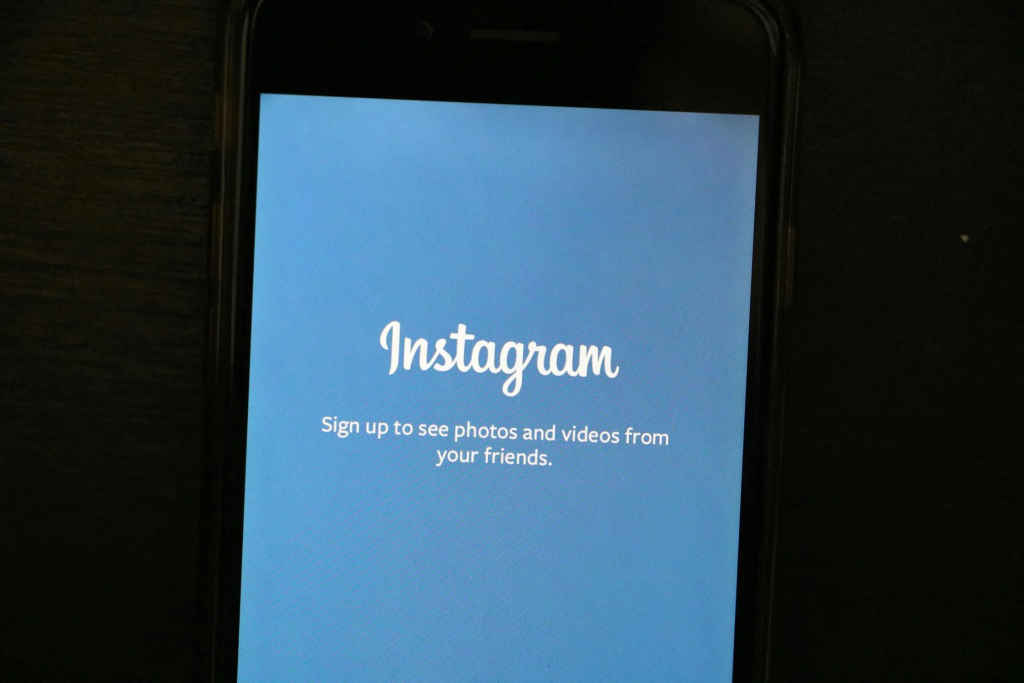
How to download reels/videos on iOS/Android through a third-party app
If you do not wish to go through the hassle of using the screen recorder and instantly want the video to be saved, then using a third-party app for iOS will be your best option. For this, simply go to the App Store and find an app that suits you the best. Some popular iOS apps include InstDown and InSaver. You can find such apps on Android too. Some popular choices include Reels Video Downloader for Instagram, AhaSave Video Downloader, and ETM Video Downloader.
How to download reels/videos on your desktop
If you directly wish to save your videos/reels to your desktop then there are third-party apps that you can use. Or you could even screen record. Some of these apps are Loom, Camtasia, OBS Studio, and QuickTime (built-in iOS feature).
Mustafa Khan
Mustafa is a young tech journalist who tells it like it is, cutting through buzzwords to deliver straightforward smartphone reviews. He’s the office go-to for insider tips and quick demos, and his video content doesn’t waste anyone’s time. When he’s off the clock, he geeks out over cars, photography, and hunting down the best spot for Indian food. View Full Profile