How to delete multiple Instagram posts or reels at once: Quick guide
You can delete posts that you've shared on Instagram at any time.
Deleting individual Instagram posts or reels can be a time-consuming task, especially if you have a substantial amount of content.
In this article, we will tell you how you can easily delete multiple posts or reels on Instagram.
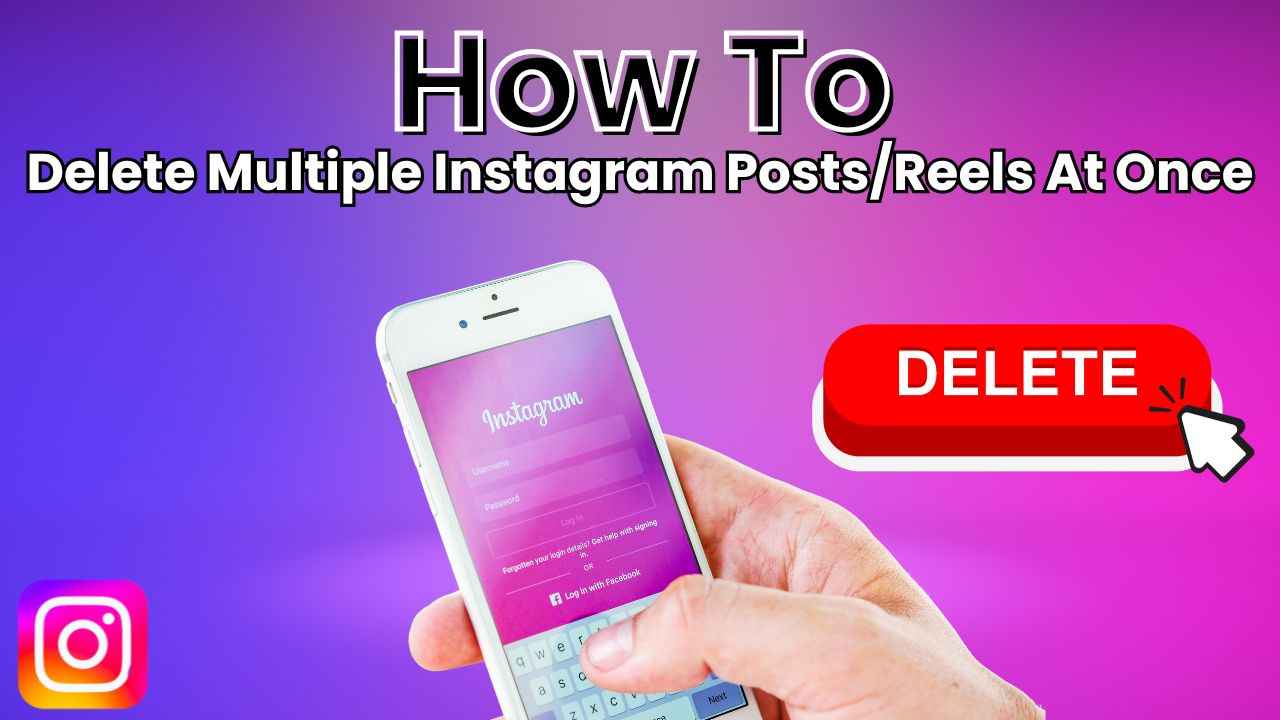
In the ever-evolving world of social media, Instagram has become a popular platform for sharing our lives through posts and reels. Over time, our profiles accumulate a lot of memories and moments. However, there comes a point when we might feel the need to tidy up our feed by removing multiple posts or reels at once.
 Survey
SurveyDeleting individual Instagram posts or reels can be a time-consuming task, especially if you have a substantial amount of content. That’s where this easy-to-follow guide comes in handy.
In this article, we will tell you how you can easily delete multiple posts or reels on Instagram. You can delete posts or reels that you’ve shared on Instagram at any time.
Also read: Mastering Instagram: Easy guide to share a post with multiple photos or videos
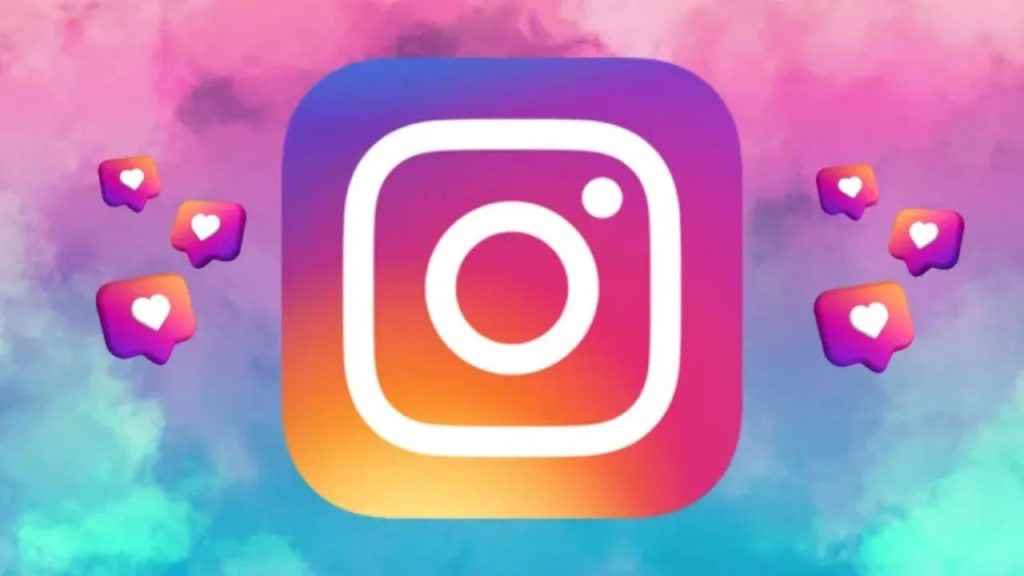
How to delete multiple posts on Instagram
How to delete multiple posts on Instagram from mobile app
Step 1: Open the Instagram app.
Step 2: Tap your profile picture present at the bottom right corner to go to your profile.
Step 3: Tap the three horizontal lines in the top right corner.
Step 4: Select the Your activity option.
Step 5: Below Content you shared, tap the Posts option.
Step 6: Tap Select in the top right corner, then tap the circle on the posts that you want to delete.
Step 7: Tap the Delete option at the bottom.
Step 8: Tap Delete to confirm.
How to delete multiple posts on Instagram from computer
Step 1: Open Instagram on any web browser. Or click here.
Step 2: Login into your Instagram account.
Step 3: Click the More option present at the bottom left corner.
Step 4: Click the Your Activity option.
Step 5: Click Photos and videos on the left, and then click Posts at the top.
Step 6: Click Select in the top right.
Step 7: Click the circle on the posts that you’d like to delete.
Step 8: After you’ve picked posts to delete, click the Delete option at the bottom.
Step 9: Click Delete to confirm.
Also read: How to share your Instagram posts, stories & reels with only close friends: Easy guide
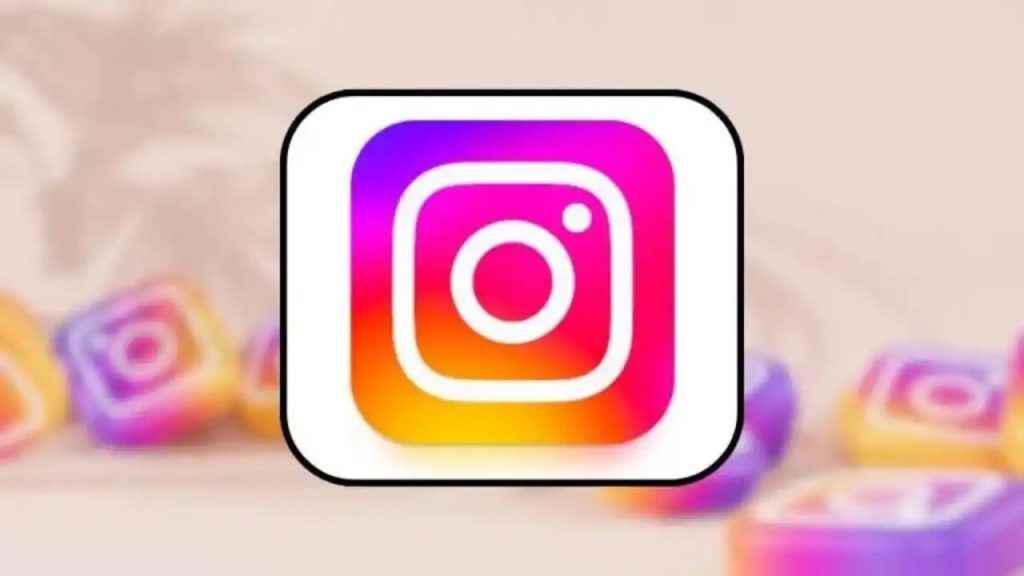
How to delete multiple reels on Instagram
How to delete multiple reels on Instagram from mobile app
Step 1: Open the Instagram app.
Step 2: Tap your profile picture present in the bottom right corner.
Step 3: Tap the three horizontal lines in the top right corner.
Step 4: Select the Your activity option.
Step 5: Below Content you shared, tap the Reels option.
Step 6: Tap Select in the top right corner, then tap the circle on the reels that you want to delete.
Step 7: Select the Delete option at the bottom.
Step 8: Tap Delete to confirm.
How to delete multiple reels on Instagram from computer
Step 1: Open Instagram on any web browser. Or click here.
Step 2: Login into your Instagram account.
Step 3: Click the More option in the bottom left corner.
Step 4: Click the Your Activity option.
Step 5: Click Photos and videos on the left, and then click Reels at the top.
Step 6: Click Select in the top right.
Step 7: Click the circle on the reels that you’d like to delete.
Step 8: After you’ve picked reels to delete, click the Delete option at the bottom.
Step 9: Hit Delete to confirm.
Ayushi Jain
Ayushi works as Chief Copy Editor at Digit, covering everything from breaking tech news to in-depth smartphone reviews. Prior to Digit, she was part of the editorial team at IANS. View Full Profile