How to create Instagram reels using templates: Quick guide
Instagram allows you to create your own version of a reel by using a template.
Templates are pre-designed layouts that can transform your reels into eye-catching masterpieces.
Templates allow you to use the same music and timing as the original reel, and replace the photos or video clips with your own.
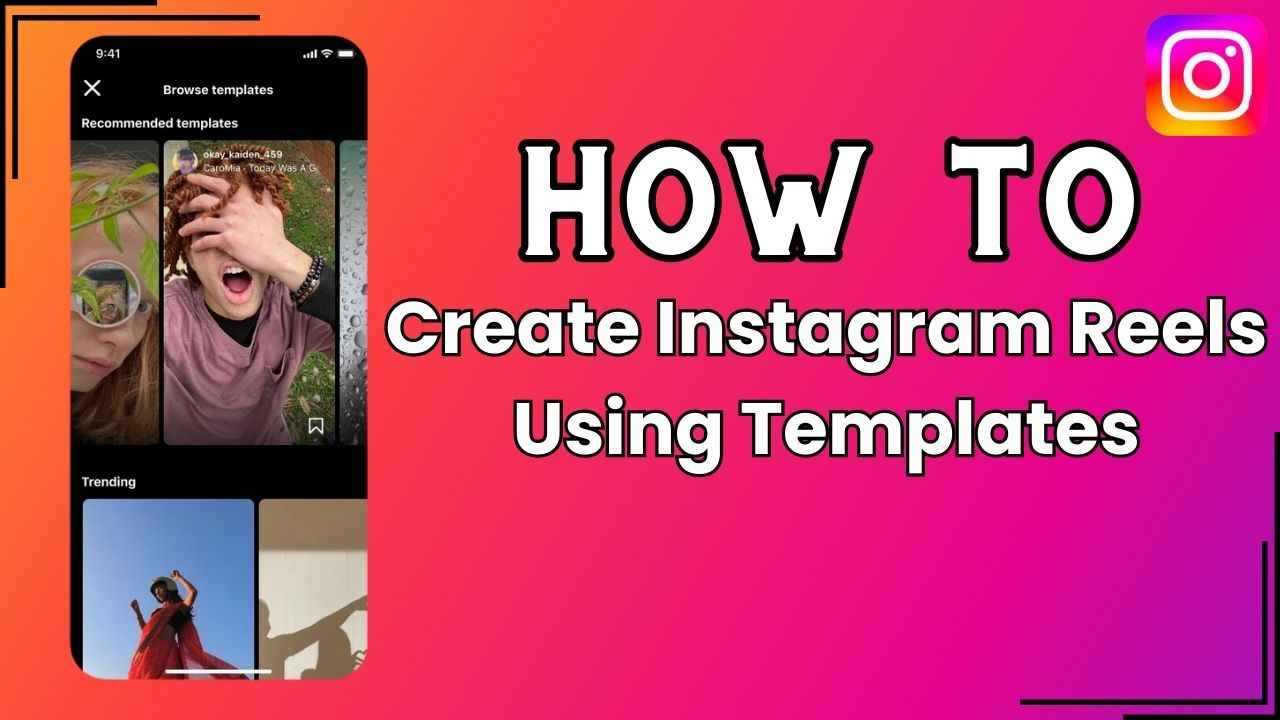
If you’ve been scrolling through social media lately, chances are you’ve encountered, tried your hand at or at least giggled over Instagram reels. Remember when it first arrived? There was quite a buzz about Instagram turning into TikTok. But as time passed, reels became a part of our daily scrolling routine.
 Survey
SurveyInstagram reels have revolutionised the way we share moments, creativity and stories with our friends and followers. These short, engaging videos offer a platform to showcase your talents or interests that capture attention and entertain viewers.
If you’ve ever wondered how to add an extra spark to your reels, using templates can be your secret ingredient. Templates are pre-designed layouts that can transform your reels into eye-catching masterpieces without the need for editing skills.
In this quick guide, we will tell you how you can create reels using templates on Instagram.
Also read: How to share your Instagram posts, stories & reels with only close friends: Easy guide
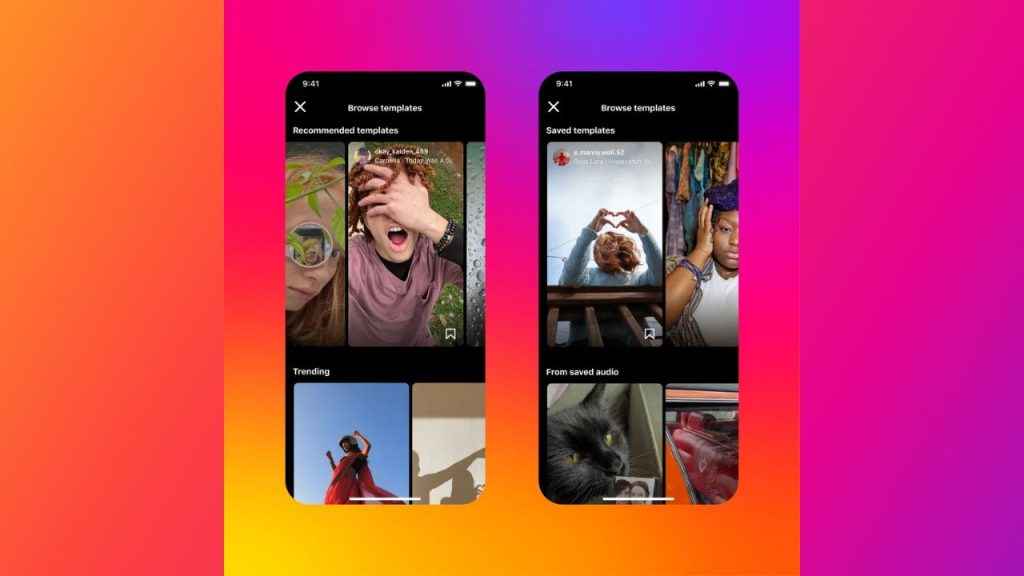
How to use a template to create an Instagram reel
Instagram allows you to create your own version of a reel by using a template. Templates allow you to use the same music and timing as the original reel, and replace the photos or video clips with your own.
Follow the below steps to create an Instagram reel using a template:
Step 1: Open the Instagram app on your Android device or iPhone.
Step 2: Tap the plus icon at the bottom or swipe right anywhere in Feed.
Step 3: Tap Reel at the bottom.
Step 4: Tap the image in the bottom left to open your phone’s gallery.
Step 5: Tap the Templates option present at the top.
Step 6: Swipe through the available templates and select the one that you want to use.
Step 7: Tap the Add media option.
Step 8: Now, select the photos or videos in the order you’d like them to appear.
Step 9: Tap Next.
Step 10: If you want to change any of your clips, tap the clip and then tap Replace media. Tap the photo or video you’d like to use instead.
Step 11: Tap Next to preview and share your reel.
Also read: How to make reels on Instagram
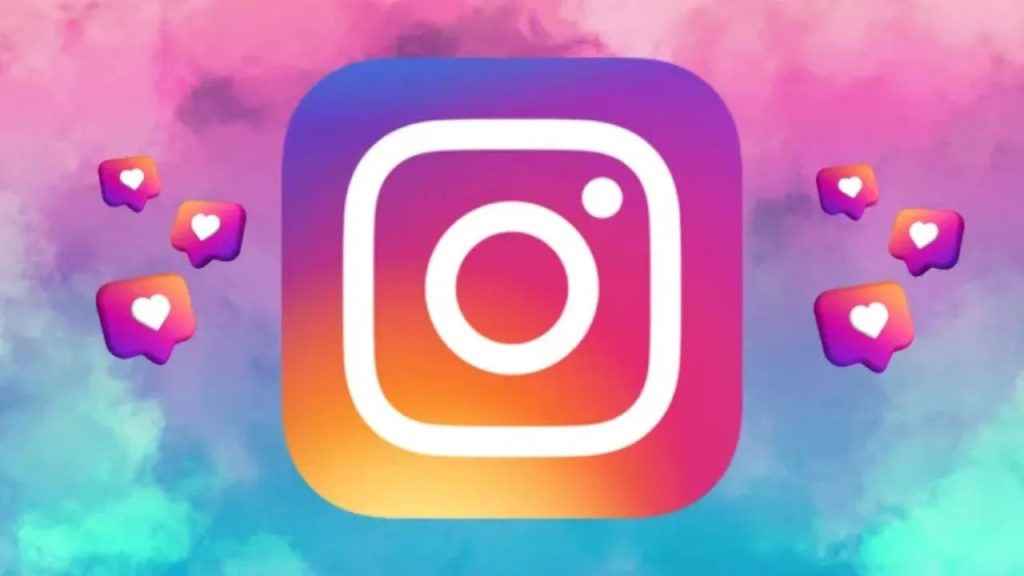
If you are wondering how you can create templates for reels on Instagram, we’ve got you covered.
How to create a template for reels on Instagram
When you create a reel on Instagram, it may automatically become a reusable template. Templates allow other users on Instagram to create a reel using your music, clip length and other elements. When they use your reel as a template, they will use their own clips and photos instead of yours.
Note: Templates must contain at least 3 clips, with an average time of less than five seconds per clip. Also, templates must have music.
Ayushi Jain
Ayushi works as Chief Copy Editor at Digit, covering everything from breaking tech news to in-depth smartphone reviews. Prior to Digit, she was part of the editorial team at IANS. View Full Profile