How to create collaborative posts on Instagram: Step-by-step guide
You can use Instagram Collabs to co-author posts with other accounts.
You can add multiple collaborators to your post.
The invited person can leave the collaborative post anytime, and the original creator can remove them too.
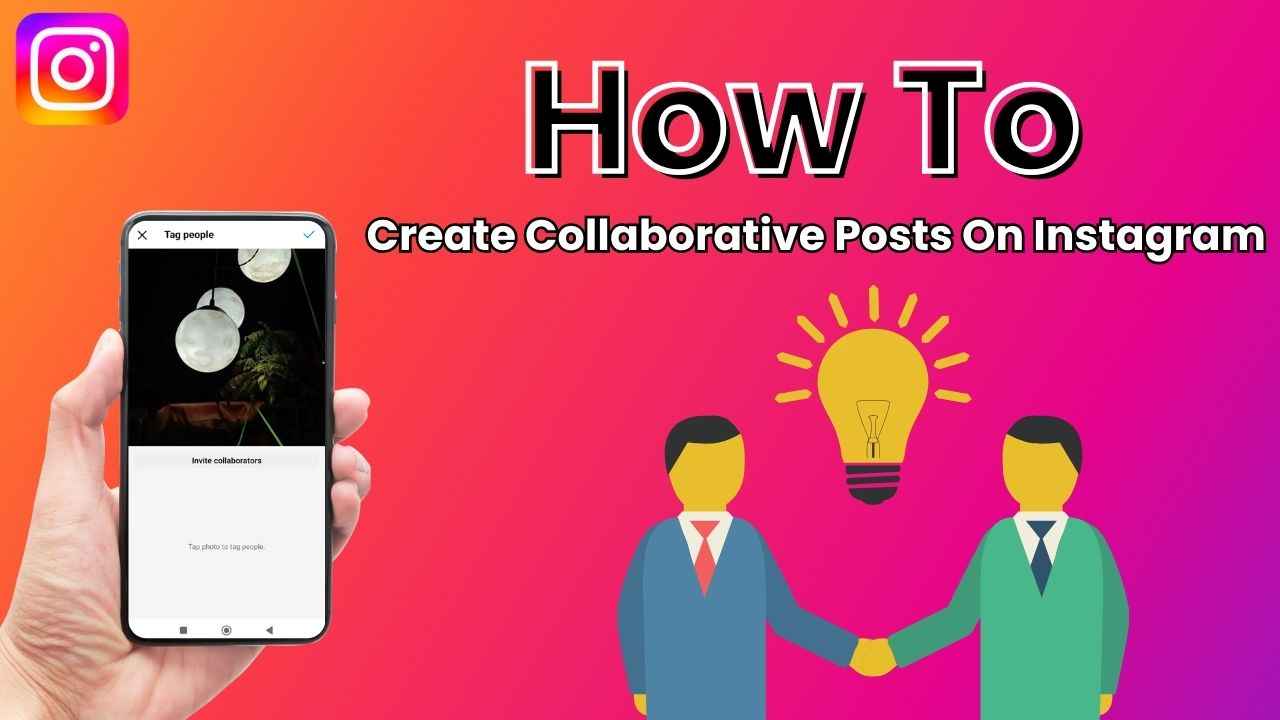
In the vibrant world of Instagram, sharing moments becomes even more delightful when collaboration takes centre stage. Instagram has a feature called Instagram Collabs that empowers users to co-author posts, breaking down the virtual walls and fostering a sense of community.
 Survey
SurveyHere’s what you need to know about Instagram Collabs and how to use the feature.
Also read: How to tag someone on your Instagram story: Easy guide
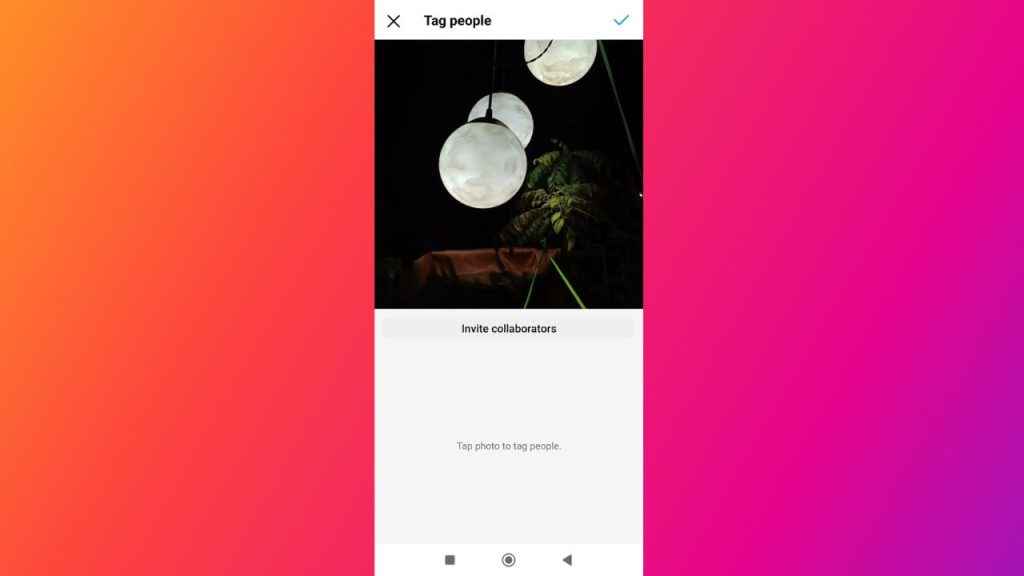
What is Instagram Collabs feature?
Instagram Collabs feature allows you to co-author posts with other accounts. The person who made the original post can invite another account as a collaborator. If the invite is accepted, both usernames will be on the post, and the post will be shared with their followers. The post will also appear on the collaborator’s profile. People who accept invites can see all the likes and comments on the post.
Remember, the invited person can leave anytime, and the original creator can remove them too. Who you can invite depends on your account’s privacy settings:
Public accounts: Public accounts can invite both public and private accounts to collaborate.
Private accounts: Private accounts can invite both private and public accounts, but only if the invited account follows them. If a public account accepts an invite from a private account, the post will be shared publicly through the public collaborator. Private accounts will see information explaining this in detail the first time they invite a collaborator. Once they acknowledge that they understand, they can invite anyone who follows them.
Also read: How to turn off your active status on Instagram: Easy guide
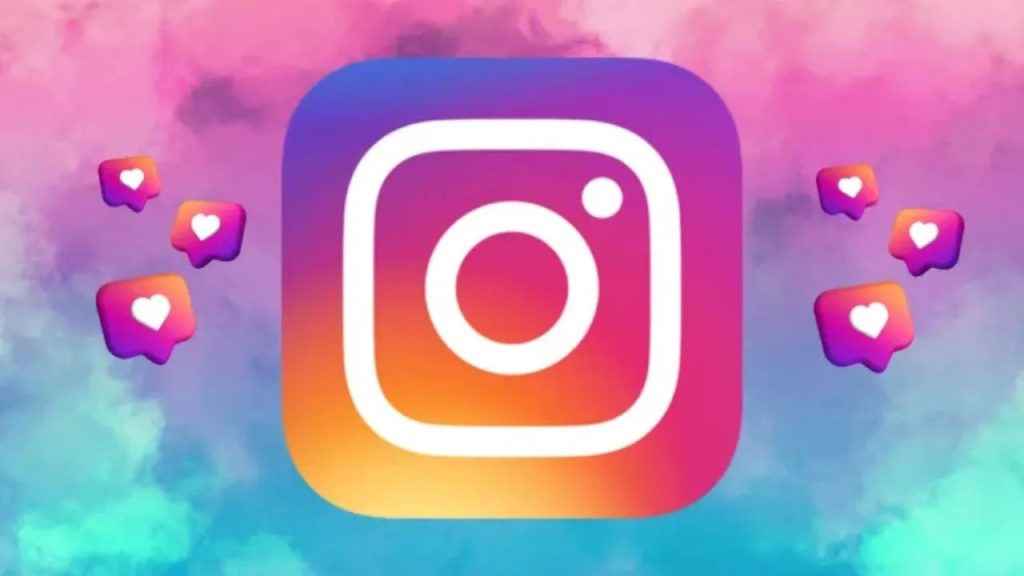
How to create collaborative posts on Instagram
Step 1: Open the Instagram app.
Step 2: Tap the plus icon present at the bottom.
Step 3: Select the image or video that you want to post.
Step 4: Before you publish your post, tap the Tag people option.
Step 5: Tap Invite collaborator.
Step 6: Search for the account you want to add as a collaborator, then tap the account.
Step 7: Tap Done.
Things to keep in mind about collaborative posts on Instagram
- You can add multiple collaborators to your post.
- The person who initiates the post is the primary creator. If either the original creator or the collaborator blocks the other, the collaboration ends. The collaborator can also leave the collaboration at any time. However, in all of these cases, the post will remain on the original creator’s profile.
- If the original creator sets their account to private, only their followers can view the collaborative post.
- Only the original creator has the ability to delete the post. If they choose to do so, it will be removed from both the original creator’s and the collaborator’s profiles.
- The original creator maintains the post. If the original creator deactivates their account, the post no longer exists. It will be removed from the collaborator’s profile as well. However, if the original creator reactivates their account, the post will be restored on both the original creator’s and the collaborator’s profiles.
Ayushi Jain
Ayushi works as Chief Copy Editor at Digit, covering everything from breaking tech news to in-depth smartphone reviews. Prior to Digit, she was part of the editorial team at IANS. View Full Profile