How to create and share WhatsApp call links: A step-by-step guide
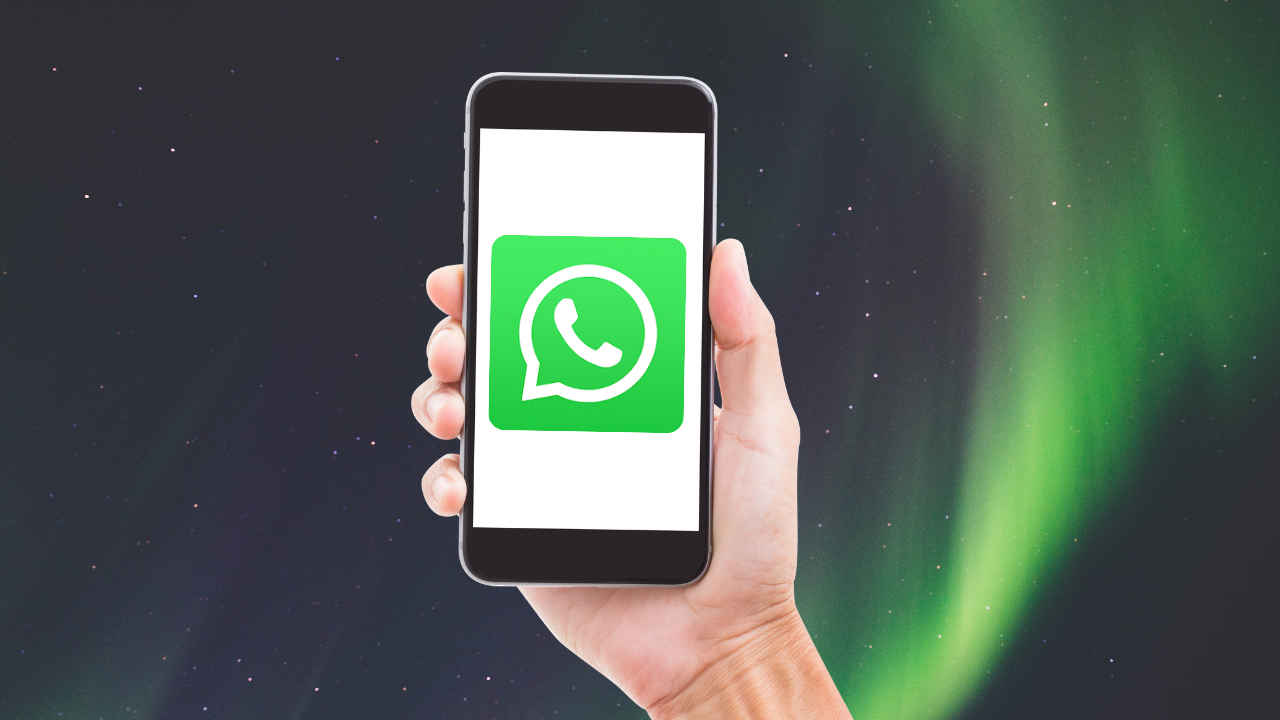
Have you ever needed to invite multiple people to a WhatsApp call but found the process a bit time-consuming? Maybe you’re trying to set up a group call with friends or coordinate a team meeting. Whatever the case, WhatsApp’s call link feature makes things a whole lot easier. With this feature, you can create a link for a voice or video call and share it with anyone. This eliminates the hassle of adding people individually or manually starting a call for each person.
 Survey
SurveyYou can share the call link through WhatsApp, email, or any messaging platform, and anyone with the link can join instantly. If you’re wondering how to create and share WhatsApp call links, don’t worry—we’ll walk you through the steps in this guide.
How to create and share WhatsApp call links
Step 1: Open WhatsApp on your mobile.
Step 2: Then go to the Calls tab.
Step 3: Tap Add Call icon in the bottom right.
Step 4: Tap the Create Link or New Call Link.
Step 5: Select the call type, video or voice.
Step 6: Now tap ‘Send link via WhatsApp’ to share it with a WhatsApp contact or in any group , or tap ‘Copy Link’ to share it in another app.
Also read: WhatsApp hack: Learn how to instantly mark all messages as read
Things you should know
- Anyone who has the call link can join the call, so share it with the people you trust.
- Blocked users can’t use your call link.
- Unused links will expire after 30 days.
- WhatsApp can revoke your link for privacy and security reasons.
How to remove or block a person on call
Step 1: In an ongoing call, long press the person’s name or phone number.
Step 2: Tap Remove (person’s name]) or (phone number).
Step 3: Select Remove or Remove and block.
Also read: How to send or receive money using WhatsApp: Step-by-step guide for Android & iOS
Also, it’s worth noting that every time a call link is generated, the URL is different to ensure that no one can guess your call links.
Team Digit
Team Digit is made up of some of the most experienced and geekiest technology editors in India! View Full Profile