How to create an avatar on WhatsApp & set it as your profile pic: Quick guide
In this simple guide, we will help you to create your own avatar on WhatsApp, and will tell you how you can use that avatar as your WhatsApp profile picture.
You can create your WhatsApp avatar manually.
WhatsApp can also automatically generate an avatar with a photo which you can personalise.
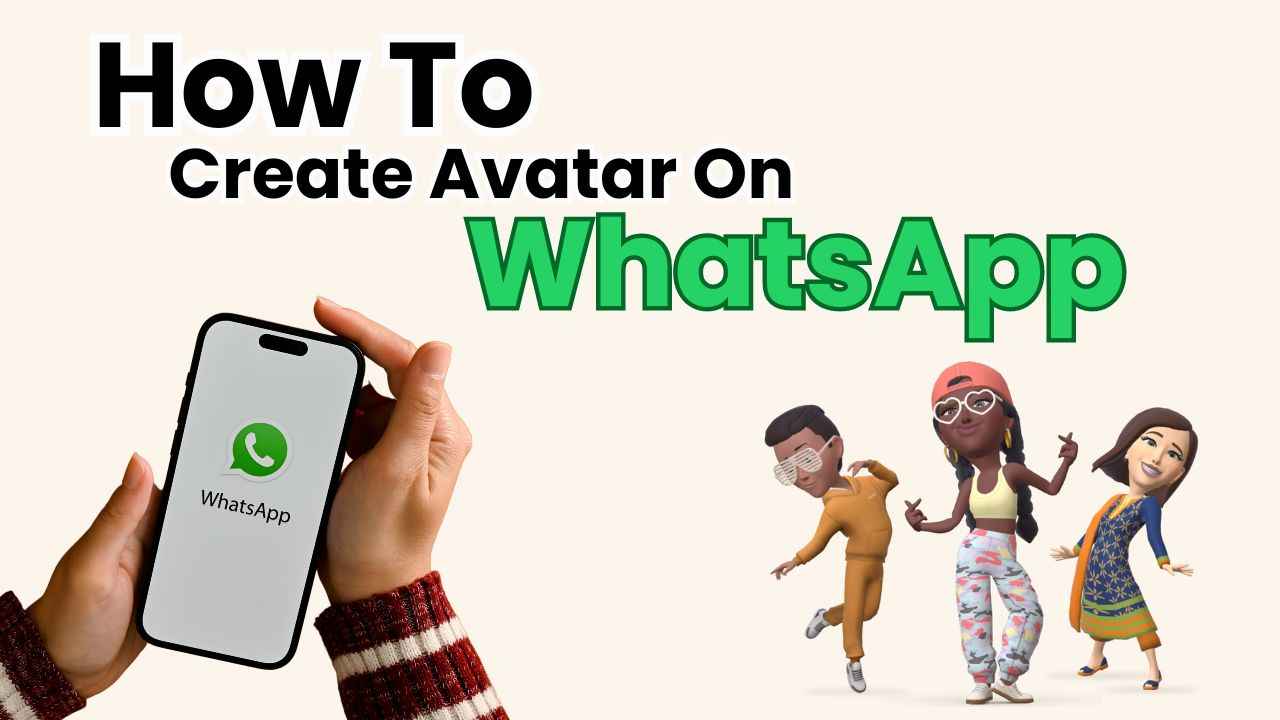
In the vibrant world of instant messaging, WhatsApp stands out as a beloved platform which connects friends, family, and colleagues around the globe. One of the charming ways to personalise your WhatsApp experience is by creating your avatar. An avatar is like a digital reflection of yourself, and a personalised way to express yourself.
 Survey
SurveyIf you’ve ever wondered how to create your own avatar on WhatsApp, you’re in the right place. In this quick guide, we will help you to create your own avatar on WhatsApp, and will tell you how you can use that avatar as your WhatsApp profile picture.
Also read: How to edit messages on WhatsApp: Step-by-step guide
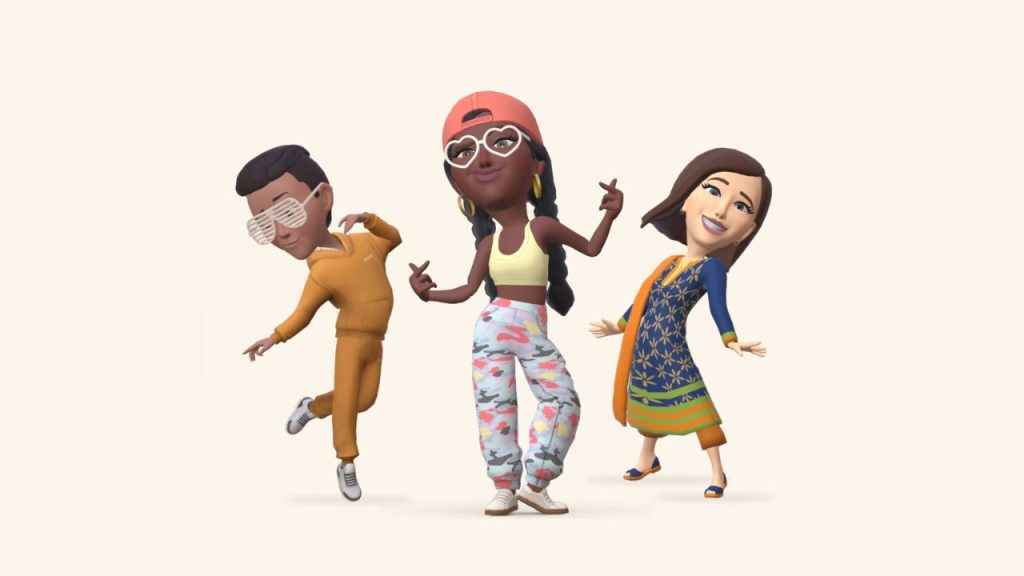
How to create an avatar on WhatsApp
You can either create your WhatsApp avatar manually or by taking a photo.
How to create a WhatsApp avatar manually
Android
Step 1: Open the WhatsApp app on your Android device.
Step 2: Tap the three vertical dots present at the top right corner.
Step 3: Select the Settings option.
Step 4: Tap the Avatar option.
Step 5: Select Create your Avatar.
Step 6: Now, tap Get started.
Step 7: Choose a skin tone and then tap Next.
Step 8: Personalise your avatar’s appearance.
Step 9: Hit Done.
iOS
Step 1: Open WhatsApp on your iOS device.
Step 2: Tap Settings.
Step 3: Select the Avatar option.
Step 4: Tap the Create manually option.
Step 5: Select a skin tone and then tap Next.
Step 6: Now, personalise your avatar’s appearance.
Step 7: Tap Done.
Also read: Manage your WhatsApp media: Easy guide to stop saving photos & videos to your phone’s gallery
How to create a WhatsApp avatar with a photo
WhatsApp can automatically generate an avatar with a photo which you can personalise.
Android
Step 1: Open WhatsApp.
Step 2: Tap the three vertical dots present at the top right corner, and then select the Settings option.
Step 3: Select the Avatar option.
Step 4: Tap the Create your Avatar option.
Step 5: Tap Get started.
Step 6: Tap Allow camera, and then Take photo.
Step 7: Tap the camera to take a photo.
- You can retake your photo or create your avatar manually.
Step 8: Now, choose a skin tone, and then tap Next.
Step 9: Select the Make more edits option or tap Done.
iOS
Step 1: Open the WhatsApp app.
Step 2: Tap Settings, and then select the Avatar option.
Step 3: Tap the Create your avatar option.
Step 4: Tap Get started.
Step 5: Tap Take a photo, then tap Begin.
Step 6: Tap the camera to take a photo.
- You might see a message to allow camera access. Tap Allow to proceed.
Step 7: Choose a skin tone, and tap Make more edits to personalise.
Step 8: When finished, hit Done.
How to use your avatar as your profile picture on WhatsApp
Android
Step 1: Open WhatsApp.
Step 2: Tap the three vertical dots present at the top right corner.
Step 3: Select the Settings option.
Step 4: Tap your profile picture.
Step 5: Now, tap the green camera icon present below your profile picture.
Step 6: Select the Avatar option.
iOS
Step 1: Open WhatsApp.
Step 2: Tap Settings.
Step 3: Tap your profile picture.
Step 4: Tap Edit > Edit.
Step 5: Now, select the Use Avatar option.
Ayushi Jain
Ayushi works as Chief Copy Editor at Digit, covering everything from breaking tech news to in-depth smartphone reviews. Prior to Digit, she was part of the editorial team at IANS. View Full Profile