How to create a WhatsApp group and invite others: Step-by-step guide
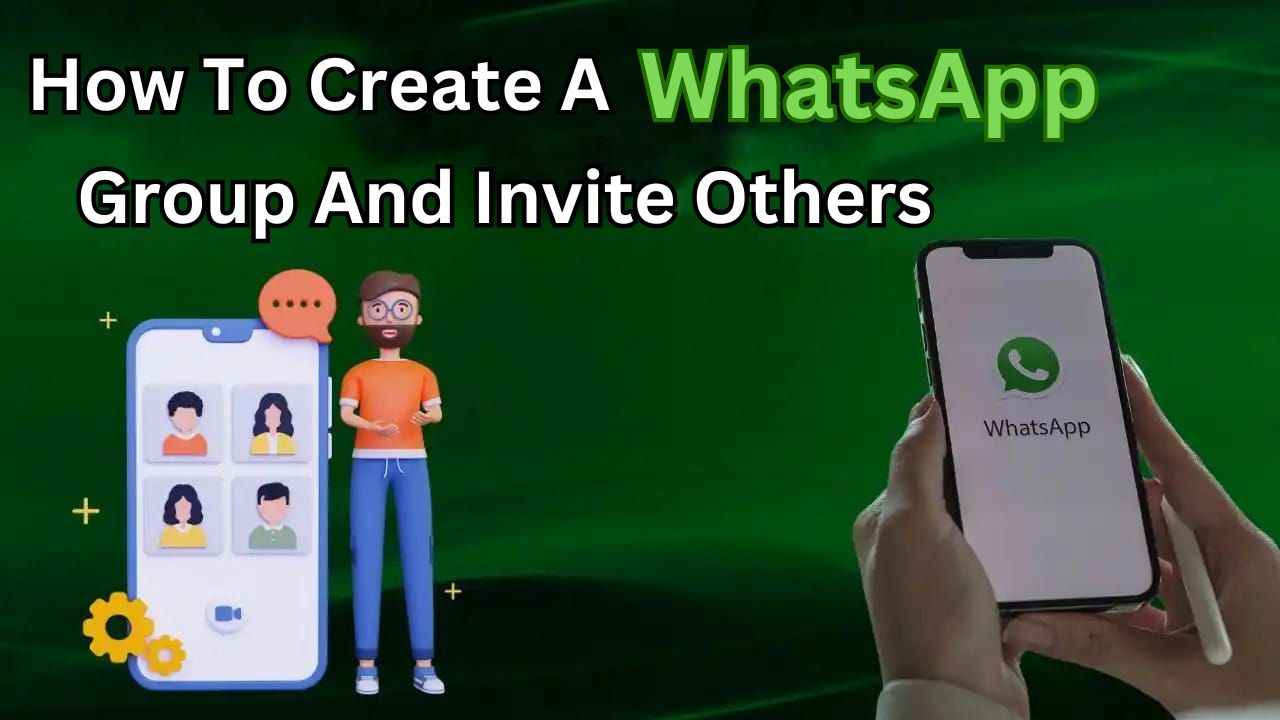
You can create a WhatsApp group with up to 1024 members.
If a group name isn’t added, the name will be a list of the users in the group.
The group admin can always make the previous invite link invalid and create a new link.
In today’s digital world, staying connected with friends, family and colleagues has become easier than ever, thanks to messaging apps like WhatsApp. One of the popular features of WhatsApp is the ability to create groups, where you can chat, share photos and stay updated with everyone in one place. Creating a WhatsApp group is a simple and convenient way to bring people together for discussions, planning events or simply staying in touch.
Whether you’re organising a family reunion, coordinating a work project, or simply wanting to connect with a bunch of friends, creating a WhatsApp group will make communication smoother and more enjoyable.
If you’re new to WhatsApp or just getting started with groups, this step-by-step guide will help you to create a WhatsApp group and invite others to join in.
Also read: How to hide your ‘Last seen’ & online status on WhatsApp: Quick guide

How to create a WhatsApp group and invite others from Android
How to create a WhatsApp group from Android
Step 1: Open the WhatsApp app.
Step 2: Tap the dialogue box icon present in the lower right corner.
Step 3: Tap the New group option.
Step 4: Search for or select contacts to add to the group. Then, tap the right-arrow present at the bottom right.
Step 5: Now, enter a group name. This will be the name of the group that all participants will see.
- The group name limit is 100 characters.
- Tap the smiley icon, if you want to add emoji to your subject.
- You can also add a group icon by tapping the Camera icon. You can choose to use your Camera, Gallery, Emoji & stickers, or Search web to add an image. Once set, the icon will appear next to the group in the Chats tab.
Step 6: Once done, tap the tick icon.
How to invite into a WhatsApp group via link or QR code from Android
Step 1: Open the WhatsApp group chat.
Step 2: Tap the group name.
Step 3: Select the Invite via link option.
Step 4: Choose to Send link via WhatsApp, Copy link, Share link, or QR code.
Also read: How to change your chat wallpaper on WhatsApp for personalised experience
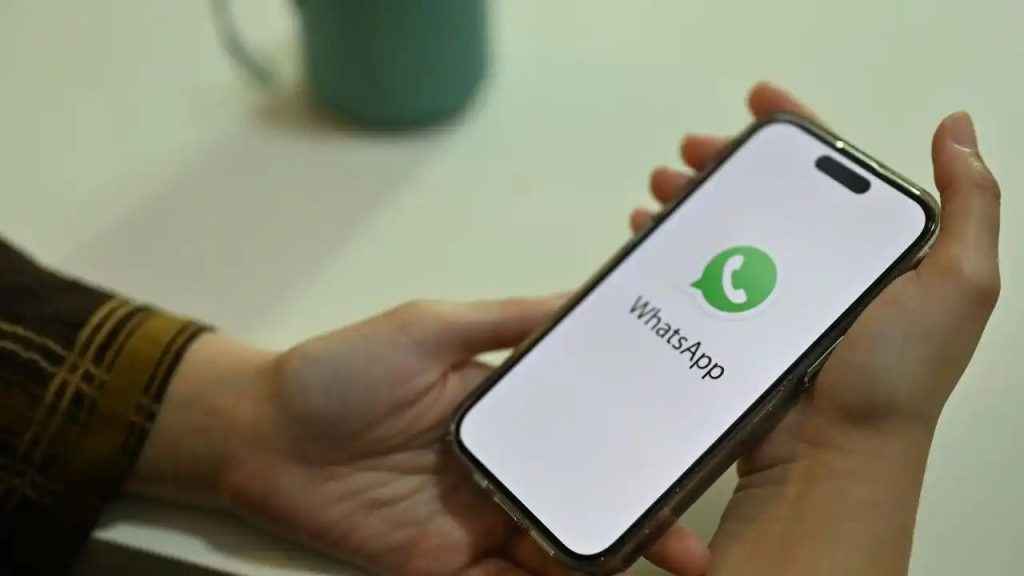
How to create a WhatsApp group and invite others from iOS
How to create a WhatsApp group from iOS
Step 1: Open the WhatsApp app.
Step 2: Tap the New Chat option.
Step 3: Select New Group.
Step 4: Search for or select contacts to add to the group.
Step 5: Tap Next.
Step 6: Enter a group name. This will be the name of the group that all members will see.
- The name limit is 100 characters.
- You can add a group icon by tapping the camera icon. You can choose Take Photo, Choose Photo, Emoji & Stickers or Search Web to add an image. Once set, the icon will appear next to the group in the Chats tab.
Step 7: Tap Create when you’re finished.
How to invite into a WhatsApp group via link or QR code from iOS
Step 1: Open the WhatsApp group chat.
Step 2: Tap the group name.
Step 3: Select the Invite to Group via Link option.
Step 4: Choose Send Link Via WhatsApp, Share Link, Copy Link or QR Code.

It’s important to note that you can create a WhatsApp group with up to 1024 members. If a group name isn’t added, the name will be a list of the users in the group. The group admin can always make the previous invite link invalid and create a new link.
Ayushi Jain
Tech news writer by day, BGMI player by night. Combining my passion for tech and gaming to bring you the latest in both worlds. View Full Profile




