How to control who can respond to your Instagram story: Step-by-step guide

By default, anyone who can see your Instagram story can reply to it directly with a message.
When you prevent someone from replying, they won't see that option from within your Instagram story.
This guide will help you to control who can reply to your Instagram story.
In today’s world of social media, Instagram continues to be a go-to platform for sharing life’s moments. One of the most popular features of Instagram is stories. Whether it’s a funny snapshot, a behind-the-scenes peek or a daily highlight, Instagram stories let you express yourself in a snap.
However, sometimes you might want to control who gets to respond to your stories. The good news is that Instagram provides a simple and user-friendly way to manage who can respond to your stories.
In this step-by-step guide, we’ll help you take control of your Instagram story responses. Let’s see how you can manage who can respond to your Instagram stories.
Also read: How to tag someone on your Instagram story: Easy guide
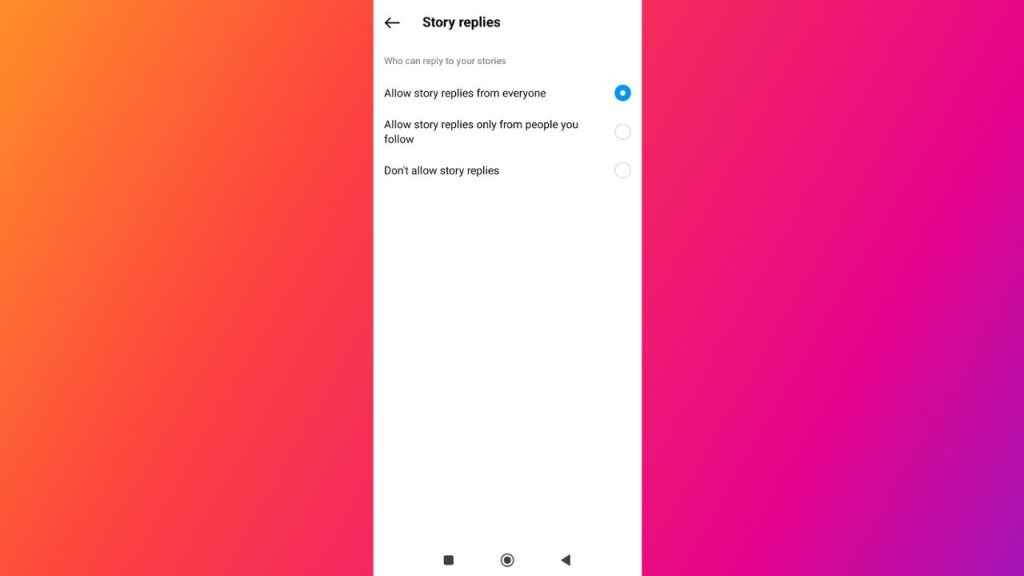
How to manage who can reply to your Instagram story
By default, anyone who can see your story can reply to it directly with a message. However, when you prevent someone from replying, they won’t see that option from within your story.
Follow the below steps to control who can reply to your story:
Step 1: Open the Instagram app.
Step 2: Tap on your profile picture present at the bottom right corner to go to your profile.
Step 3: Tap the three horizontal lines present at the top right corner.
Step 4: Select the Settings and privacy option.
Step 5: Below How others can interact with you, tap Messages and story replies.
Step 6: Tap Story replies.
Step 7: Now, select who can reply to your stories.
Also read: How to turn off your active status on Instagram: Easy guide
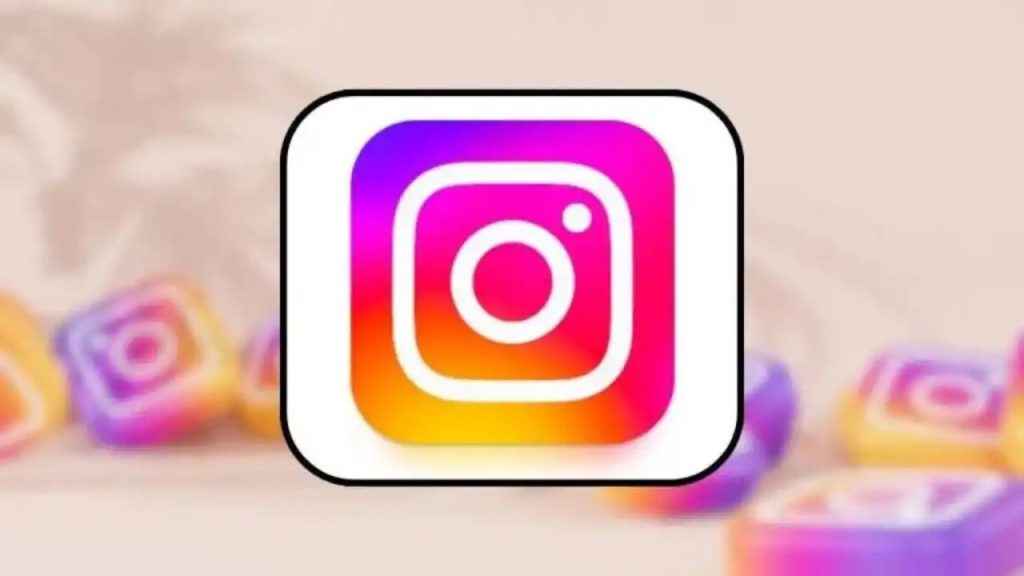
How to hide your Instagram story from someone
If you don’t want someone to see your Instagram story, you can hide your story from them and prevent them from seeing anything you add to your story in the future.
How to hide your Instagram story from someone (Android)
Step 1: Open Instagram.
Step 2: Tap your profile picture present at the bottom right corner to go to your profile.
Step 3: Tap the three horizontal lines present at the top right corner.
Step 4: Select the Settings and privacy option.
Step 5: Navigate and tap the Hide story and live option.
Step 6: Tap Hide story and live from.
Step 7: Now, select the people from whom you want to hide your story, then tap the left-facing arrow in the top left.

How to hide your Instagram story from someone (iOS)
Step 1: Open the Instagram app.
Step 2: Tap your profile picture in the bottom right to go to your profile.
Step 3: Tap the three horizontal lines present at the top right corner.
Step 4: Select Settings and privacy.
Step 5: Below Who can see your content, tap the Hide story and live from option.
Step 6: Now, tap Hide your story and live videos from specific people.
Step 7: Choose the people that you’d like to hide your story from.
Step 8: Finally, hit Done.
It’s important to note that hiding your story from someone is different from blocking them. Hiding your story doesn’t prevent them from seeing your profile and posts.
Ayushi Jain
Tech news writer by day, BGMI player by night. Combining my passion for tech and gaming to bring you the latest in both worlds. View Full Profile




