How to clear your Instagram search history: Step-by-step guide
Have you ever hesitated to hand over your phone to a friend, worried they might see your recent searches on Instagram? Well, you are at the right place.
In this guide, we'll tell you how you can clear your search history on Instagram.
This guide will help you to clear your Instagram search history from Android, iPhone and computer.
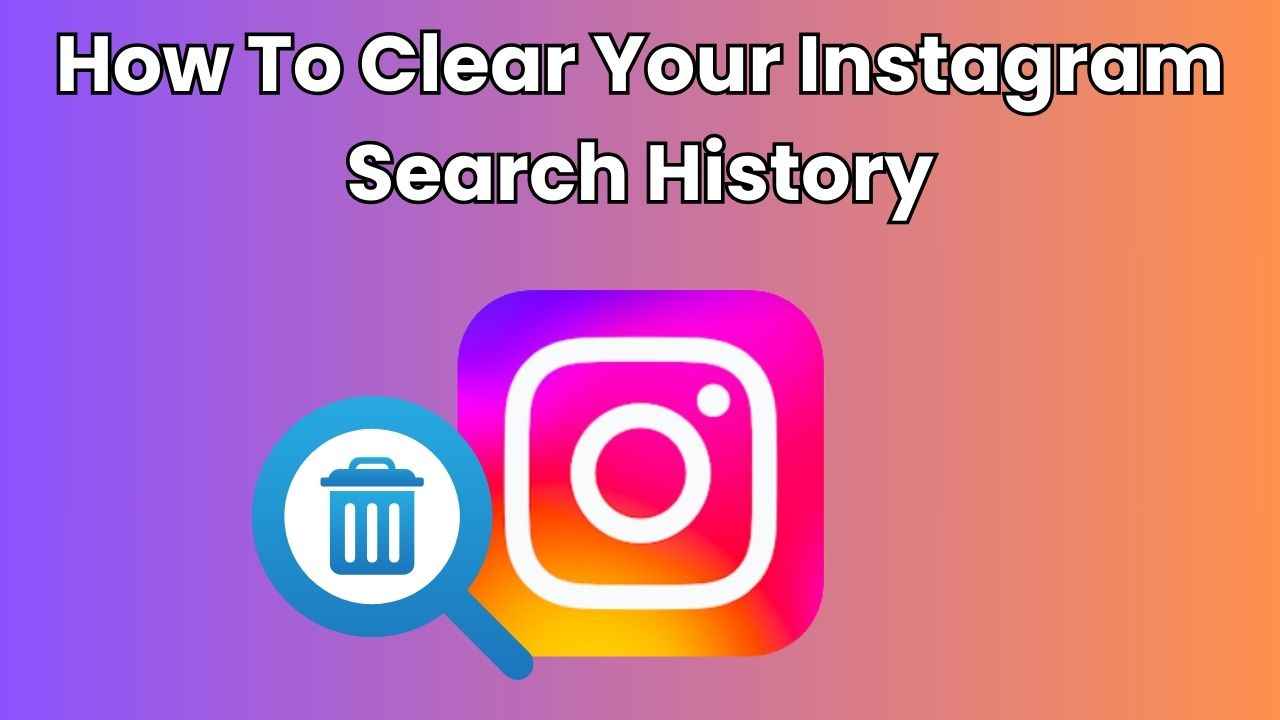
In the vibrant world of Instagram, our search history reveals our curiosity and interests. Whether it’s finding a friend’s profile, exploring new trends or discovering inspiring content, your Instagram search history is a window into your online journey.
 Survey
SurveyHave you ever hesitated to hand over your phone to a friend, worried they might see your recent searches on Instagram? Well, you are at the right place.
In this step-by-step guide, we will tell you how you can clear your search history on Instagram. So, without wasting any time, grab your phone, follow along, and make sure that your Instagram search history stays as private as you want it to be.
Also read: How to get verified badge for your Instagram profile: Quick guide
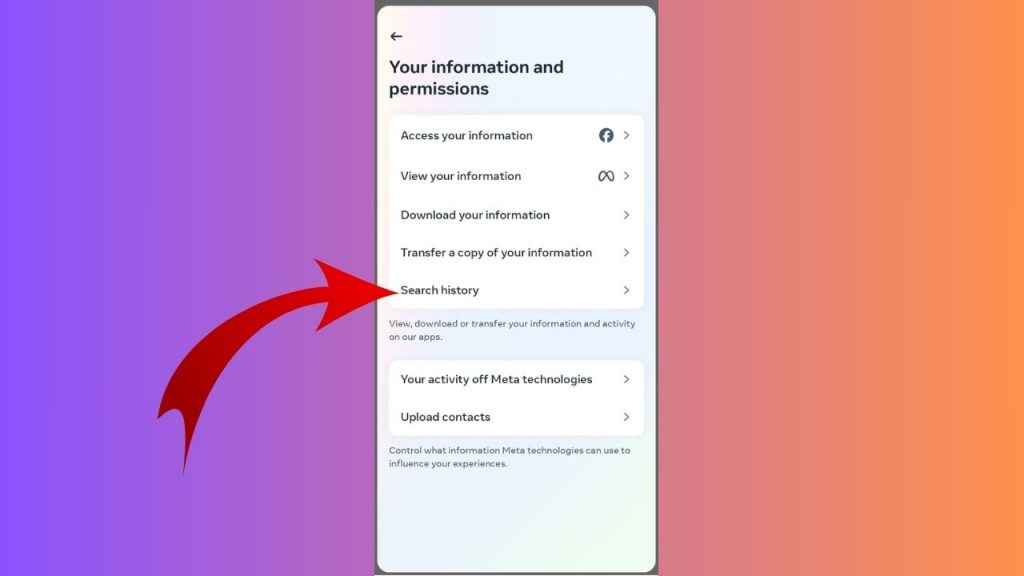
How to clear your search history on Instagram
How to clear your Instagram search history from mobile app
Step 1: Open the Instagram app on your Android device or iPhone.
Step 2: Tap your profile picture present at the bottom right corner to go to your profile.
Step 3: Tap the three horizontal lines in the top right.
Step 4: Select the Settings and privacy option.
Step 5: Tap Accounts Centre.
Step 6: Select the Your information and permissions option.
Step 7: Tap Search history.
Step 8: Tap the account for which you want to clear recent searches.
Step 9: Tap the cross next to a search to remove it from your search history.
Or,
Step 1: Open the Instagram app.
Step 2: Tap your profile picture in the bottom right.
Step 3: Tap the three lines in the top right.
Step 4: Select the Your activity option.
Step 5: Tap Recent searches.
Step 6: Tap the cross next to a search to remove it from the history or tap Clear all.
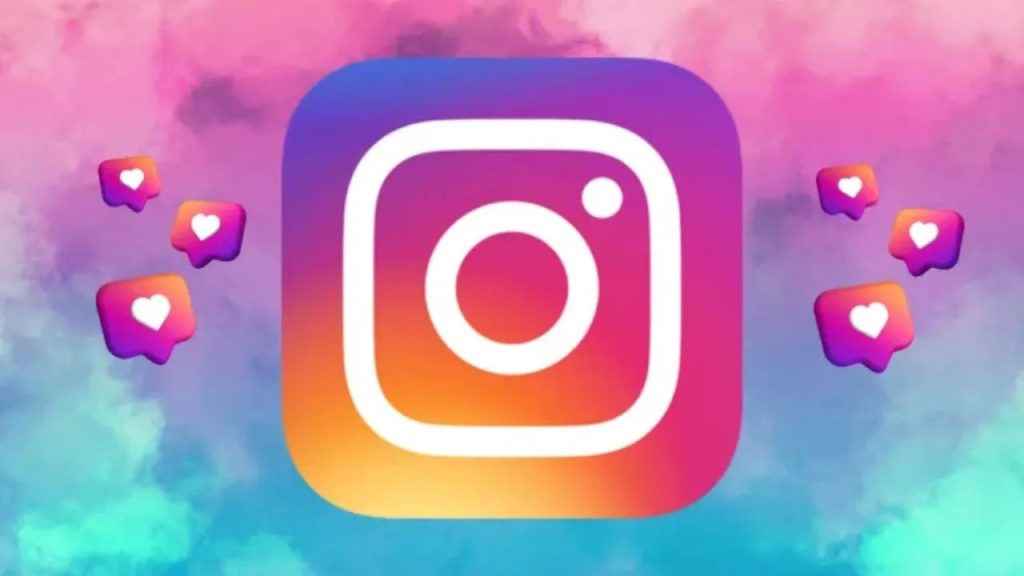
How to clear your Instagram search history from computer
Step 1: Open Instagram on any web browser. Or click here.
Step 2: Login into your Instagram account.
Step 3: Click the More option present in the bottom left.
Step 4: Click the Settings option.
Step 5: Click See more in Accounts Center
Step 6: Select the Your information and permissions option.
Step 7: Click Search history.
Step 8: Now, select the account for which you want to clear recent searches.
Step 9: Tap the cross next to a search to remove it from the search history.
Ayushi Jain
Tech news writer by day, BGMI player by night. Combining my passion for tech and gaming to bring you the latest in both worlds. View Full Profile