How to add Snapchat filters to your camera roll pictures: Quick guide
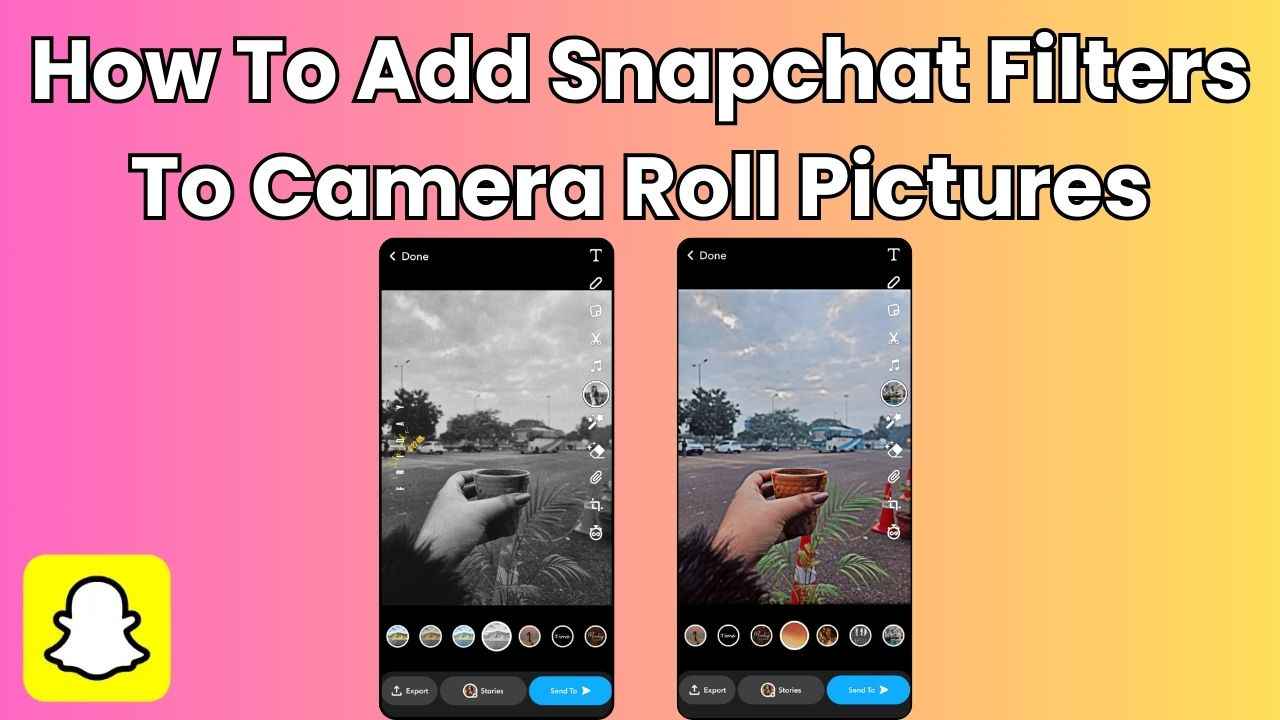
Snapchat allows you to add its filters to your camera roll pictures.
In this guide, we'll walk you through the simple steps to apply Snapchat filters to your existing photos.
The edited picture will be saved in your phone’s gallery.
In today’s digital world, adding a touch of fun to your photos has become as easy as a few taps on your phone. If you’ve ever wondered how to sprinkle some Snapchat magic onto the pictures that are stored in your camera roll, you’re at the right place.
Whether you want to add a beautiful filter to your family photo, add a funny filter to your friend’s picture or simply experiment with different looks, we have got you covered.
In this quick guide, we’ll walk you through the simple steps to apply popular Snapchat filters to your existing photos.
Also read: Enhance your Snapchat stories with sound: Learn how to add music to your Snaps
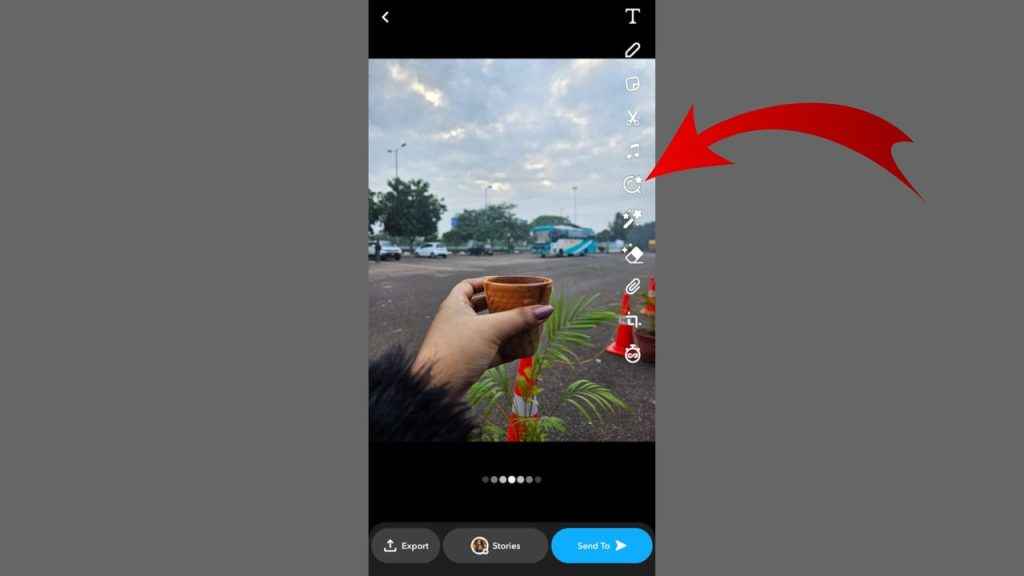
How to add Snapchat filters to your camera roll pictures
Snapchat allows you to add its filters to your camera roll pictures.
Step 1: Open the Snapchat app on your Android device or iPhone.
Step 2: Swipe up or tap the gallery icon in the bottom left.
Step 3: Tap the Camera Roll option at the top.
Step 4: Tap and hold the picture to which you want to apply a filter.
Step 5: Tap the Edit option present at the bottom left.
Step 6: From the vertical menu on the right, tap the lens icon.
Step 7: Now, select the filter that you want to apply to your picture.
Step 8: Tap the Export option present at the bottom.
Step 9: Swipe left in the bottom menu and tap the Download option.
Also read: Magic Eraser feature on Snapchat: How to remove unwanted people or objects from photos
After hitting the Download option, your edited picture will be saved in your phone’s gallery.
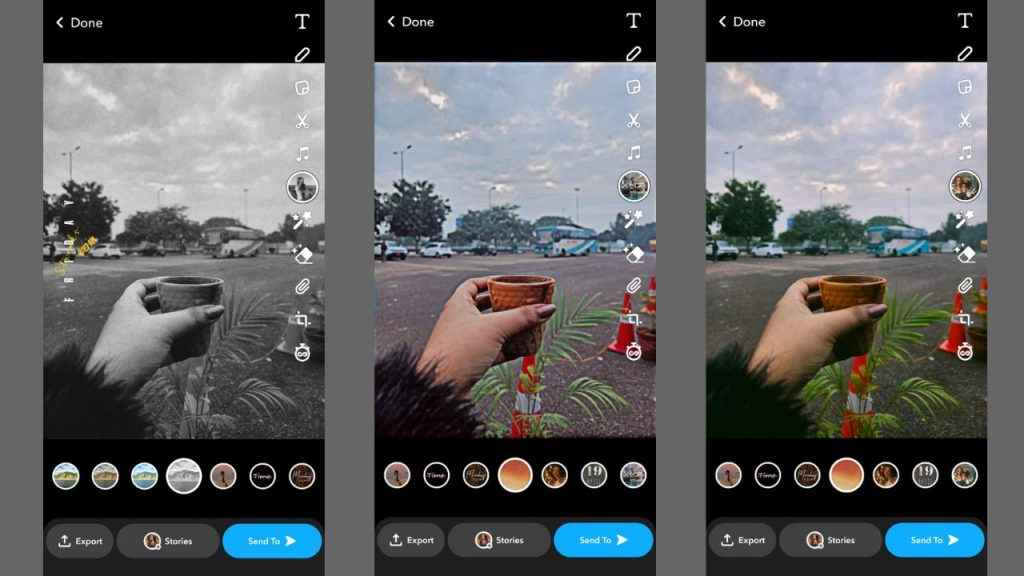
Or,
Step 1: Open the Snapchat app on your Android device or iPhone.
Step 2: Swipe up or tap the gallery icon in the bottom left.
Step 3: Tap the Camera Roll option at the top.
Step 4: Tap and hold the picture to which you want to apply a filter.
Step 5: Tap the Edit option present at the bottom left.
Step 6: Swipe left or right to apply Snapchat’s recommended filters.
Step 7: Tap the Export option at the bottom.
Step 8: Swipe left in the bottom menu and tap the Download option.

Ayushi Jain
Tech news writer by day, BGMI player by night. Combining my passion for tech and gaming to bring you the latest in both worlds. View Full Profile




