Hiding your private snaps: Learn how to set up & use ‘My Eyes Only’ on Snapchat
Snapchat's 'My Eyes Only' feature adds an extra layer of protection to your private snaps as you will need to enter a password to access them.
You can change your 'My Eyes Only' passcode if you still know your current passcode. Changing your passcode won’t delete anything.
If you forget your current passcode of 'My Eyes Only' and choose to reset it, you will lose everything saved to My Eyes Only.
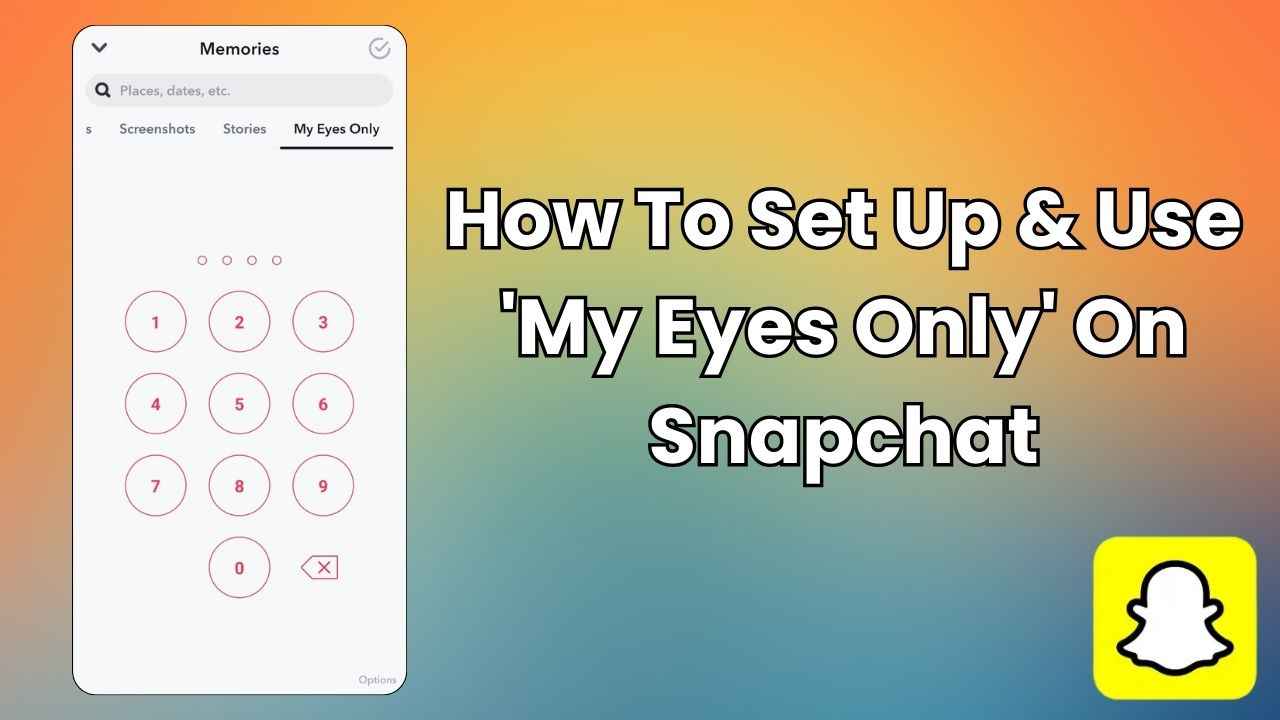
In a world where sharing moments has become second nature, preserving our privacy has become very important. Instant messaging platform Snapchat has revolutionised the way we connect and communicate, allowing us to share snapshots of our lives instantly. However, not every photo or video is meant for the public eye. This is where Snapchat’s ‘My Eyes Only’ feature comes in handy.
 Survey
SurveyMy Eyes Only is like a secret storage space for your most personal and cherished moments. Think of it as your own hidden treasure box within the Snapchat app, where you can put your photos and videos that you want to keep to yourself. This feature adds an extra layer of protection to your private snaps as you will need to enter a password in order to access them.
In this easy-to-follow guide, we will tell you how you can hide your snaps by using the My Eyes Only feature on Snapchat.
Also read: How to set up two-factor authentication on Snapchat for added security: Step-by-step guide
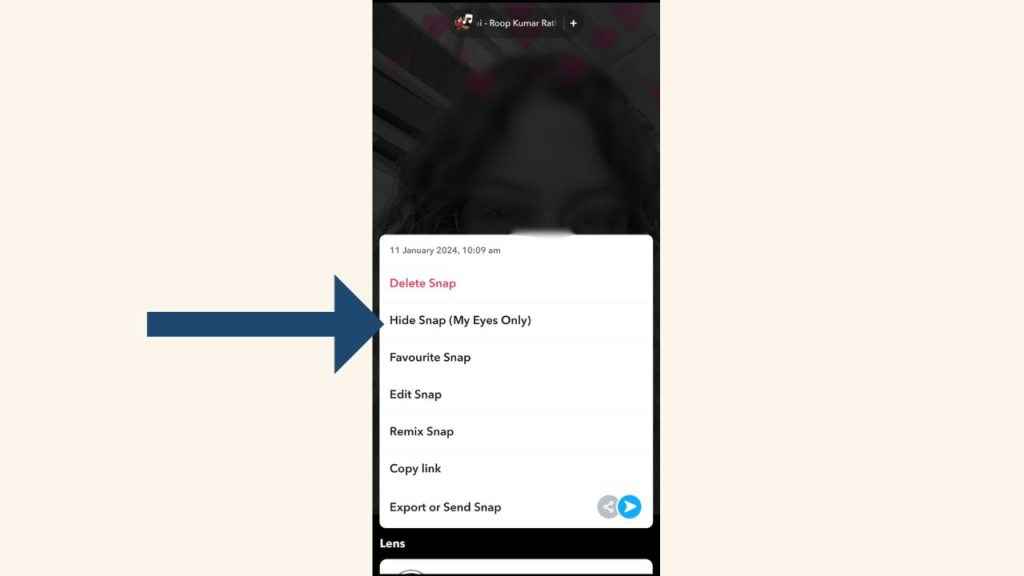
How to set up ‘My Eyes Only’ on Snapchat
Step 1: Open the Snapchat app on your Android device or iPhone.
Step 2: Swipe up from the Camera Screen to open Memories.
Step 3: Open a snap that you want to hide, then press and hold it and tap the Hide Snap (My Eyes Only) option.
Step 4: Select Quick Setup
Step 5: Now, create a passcode and follow the instructions.
How to move snaps to ‘My Eyes Only’ on Snapchat
Step 1: Open the Snapchat app on your mobile.
Step 2: Swipe up from the Camera Screen to open Memories.
Step 3: Open a snap that you want to hide, then press and hold it and tap the Hide Snap (My Eyes Only) option.
Step 4: Tap ‘Move’. (You may be prompted to enter your passcode.)
Also read: How to save & share your Snapchat QR code to easily connect with friends: Quick guide
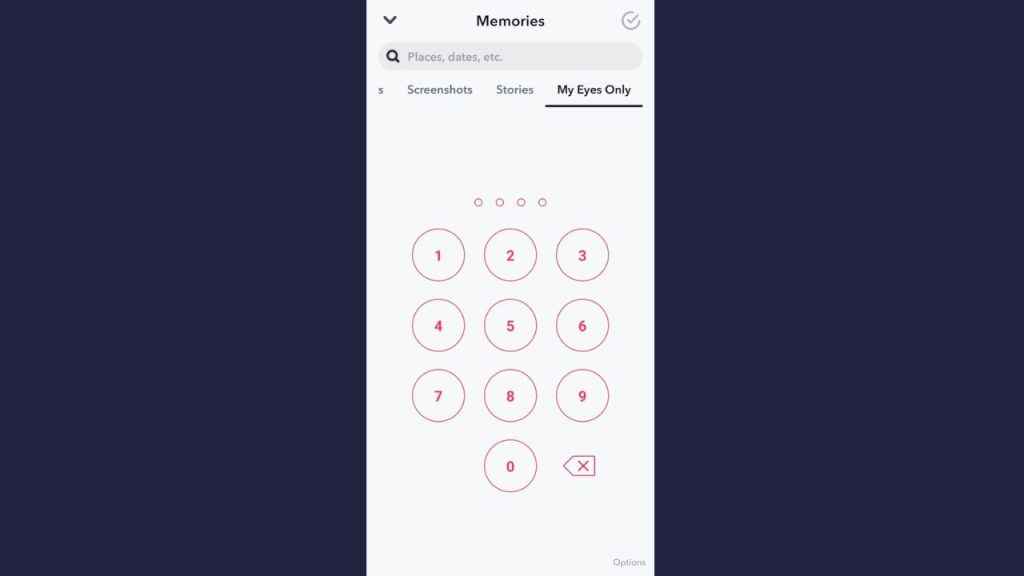
How to change my ‘My Eyes Only’ password on Snapchat
You can change your passcode if you still know your current passcode. Changing your passcode won’t delete anything from My Eyes Only.
Step 1: Open the Snapchat app on your mobile.
Step 2: Swipe left in Memories and then tap the My Eyes Only option.
Step 3: Tap Options at the bottom right corner.
Step 4: Tap the Change Passcode option.
Step 5: Now, follow the on-screen instructions.
What happens if you forget your ‘My Eyes Only’ passcode on Snapchat?
If you forget your current passcode of My Eyes Only and choose to reset it, you will lose everything saved to My Eyes Only.
Unfortunately, if you don’t know your current My Eyes Only password, there is no way to access the snaps that you saved to My Eyes Only.
Ayushi Jain
Ayushi works as Chief Copy Editor at Digit, covering everything from breaking tech news to in-depth smartphone reviews. Prior to Digit, she was part of the editorial team at IANS. View Full Profile